11 Tips for Boosting Your Wi-Fi Security
by Mitz Pantic from Tips4pc.com
Use these 11 valuable tips to guard your Wi-Fi network, protect your privacy and prevent bandwidth theft.
–PC Pitstop.
Wireless network security is the hot topic on everyone lips at the moment. Not only are the big business and corporations using wireless network setups, but the average home user has it as well. It has become the way that everyone would like to connect to the internet. And why wouldn’t you? A wireless network setup eliminates all of those cables and cords running from one computer to the next, although Gigabyte Ethernet is faster, wireless can make you mobile.
As most individuals and business sectors are connected to the Internet using wireless devices, unless you have wireless network security, you simply don’t know when your personal information will be compromised.
Therefore having wireless network security procedures in place has become an important aspect of everyone’s internet experience.
Improve your Wireless Network Security
With the increasing number of cases regarding Wireless Network security breaches, there is need for improvement in awareness regarding security measures. Wireless network users simply need to know certain rules in order to control and prevent system penetration and bandwidth theft.
If you use two wireless routers then you will have to enable security for both routers.
#1. Default Admin Password
Always change the password of your router as these are come with preset service identifiers. For example a D-link DI-524 router comes with a particular Ip address and a the same password. So if you are one of maybe thousands of people that have purchased this router, you have something in common. You have the same Ip Address and password for your particular router as everyone else does. If someone wanted to hack into your Wireless Network Security, it would be extremely easy. No guessing what the passwords are.
Follow these steps to change the password on your wireless modem router. Please note that every router is different so just look for similar settings.
1. Ensure your hardware is connected properly.
2. Open a web browser and in the address bar type in http://192.168.0.1 and press enter. Some routers are different so see how to find your router IP address.
3. Enter the password to access the configuration page of your modem. The most common default password is admin , and press login.
4. Click on Advanced Setup in the top left corner of the web page.
5. Click on System in the menu on the left.
6. Click on Password Settings and enter the current password
7. Enter a new password and click Save Settings . The password for your wireless router has now been changed.
Common brands of routers and their factory Ip address and password.
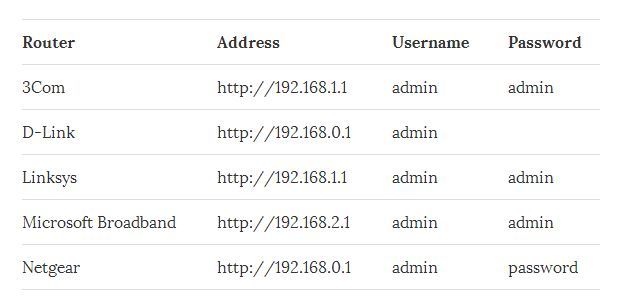
Now you can see why this is the first step to Improve your wireless network security.
Click here for more tips for boosting your Wi-Fi security.
This excerpt appears with permission from Tips4PC.com.




