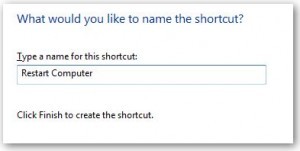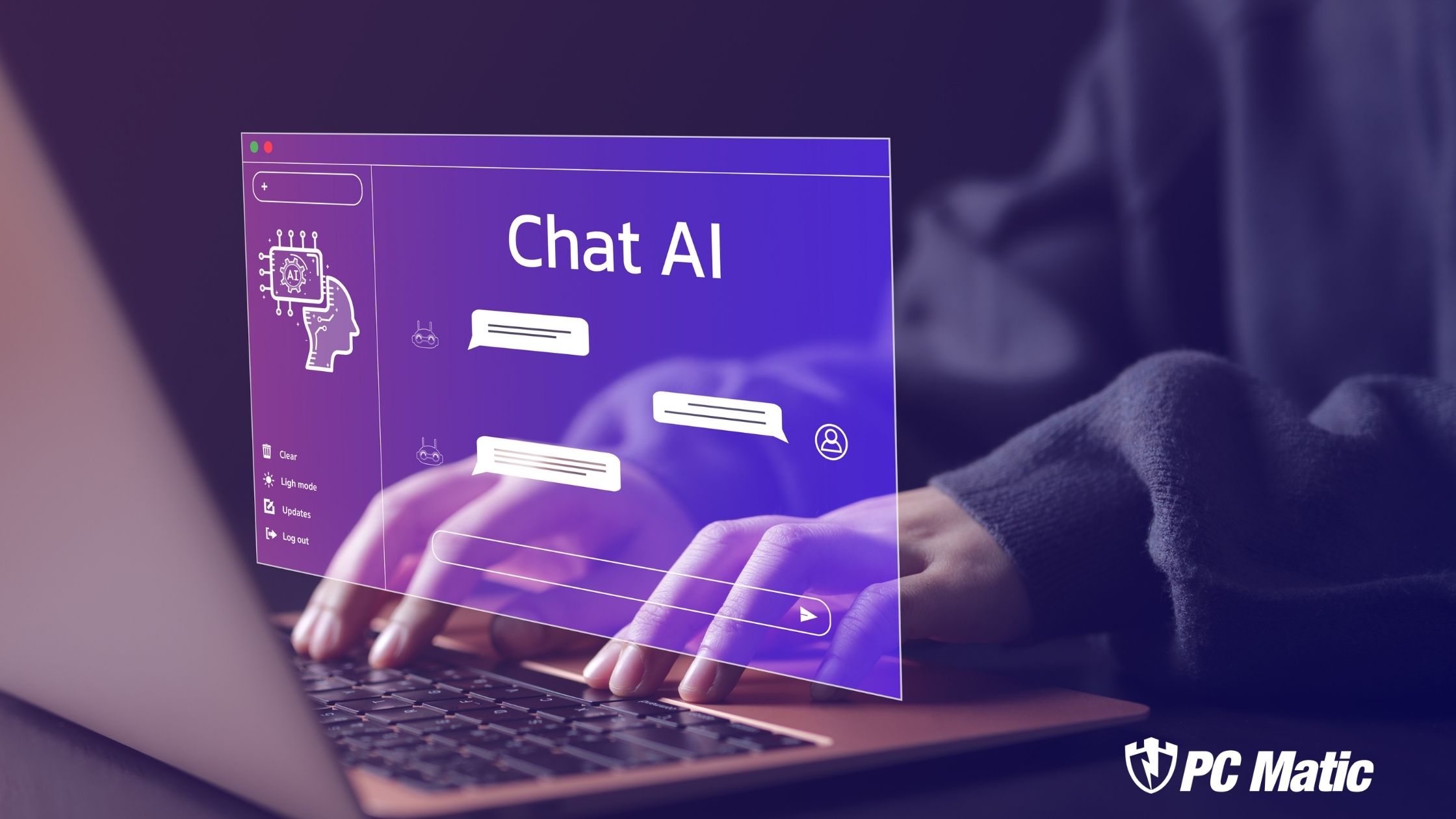Starting Tuesday, September 13th, 2011, @ 9:00AM, is the new event known as BUILD. It is designed to show hardware and software developers how to take advantage of the latest Windows, Windows8.
Developers will see the new User Interface (UI) designed to work seamlessly with old and new applications. Web connected, HTML5, JavaScript and Touch-Optimized browsing on Internet Explorer 10 will transform your experience with Windows.
“If you are a contemporary developer,
a geek who thrives on the newest and coolest,
who loves the freedom of the web and the power
of all devices from mobile to desktop, you need
to join us to help BUILD the future.”
“Our approach means no compromises—you get to use
whatever kind of device you prefer to run the apps you love.
This is sure to inspire a new generation of modern
hardware and software development, improving the
experience for PC users around the world.”
Microsoft has done a great job of creating excitement. The sneak peaks and promise of radical, uncompromised redesign is working.
Update 9/14/2011
The search is over. Microsoft has provided developers with downloads of 64 bit, 32 bit, and 64 bit with developer tools included. You can get in line here. Be aware that it will be slow going to get these ISO files. The last time I checked, it was 1+ hours. That’s not too bad. I imagine Microsoft is controlling availability and wait times.
Today I downloaded the available versions of Windows8 from the BUILD conference. I installed the 64 bit version with the developer tools. I had no problems burning the ISO to disk or installing the Windows8 operating system using the disk that I made. It booted into Windows8 and the boot time was almost exactly the same as my Windows 7 installation. It took about 45 seconds and that held true for several boots after that.
At this point I could gather information on what others have learned and how they feel but I’ve decided to just post my findings and feelings first. I can check what others have found tomorrow.
I had a hard time with it. I continuously clicked the start menu only to recive no start menu. I found that it was a whole lot slower to bring up things like the new Windows Explorer ribbon, or to access the Internet. I was unable to find out how to add tiles to the tile view. My description is that I can have a tile view which shows tiles only without being in “Windows”, or I can drop my curser far left and down to acess the options above the Start button. This will move me to Windows Desktop view. There is also a tile that I can click for desktop view. The problem is, there is not really a StartMenu. The start button is not a Start Menu button. Those are my words and not what others might be saying. I was never able to get my bearings without a StartMenu. Sorry, I must be a slow learner. Just couldn’t figure things out.
Tomorrow I’ll do some Google searches and find what others have to say, and hopefully find some useful information on navigating the new OS. Right now I’m a little disillusioned.
On a brighter note, PC Matic ran fine even though I couldn’t find the program later. Remember, there is no Start Menu or All Programs options.Stay tuned.
Update 9/15/2011
Because I was struggling with the new operating system, I did a Windows Easy Transfer from my regular Windows7 desktop to my Windows8 desktop. The transfer went well and while there may have been a couple of glitches I couldn’t be sure they were due to Windows 8. The good news is that once all my settings, files, and programs were installed, Windows8 was much easier to use. Go figure.
After a day of using the W8 desktop I was getting relatively comfortable with it. As long as I was working and using limited programs or the Internet, or email I could actually forget that I was in W8.
The one big glaring issue is, no obvious Shut Down button. There is one but it’s very inconvenient.
Here’s how to create a ShutDown and Reboot button. Go to desktop view and right click any open space. Select New, and then Shortcut.

When the location window pops up, enter (Shutdown.exe -s -t 00) without the ( ). Click Next and you will then be asked to name the shortcut.
Click Finish, and that’s it. You can also make a Restart button if you like using the location string, (Shutdown.exe -r -t 00) without the ( ). I’m sure that the fine folks at Windows land will correct this issue, but until then this helps a bunch. You can pretty it up if you like by using a nice pic but I just left mine as is and on the bottom left of my desktop.
I might mention here that I’m using two monitors and have had no problems setting the desktop to Span.
Update 9/16/2011
I’ll continue to add information here on what’s taking place and how Windows8 is being received. Check back often and include your comments on this exciting new build.