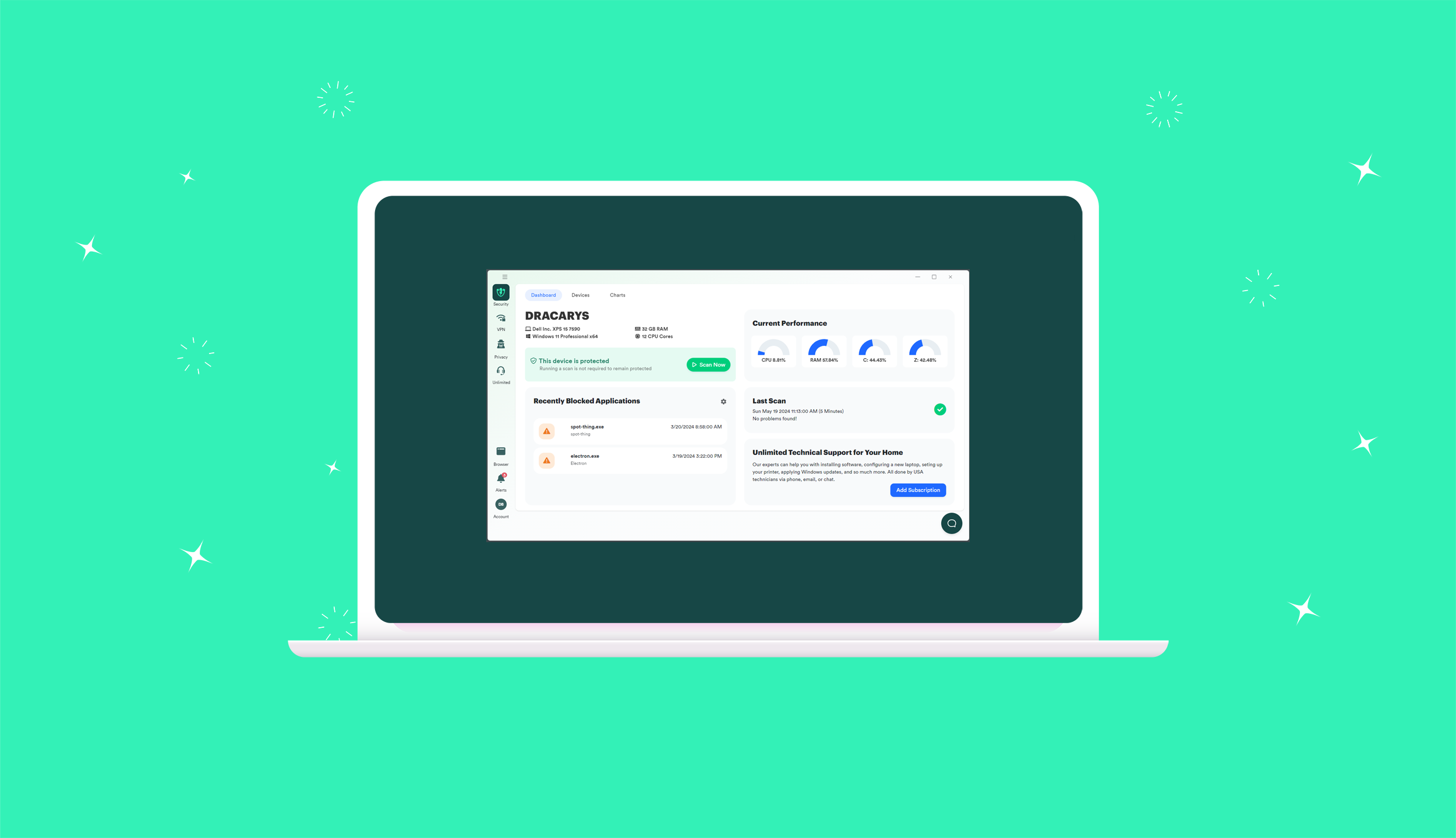Most people that purchase PC Matic did so to make their computers faster and more reliable. Behind the scenes, we have been working to make PC Matic and its real time protection the absolute best in the industry. We believe we have accomplished that goal. PC Matic with Super Shield blocks many threats that no other security blocks including the latest ransomware called KryptoLocker. Super Shield also blocks a lot of adware.
Roughly 1/2 of PC Matic users never enable Super Shield. Please do so now.
1. Log in to PC Matic >
2. Click on the Gear icon (not protected) >
3. Click the Red Install Button >
4. Wait for Super Shield to install
5. Confirm Installation by noting Gear icon is now (protected) and Super Shield icon now appears in your system tray.
Video: Step by step instructions for how to install and enable Super Shield.
If you are using another security product, then we recommend you disable that product and enable Super Shield. Super Shield is able to block far more threats without sacrificing performance or blocking legitimate programs.
If you have activated Super Shield, please make sure that the Super Shield logo is present on the task bar, and it is green. This means you are ready to go.
![]()
This is the first thing that I do every morning, it just gives me a certain amount of confidence that I am protected against all the latest threats including KryptoLocker.
If you have additional questions or concerns – please contact our customer support team through this link.