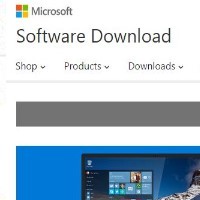5 Steps to a Faster PC
The more you use your PC, the slower it will become. Follow these manual steps to keep your PC running at peak performance or automate this same maintenance by using PC Matic.–PC Pitstop.
By Dave for PCTechBytes.com
Things You Can Do Right Now To Improve Your PC
The general rule of computing is if it isn’t broke, don’t fix it. There’s nothing more dangerous than tinkering with a perfectly good and fully-functional computer than doing the tips I will list below. But the truth of the matter is, if you do the steps below, your PC will likely run a lot better. Just keep in mind, however, doing some of the steps below can also render your PC utterly useless.
1. Update The BIOS
You should only update your motherboard’s firmware if you are experiencing hardware problems and your research has led you to believe the BIOS may be the culprit.
Updating your BIOS is much easier these days than it was a few years ago. If your computer is more than a year old, you’ll be surprised to find the current BIOS is probably a few versions newer than the one you’re running on your motherboard.
Your computer will use a traditional BIOS (Basic Input Output System) or the newer UEFI (Unified Extensible Firmware Interface). Both the BIOS and UEFI provide the initial communication between your hardware and software when you first turn on your PC. What BIOS version do you have installed? You can check by going to the run box in Windows and typing msinfo32.exe
If you have a major brand name computer from Dell, Lenovo, HP or Sony, you can go to their website and look up your computer’s model. Drivers and BIOS updates will often be listed under the support section. Download the latest BIOS and launch it as you would any other executable program by double-clicking it. In most cases, it will compare the version you currently have with the version it will be installing and ask if you want to proceed. If there is a significant version gap, you might want to proceed, If there isn’t you can likely hold off on the update.
When updating your BIOS, it is extremely important you do not turn off the computer. Make sure the computer is on and do not touch any keys until the update is complete. Generally, the update should only take a few minutes. The PC will restart on its own to apply the changes and when you get back to the Windows login screen, you can login as normal. Update complete.
This post is excerpted with the permission of PCTechBytes.com