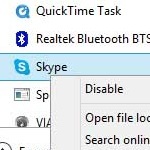5 steps to a faster Windows startup.–PC Pitstop.
5 Tips for Windows Startup Program Clean Up
By Miguel Leiva-Gomez for MakeTechEasier
One of the most frustrating experiences in our digital life is when we turn on the PC, and it runs like a tortoise during the startup while our schedule romps like a hare. Some of the programs installed in the computer, such as anti-malware, productivity and third-party apps and other system services, run automatically during the process, which can bog down our CPU and memory.
In my case, for example, Skype, Steam and this annoying third-party JDI MyPC backup software (my seller installed it as part of the package) are active culprits that slow down my startup time, so I had to turn them off manually. Here are five useful tweaks and hacks to clean up Windows startup programs and speed up startup time without spending a dime.
Note: When installing a program or software in the future, you may uncheck the “Start the program during startup” option before you click the Finish button during the installation process.
1. Spring-cleaning the startup folder
You can start cleaning the startup folder. It can be accessed directly by typing this address in the Windows Explorer bar:
C:\Users\>User Name>\AppData\Roaming\Microsoft\Windows\Start Menu\Programs\Startup
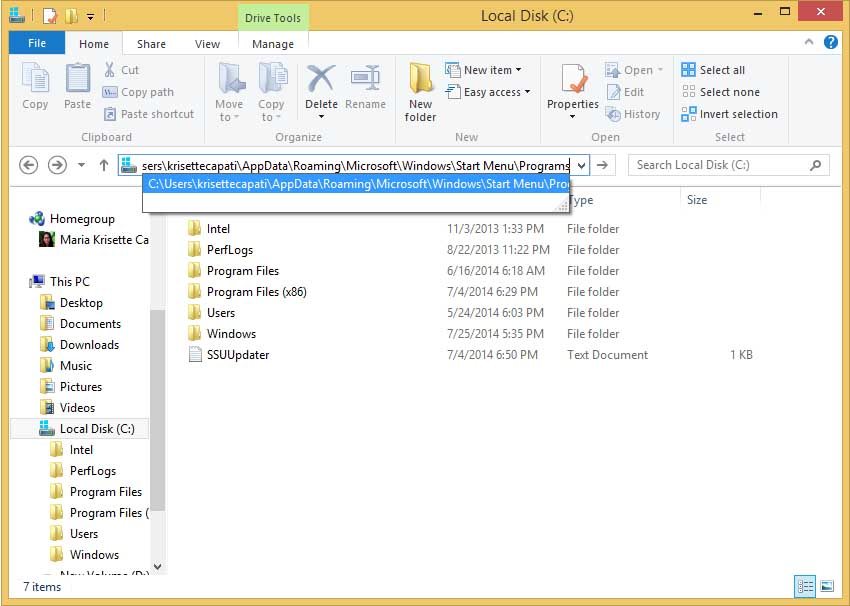
Don’t forget to change the “User Name” to your Windows login name.
Delete the shortcuts of the programs you wish to halt on startup. This tweak deletes the shortcut, but not the program itself. Restart the system and see how the PC responds.
This excerpt is shared with permission from maketecheasier.com.