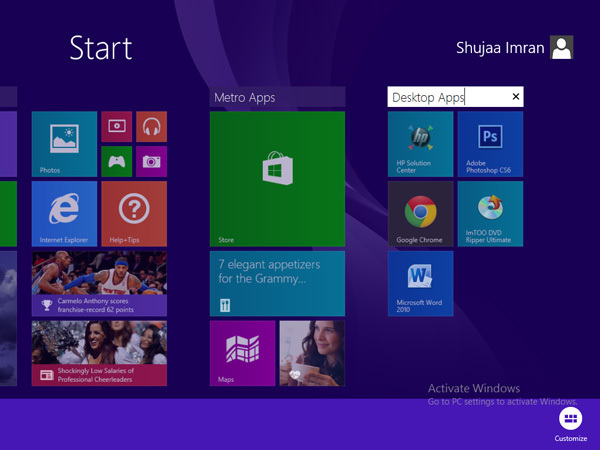5 Ways to Customize Your Windows 8.1 Start Screen
By MakeTechEasier.com
In an effort to quell the furor over replacing the classic Windows start menu, Microsoft has packed the Windows 8.1 start screen with customizable options.–PC Pitstop.
You made the exciting jump from Windows 7 to Windows 8. Then, you most likely upgraded to Windows 8.1 for the better performance features. When Microsoft originally introduced Windows 8, it came under scrutiny for replacing the classic start menu in favour of a more touch-optimised, tiled Start screen. To avoid any more criticism, Microsoft included a decent range of Start screen personalization capabilities in the original shipping version of Windows 8. Now, it has dramatically improved things in Windows 8.1, offering a truly customizable experience. We’ve detailed our five best Start screen customization tips that you should try on your Windows PC, so check them out:
1. Change The Background
First things first. You should use the same background for your Desktop and Start screen so switching between them no longer feels awkward. Right click the taskbar, and select Properties. Open up the Navigation tab and check the box that says ”Show my desktop background on Start”.
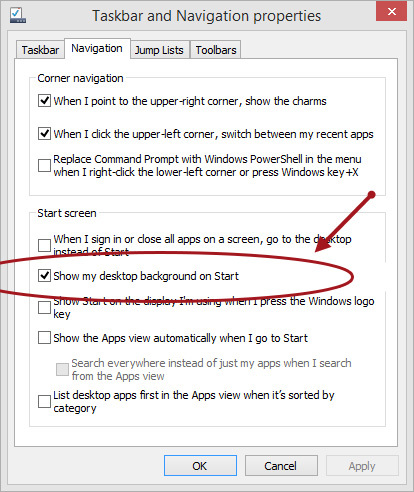
More Ways to Customize Your Windows 8.1 Start Screen–Here
This excerpt is shared with permission from maketecheasier.com.