
Whether you are a brand new user or a seasoned veteran, there are some basic procedures that every computer user must know. These few items will go a long way towards making you a happy Windows user.
1. Windows 7 is slow:
No matter what you do, it seems like every day your computer is getting slower. You’ve installed cleanup programs, antivirus, and all kinds of “Make Windows Faster” programs. What can you do?
Answer: STOP, don’t install any more programs. In fact I want you to disable all of the StartUp programs. Every time you install a program it sets itself up to start with Windows. Yes, all those programs are starting even though you aren’t using them. Some want to update, some want to be ready even though you don’t need them, and some are just being pushy.
Remember when your computer was new, and fast? It still can be.
There is no reason to have 50 or more programs starting with Windows. If you need them, start them, but you don’t need all 50 running at once just in case you use them. Click Start/ type “msconfig” in the search box and click Enter, or you can go to Start/All Programs/Accessories/Run/type “msconfig” without the quotes/click the StartUp tab/Uncheck all items/Click OK/reboot your system.
Next, I want you to uninstall all the programs that you do not use or need. If you don’t know what it is, you may want to do a Google search before uninstalling. Go to Start/Control Panel/Programs / Look at the list and uninstall programs that you are obviously not using.
If there is a program for adding funny faces to emails and you’re a not so funny guy, uninstall it.
If it’s free it will most likely always be free. If you’ve had your computer for more than a couple of years, you’ll be surprised at how many programs are installed that you have never used. Are there 3 tool bars installed on your system? Get rid of them, clean it up.
2. Windows won’t boot:
This is an important one. Whether it’s due to a Virus Infection, a program that was deleted rather than uninstalled, using a deep registry cleaner that removed too much or something that you haven’t identified, Windows not starting will scare the bejeebers out of you. All those photos, all those important documents may be lost. If you can’t boot into Windows, what can you do?
Answer: The Boot Options Screen. Turn the power off to your computer. Push the power button and while the computer is starting, repeatedly and continuously tap the F8 or the F5 key. Pretend you are tapping out your favorite song and don’t stop until you see the Boot Options Screen.
If this does not work don’t give up. Try one more time but this time tap the space bar, it should then give you the F Key for the Boot Options Screen. All computers have a boot options screen but some use different key strokes to access them.
My first choice is, “Last Known Good Configuration”. Choose this, cross your fingers and hope for the best. Once your computer is in Windows you can give some thought to what may have caused the issue. New software, mucking around when you don’t know what you’re doing, those sorts of things.
3. Windows is hanging:
Windows won’t close or open programs and I can’t get where I want to go. You must be careful with this one. Could be a program conflict or it could be something worse like a virus.
Answer: Let’s be optimistic and start with conflict. Go to your key board and hit Ctl/Alt/Del all at the same time. This will open the Task Manager. From here you can close each program, one at a time until you find the offending program. It could just be a temporary issue or it could be that there is a serious conflict with this program and the others on your system. Contact the program’s developer to see if they can give some insight and answers.
Redirect If you type one web address into your browser and you are sent to another, this is a serious problem and points to a redirect, Virus or trojan. Without delay, reboot your computer, use the Boot Options Screen to enter SafeMode With Networking and use at least 3 programs to scan and clean your system. This must be done in Safe Mode With Networking and I suggest three strong and diverse programs like PC Matic, SuperAntiSpyware and Malwarebytes. They are available for FREE so just click the links.
4. Windows is Not Protected:
There are several things in Windows7 that are a real help, and there are some that are not-so-much. There are many good programs on the Windows list of antivirus products and there are many good products that are not listed.
Answer: Disable the Not Protected message. To do this, go to Start/Control Panel/Action Center/ and click on “Change Action Center Settings”. You can now uncheck the box for Antivirus. 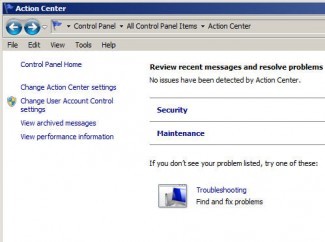 What you are disabling is strictly the message and not the protection offered by your antivirus product. Getting on the Microsoft list can take quite a bit of time and there is no reason to miss having the most up-to-date protection available. I disable all of these messages, but that’s just me. I don’t need their advice on my antivirus or to tell me when to update.
What you are disabling is strictly the message and not the protection offered by your antivirus product. Getting on the Microsoft list can take quite a bit of time and there is no reason to miss having the most up-to-date protection available. I disable all of these messages, but that’s just me. I don’t need their advice on my antivirus or to tell me when to update.
5. Nothing in Windows works:
Yesterday my computer was fine but today nothing works. I can’t get on the Internet and my programs won’t open. I can’t even get my email.
Answer: Windows System Restore is your friend. Go to Start and type Restore in to the search box. Click on System restore and then follow the prompts to restore your system to a previous time. You can always undo the changes made by Windows System Restore and you can choose multiple restore points if the first doesn’t work.
6. I can’t find my…..you name it:
Have you ever downloaded something and then you couldn’t find it? I know it happens more than anyone likes to admit. First of all Windows 7 has a great search feature. We just used it to find Windows System Restore.
Answer: But the one that I like best is called Everything. It’s a small and easy to use program that does just what the name says. It finds everything. If you are using a multi user system be aware that everything will find everything on the computer regardless of which user is logged in. It is not a program you want on a multi user system. Give it a try, I’ve been using it for a couple of years now.
It doesn’t take many tricks like these to give you the confidence you need to master Windows.




