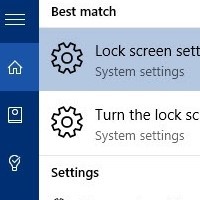6 different ways to open Task Manager in Windows.–PC Pitstop.
6 Ways to Open Windows Task Manager
By Vamsi Krishna for MakeTechEasier
No matter what version of Windows you are using, Task Manager is one of the important and most used tools. Using the Task Manager you can quickly end unresponsive programs, start new tasks, monitor the performance and activity of your system, get details of running processes, etc. Being an important tool, there are multiple ways you can open the Task Manager. This is particularly helpful for accessibility reasons and knowing different ways to help you in different situations. Here are a few ways you can open Task Manager in Windows.
1. From the Taskbar
Opening the Windows Task Manager from the taskbar is probably one of the most well-known methods. In case you don’t know, just right-click on the taskbar, and then select “Task Manager” from the list of options.

This action will instantly open the Windows Task Manager.

2. Using Keyboard Shortcut
The second easiest way to open the Task Manager in Windows is to use a simple keyboard shortcut. Just press the keyboard shortcut “Ctrl + Shift + Esc,” and you will have your Task Manager displayed on the screen.
Of course, you can use the Ctrl and Shift buttons on both sides of the keyboard. I personally prefer to use the Ctrl and Shift buttons that are right under the Enter button so that I don’t have to awkwardly place my fingers on the left side of the keyboard.