
by Mitz Pantic from Tips4pc.com
Has Your Yahoo or Gmail Email Account Been Hacked?
We are very much aware of email hacking these days. Hackers stealing email passwords, getting into mailboxes, zooming in and stealing important information. It is not just the spam email we have to watch for. This could be quite risky if you are the victim, because by doing so, the hackers can find out lots of personal information about you, your family, financial or career related information that you have probably shared with your near, dear or trusted ones through email, and you have no intention to share it with an unknown person that you don’t trust.
Sometimes it is also the case that your email was not hacked but you feel like it, because you experience some strange behavior of the system like – you can’t find an old email or you see an email “marked as read” that you never read!
Well, if you want to do a little investigation to find out if someone hacked your email, you can do that now in Gmail or Yahoo mail. You are probably aware by now that we all use a unique IP address when we connect to the internet. These IP addresses are now country specific, meaning if you live in Australia, your IP address will have a different numbering scheme than someone living in England. Therefore, if someone has hacked your Gmail account sitting in another country, you will be able to find that out easily. If the hacker is doing his job sitting in the same country, still you might be able to trace it with few additional steps stated below.
How to See if Your Yahoo Email Account Has Been Hacked
1. Login to yahoo mail and on the top left corner of your screen you will see your profile name. Click on the little triangular menu pointer right next to your profile name and select the option “account Info”.
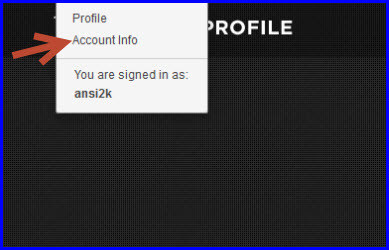
2. Here you will be asked to enter your password. After entering password you will come to the next screen where there is several account related information that you can change or modify. Here you will see “sign-in and security” section as shown in image 2 and under that section you will see “view your recent sign-in activity”. Click on that option and another screen as shown in image 3 will launch giving you all the details of the account activity of the last few days.

Article Continued Here
This excerpt appears with permission from Tips4PC.com.




