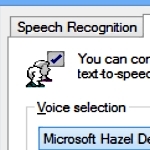
By Rich Robinson for Windows Guides
Make Your PC Say What You Type
XP, Vista, 7, and Windows 8 come with a built in voice database, which you can access via the Microsoft SAPI (Speech Application Programming Interface); in this guide, you’ll learn how to get your computer to say what you type using one of three methods.
Speak to Me!
(Method 1) The easiest way to access this feature is through the Windows speech settings. If you’d like quick access, there’s also a script you can use to access the SAPI via Visual Basic (see below)
1. Press Start, type speech and click change text to speech settings
2. Type what you want said in the preview pane and click Preview Voice
3. Optional: Change the voice (options vary by operating system)
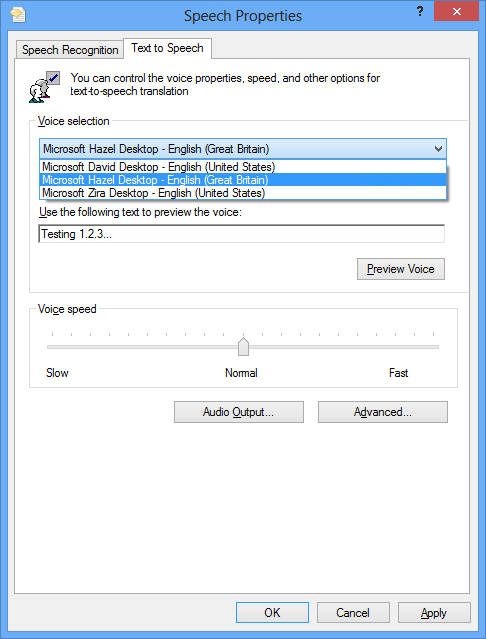
This excerpt appears with the permission of Windows Guides.




