Optimize Your Laptop Battery
By MakeTechEasier.com
Learn more about the advanced battery management options in Windows and how to use them to optimize your laptop batttery.–PC Pitstop.
At one point, laptops were the pinnacle of technology. Shortly thereafter, the mobile era saw its advent with smartphones and tablets. Regardless of the violent changes in the personal computing arena, it seems that laptops still hold their ground in this brawl (often in the form of “ultrabooks”). The most inherent problem with laptops was the high amount of energy they use to run a regular desktop operating system designed for desktop hardware. Most laptops on the market today still sell this way, although ultrabooks have made a change towards lighter OS versions. When using a laptop with Windows, you may notice that it has advanced battery management options. Before you start using them, though, there are a few things you should know about them.
1: The Battery Meter Isn’t Entirely Accurate.
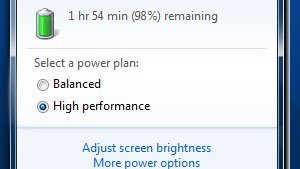
Perhaps you’ve noticed this in other devices: Battery meters are rarely very accurate. One minute you could have 40 percent left on your battery, and the next minute you’ll see that percentage cut in half. This isn’t entirely the fault of hardware and software manufacturers, but they could at least come out with a warning. Laptops tend to have this issue the most; since they suck the juice out of the battery quicker, the effect is more obvious. The rate at which a battery drops in charge depends on its chemistry. In most lithium-ion (Li-Ion) batteries, the charge falls more rapidly as the battery loses voltage.
So, when your battery meter reads below 50 percent, all bets are off.
This excerpt is shared with permission from maketecheasier.com.



