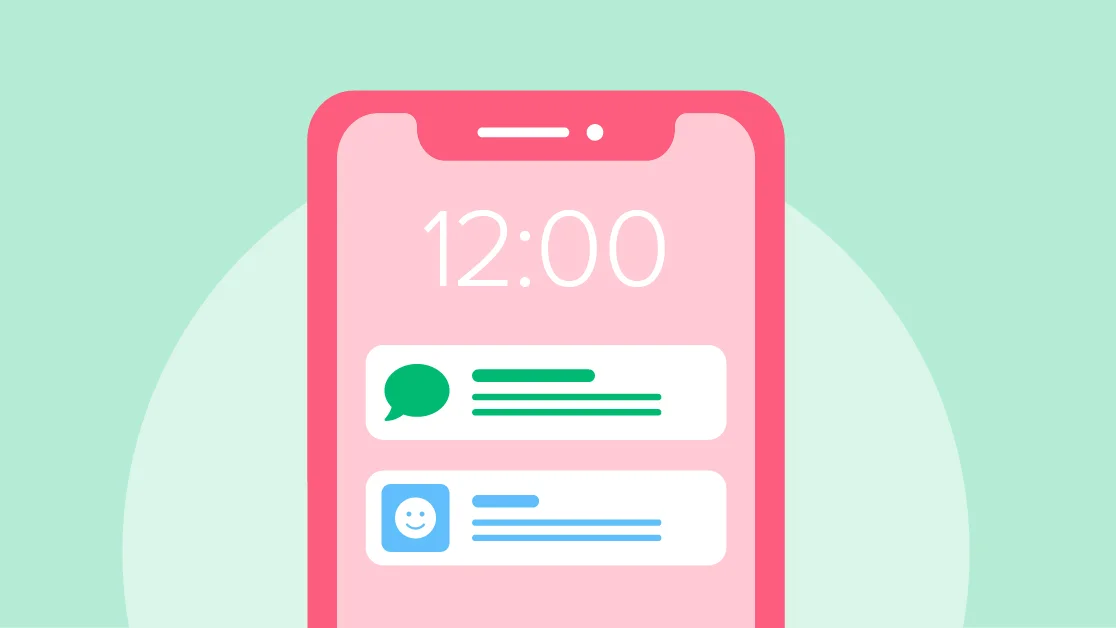Feel like your computer just hasn’t been running as fast as usual? Or do you find your work apps inundated with strange ads? In these cases and more, your issues might not be a problem with computer hardware. In fact, they might be due to so-called PUP malware or potentially unwanted programs.
Read on for more information about PUP malware, potentially unwanted programs, and how to remove these pesky programs from your computer once and for all.
What is a Potentially Unwanted Program (PUP)?
In a nutshell, a potentially unwanted program or “PUP” is a program that you may not want, even if you may have (inadvertently or unknowingly) consented to download and install it.
For example, say that you downloaded a new program recommended by a friend. You quickly click through the installation steps to get the program up and running.
However, once you start using the program, you notice that another program, like a very slow, ad-inundated browser, has also set up shop on your PC. Now, whenever you try to access the Internet, it’s through this strange browser, not through Google Chrome! You may have accidentally installed that strange, slow browser by installing the other program.
Potentially unwanted programs can include adware, spyware, and even malware. Most PUPs are packaged with specific programs and may share certain features, branding, or other elements. Depending on their purposes, PUPs can be used to spy on people, to gather data for corporations, or for other goals.
Regardless, many PUPs negatively affect the performance of your computer, such as by slowing it down, taking the place of other programs, or just being generally annoying.
Where Do PUPs Come From?
The majority of PUPs come from free software. For instance, say that you find an online advertisement for a type of free videoconferencing software because you don’t want to pay for the full version of Zoom. You might think that you’re getting an excellent deal.
In reality, installing the free videoconferencing software also installs a bunch of potentially unwanted programs. By installing the free software, you did exactly what the software creator wanted: gave them a clear entry point onto your PC, oftentimes to let them install harmful or data-gathering programs instead.
You can oftentimes tell if there’s a PUP loaded into another software program by carefully checking the installation process. If a download or install box pops up, and there are several checkboxes related to other software programs, the program may be trying to get you to download and install one or more PUPs as well.
Are Potential Unwanted Programs Malware?
They can be, but not always. PUP as a term was made by McAfee, the popular Internet security company, because many marketing firms didn’t like their free programs or products being called spyware or malware. Technically, all the information needed to obtain consent from users is provided in the installation windows of most free software products.
That said, everyone knows that most people don’t fully read installation or licensing agreement text. Furthermore, some potentially unwanted programs can act a lot like malware, such as by slowing down your PC or being delivery vehicles for viruses.
Symptoms of PUP Malware
The symptoms of PUP malware can vary heavily. For example, many potentially unwanted programs run in the background of your PC, slowing down its operations by taking up RAM or CPU processing time. Because of this, you might notice that your computer runs more slowly or has difficulty multitasking compared to previously.
However, other PUPs may induce different symptoms, such as:
- Advertisements popping up all the time, even when you aren’t connected to the Internet
- Old programs being replaced by new ones, even without your parent consent or knowledge
- Your data being collected and sold without your knowledge or approval
What Do PUPs Do?
Many software bundles are themselves packaged with potentially unwanted programs since they do lots of different things at once instead of one big thing. Depending on the software and the goal of its creator, a potentially unwanted program might:
- Collect user information, like keystrokes from your keyboard, mouse cursor movements, and browsing history
- Use the resources of your computer for other purposes, like mining Bitcoin or cryptocurrencies
- Advertise to you by displaying pop-up windows in your browser. Some particularly malicious PUPs may even redirect your web search results or put ads on pages where there weren’t any ads before
One common thread shared by most PUPs is that they are difficult to uninstall. In fact, you might find a potentially wanted program nearly impossible to uninstall manually since the uninstall button might be hidden, the program may hide itself from your control panel, etc.
Types of PUPs
PUPs can take the forms of many different types of software, such as:
- Browser hijackers, which take control of your web browser settings
- Spyware, which steals sensitive data and tracks your behavior or Internet usage
- Adware, which uses pop-up windows, ad banners, and browser toolbars to deliver advertisements straight to your computer
- Malware, which may do all of the above or other things, like steal computer resources
- Trojans, which pretend to be other viruses and which often masquerade as freeware
- Ransomware, which tries to get money from victims by taking over computer home pages
Note that this malicious software can appear on all devices, from Apple Macs to WIndows PCs to Android phones and even iPhones. All kinds of devices have cybersecurity vulnerabilities to potentially unwanted applications/PUAS, as this unwanted software requires the consent of users to be installed in the first place.
How to Avoid PUPs
The easiest way to avoid potentially unwanted programs is to simply never download something you aren’t 100% sure is safe. If someone recommends a free program online, for instance, don’t download it unless it has a sterling reputation and antivirus companies have given it a seal of approval.
However, you can also avoid PUPs by following the below practices:
- Always read the fine print of the end-user license agreement or EULA. Such agreements might contain clauses or agreements about potentially unwanted programs. If you notice that the EULA once you agree to install certain programs, stop the installation process immediately
- Only download software from trusted websites, preferably those with SSL certification. You can identify SSL certification by looking for the padlock symbol in the address bar
- Pick the custom installation option when installing software instead of standard or default installation. This isn’t as tricky or difficult as it may seem, and it may allow you to manually choose which parts of a software program to install (thus avoiding the PUPs)
- Always use anti-malware or antivirus software. Such security tools may raise a red flag if you are about to install harmful software or if a PUP may be installed on your computer. Plus, it’s good to have antivirus software running in the background anyway to protect your computer from everyday viruses
How to Remove PUPs
Say that the worst happens, and your computer gets a few potentially unwanted programs despite your best efforts. You can still remove these programs, even if they make it difficult for you.
For starters, try using your antivirus software or a good anti-malware program. These security tools can detect and forcibly remove PUPs by scanning devices and deleting applications from scratch. PC Matic is consistently a top-rated antivirus and anti-malware program as rated by the official AV Test.
You can also physically go into your program list by typing in “Add or Remove Programs” in your computer’s search bar. This should bring you up to the control panel section where you can scroll through the list of active programs on your PC and choose to manually uninstall them.
Note that even after removing one or more PUPs, these programs might still pop up from time to time. They might require multiple uninstallations in order to get rid of them completely. Like the worst viruses, it’s best to avoid getting PUPs installed on your computer in the first place, as there’s never a guarantee you’ll be able to remove them 100%.
Should You Delete All PUP Files?
No! If you simply go into your computer’s hard drive and delete the files for a PUP manually or by hand, you could break the program and make it impossible to remove from your computer with any real certainty. Furthermore, the PUP in question might simply re-download some of its files from the creator the next time you connect to the Internet.
Instead, follow the PUP removal strategies described above or take your computer to an expert if you require further assistance. In most cases, even the most robust and sticky PUPs can be removed with an anti-malware tool.
Wrap Up
As you can see, PUP malware is something you can avoid if you’re careful about what you download and where you surf on the Internet. However, it’s also important to know how to remove PUPs from time to time if your computer catches some like malware viruses. If you still need help removing PUPs, visit PC Matic and take advantage of the easy one-step malware removal. Stay alert and stay safe on the Web!