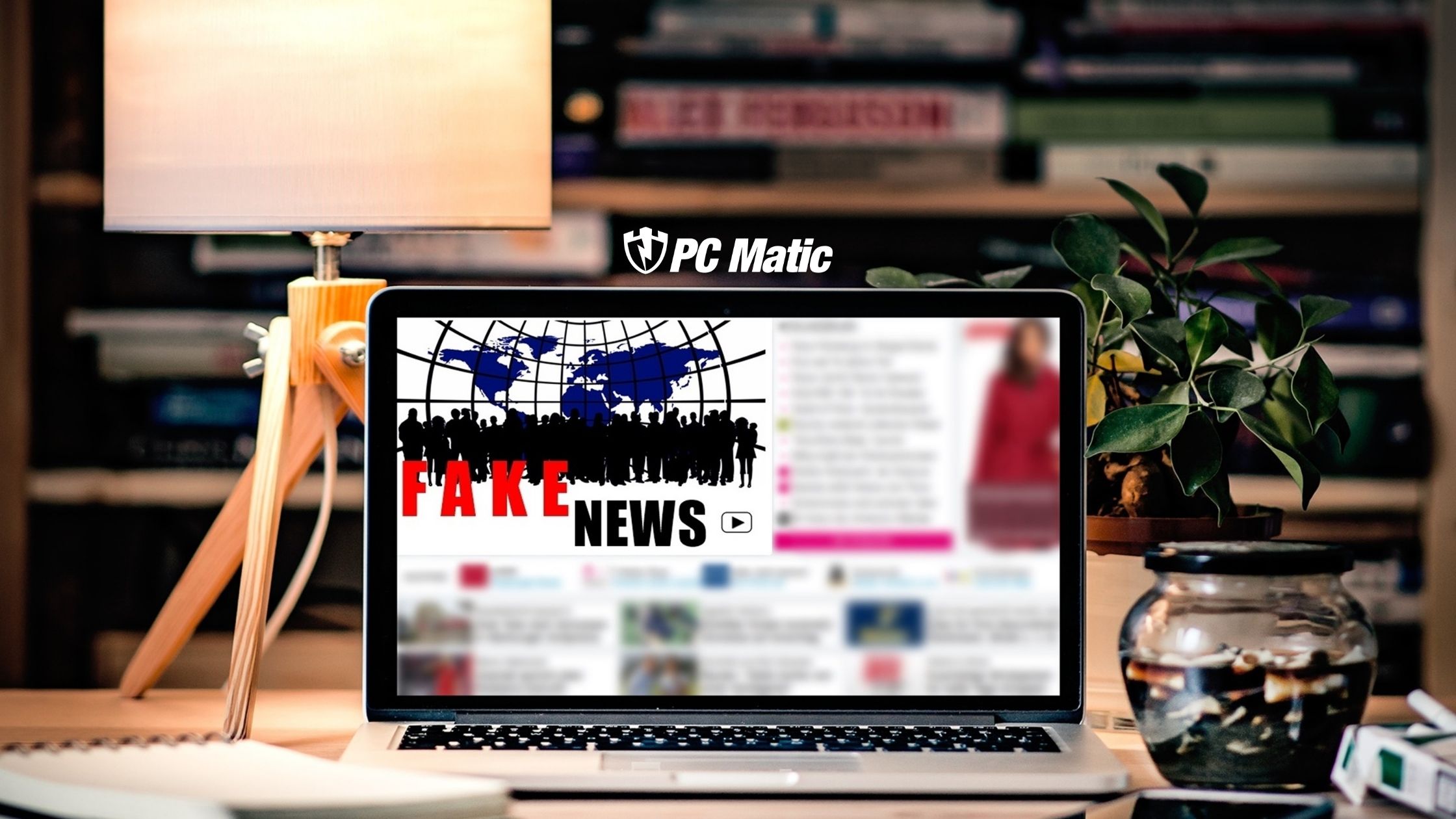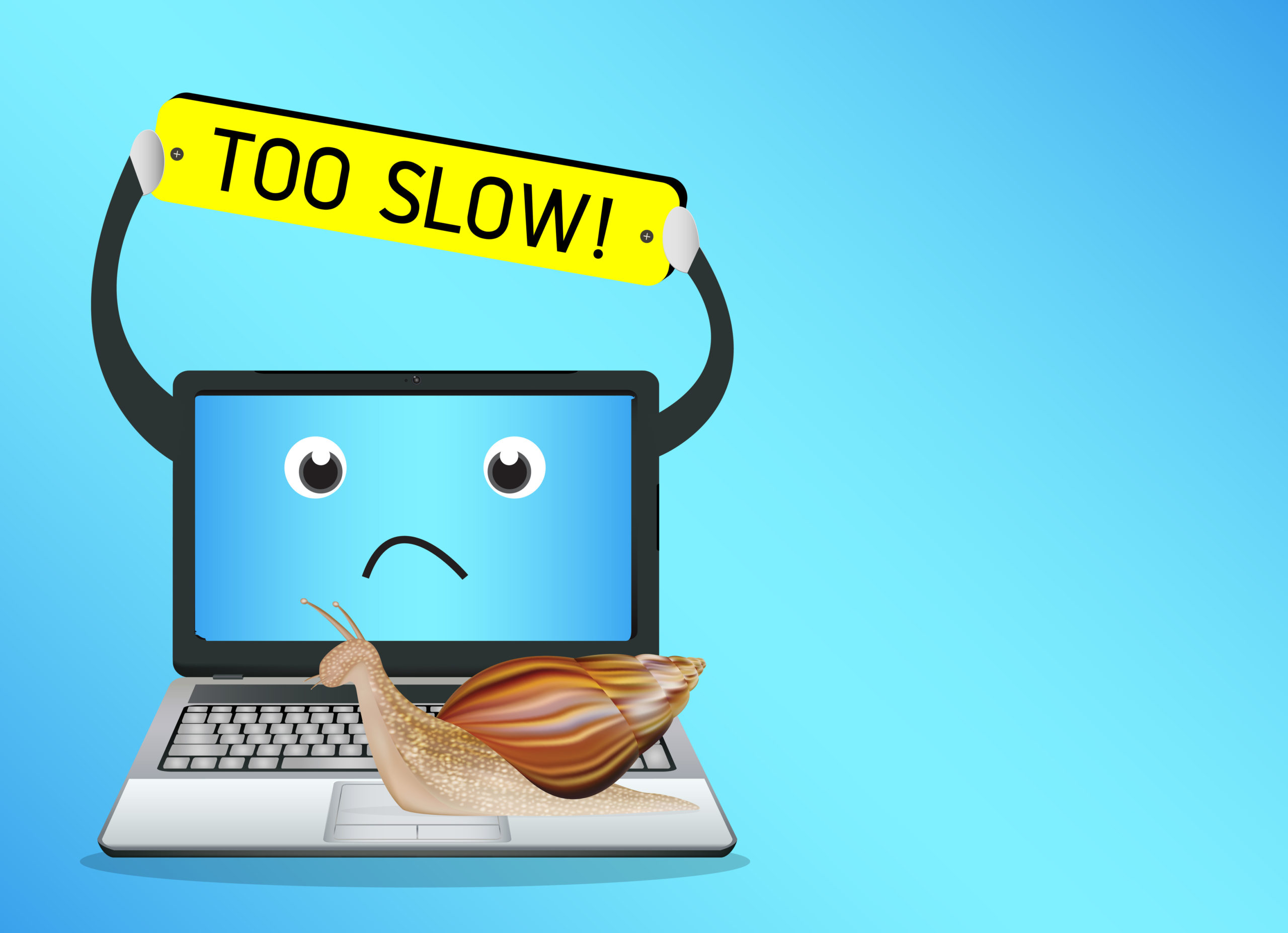Why upgrade to an SSD?
If you’re tired of waiting for your slow computer to load programs or transfer files, it might be time to upgrade to a solid-state drive (SSD). Unlike traditional hard disk drives (HDD), SSDs use flash memory to store data, which allows for faster read and write speeds.
How much faster are SSDs compared to HDDs? In general, SSDs can be up to 20 times faster than HDDs when it comes to reading and writing data. This is because HDDs rely on spinning disks to access data, while SSDs use memory chips. As a result, SSDs can access and transfer data almost instantly, while HDDs can take longer due to the need to physically locate the data on the spinning disks.
Upgrading to an SSD can significantly improve the performance of your computer. You’ll notice faster boot and shutdown times, as well as faster program and file loading. If you’re a gamer, an SSD can even improve the performance of your games by reducing load times and improving in-game performance.
Making the switch to an SSD is easy and affordable. Simply purchase an SSD that is compatible with your computer and follow the installation instructions provided. It’s also a good idea to back up your data before making the switch, as the installation process may involve wiping your hard drive.
In addition to their faster read and write speeds, SSDs can also help to extend the life of old computers. Here are a few ways in which SSDs can do this:
- Increased speed: One of the main benefits of SSDs is their faster performance, which can make a significant difference in the speed and responsiveness of an older computer. By replacing a slow hard drive with an SSD, you can give your computer a new lease on life.
- Lower power consumption: SSDs use less power than traditional hard drives, which can help to extend the battery life of laptops and reduce the overall power usage of a desktop computer.
- Improved durability: SSDs have no moving parts, which makes them more resistant to damage from drops or rough handling. This can be particularly beneficial for older computers that may be more prone to mechanical failure.
- Extended lifespan: SSDs have a longer lifespan than hard drives, which means they are less likely to fail over time. This can help to extend the overall lifespan of an older computer and reduce the need for costly repairs.
Different Types Of Solid State Drives

There are several different types of SSDs, each with their own unique characteristics and features. Here is a brief overview of some of them.
SATA SSDs
These are the most common type of SSDs and are often used as a replacement for traditional hard drives in laptops and desktops. They use the SATA interface to connect to the motherboard and are available in 2.5-inch and 3.5-inch form factors.
M.2 SSDs
An M.2 SSD can be SATA-based, PCIe-based with NVMe support, or PCIe-based without NVMe support. This versatility means that an M.2 SSD with NVMe support offers up to five times more bandwidth than a SATA M.2 model, providing faster performance for file transfers, video or photo editing, transcoding, compression, and decompression.
NVMe (Non-Volatile Memory Express) is a communication protocol for accessing high-speed storage media such as solid-state drives (SSDs). It is optimized for use with NAND-based flash memory, which is the type of memory used in most SSDs. NVMe was designed to address the bottlenecks that can occur when using the older Serial ATA (SATA) protocol to access SSDs, which are much faster than traditional mechanical hard drives. By using a high-speed PCIe interface and a streamlined command set, NVMe allows SSDs to achieve much lower latencies and higher transfer rates than is possible with SATA. As a result, NVMe-based SSDs are significantly faster than SATA-based SSDs, especially when reading and writing large files or working with very small files.
External SSDs
These are SSDs that are housed in an enclosure and can be connected to a device using a USB or Thunderbolt interface. They are portable and convenient, making them ideal for use as a backup drive or for transferring large files between devices.
Buying An SSD
When shopping for an SSD, it’s important to consider factors such as capacity, speed, form factor, and price. SATA SSDs are generally the most affordable option, while NVMe SSDs tend to be the most expensive. M.2 and external SSDs fall somewhere in between.
In terms of capacity, SSDs are available in a range of sizes from 128GB to 4TB or more. The amount of storage you need will depend on your usage needs. If you plan on storing a lot of large files, such as video or photo editing projects, you’ll need a larger capacity SSD.