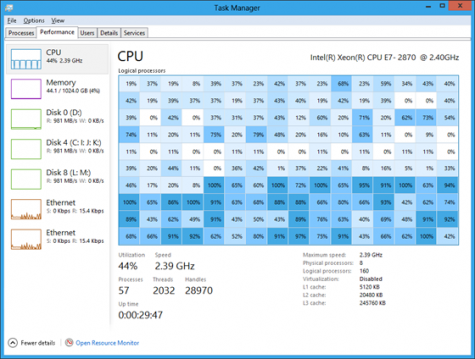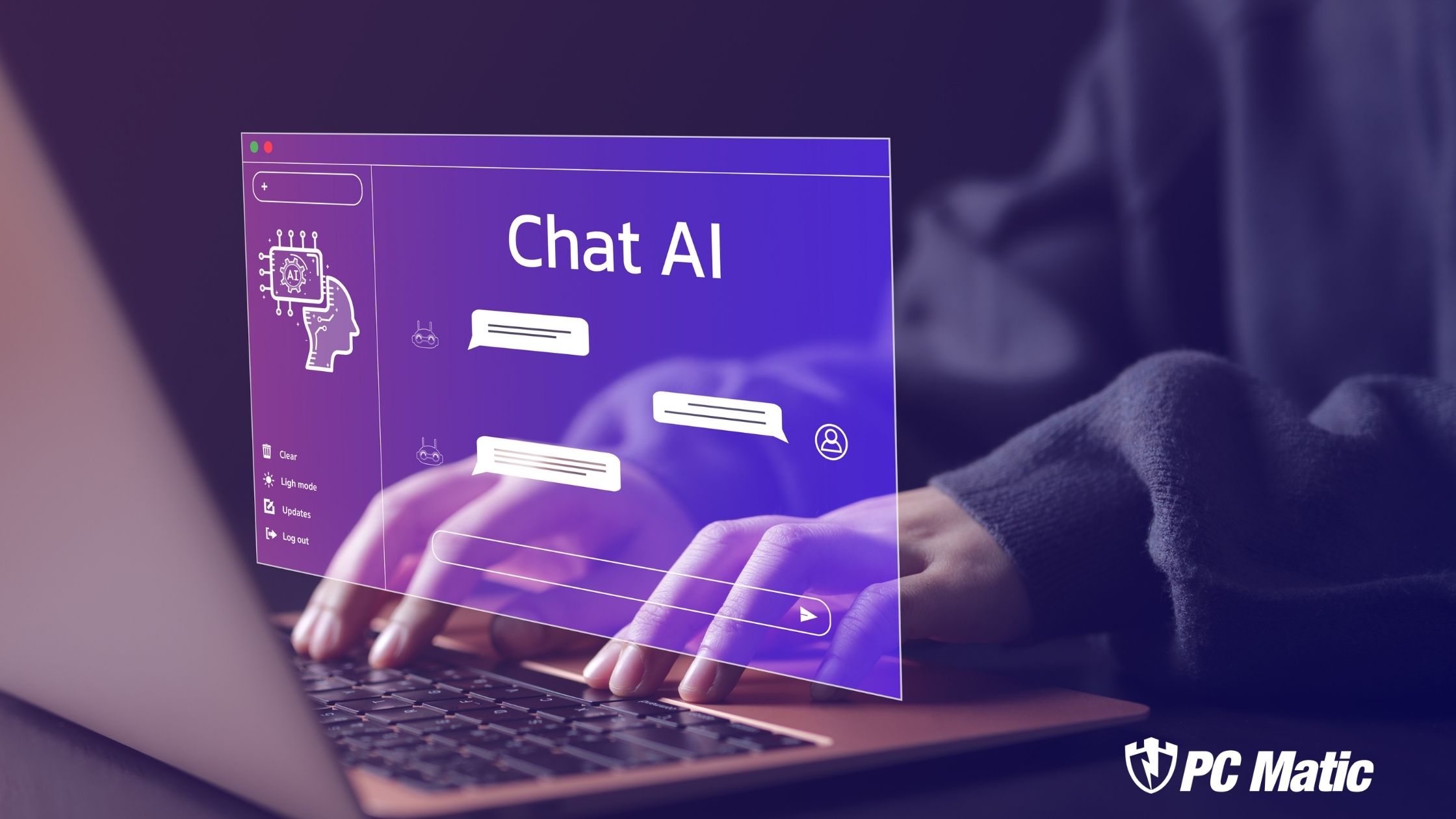More Power/Less Memory
On September 14, 2011, Microsoft released a free download that previewed the new Windows 8. I was excited and spent a couple of days trying out the new operating system. It was a different but not totally bad experience. At the time there wasn’t much information on what to expect but today the picture is starting to take shape.
Unlike its predecessors, Windows 8 is bred for use with mobile devices. Tablets, phones, and netbooks are its parents. In the touch screen arena, Microsoft must compete directly with Apple’s BSD based IOS and Linux based Android operating systems. It comes as no surprise that Microsoft wants Windows 8 to be a lean, mean, memory conservative, machine.
To this end Microsoft claims that Windows 8 will be able to run on your desktop or tablet with only 200 MB of memory. This is half of the current Windows7 requirement. How does Windows go from a mega memory muscle machine, to a light weight dream?
Limiting Services at start up
One of the things I’ve always suggested is limiting services at StartUp. When you start Windows you don’t need 46 processes running in the background. You don’t need anything, until you ask for it.
Remove all of the items in msconfig/startup. I’ve made this suggestion hundreds of times. Articles on removing craplets and tweaking Windows have been popular for years now.
In the past I used and suggested sites like BlackViper to tell me which services to eliminate. This was a big deal in my overclocking days. In its beginnings, Black Viper was all the rage because it limited the default services used by Windows and increased performance substantially. His site listed every service in Windows and gave good information on how to configure Windows for your particular type of use.
Now Windows will use triggers. Triggers like the arrival of a device or network address. Triggers will now start the various services. The service will be off, triggered to start, run, and then turn off again. Windows 7 did have some services set to manual but once started they remained running until the system was rebooted or the user manually stopped the service.
Of course Microsoft says that it spent a lot of time adding this functionality to Windows 8. Really? Removing code is adding functionality? Sorry but I’m thinking MS spent only a little time removing their code which started the un-needed applications and a lot of time figuring out how to accomplish their end goal of getting you to use their applications without starting them automatically. Let’s face it. It’s their code that started the applications. How hard can it be to leave it out?
Memory prioritization
Windows 8 has a new buzz word, Memory Prioritization. This is a way for Windows to dump information from ram. If its not important, Windows 8 will dump it. An example would be the difference between keeping an MS Office file and dumping a completed antivirus scan. Once it’s been completed there is no reason to keep an antivirus scan. I know I’m over simplifying but hopefully you get the picture.
No PlugIns
Because of HTML 5, Microsoft has dumped third party browser plug ins for it’s Metro UI. No more aging Adobe Flash and even Microsoft’s own Silverlight have been left for the buzzards. Adobe might have been able to survive without Apple fans but this is a final nail in the Adobe Flash coffin. Without Windows support for tablets, Adobe Flash will die a not so slow death.
Memory, Power and battery life
Battery life is key. Microsoft needs to reduce memory usage to increase battery life on it’s mobile devices. Windows devices need ample battery life to compete with the growing field of contenders. Reduction of services and background applications, and especially the move to the Metro Desktop are all designed to provide a memory lean Windows 8.
What about the Mean? How is Windows going to manage the increased power necessary to give a lean system the power for tomorrows applications?
Cores
Microsoft is taking “multi core” to the next level.
Microsoft has already announced changes to the Task Manager and this month we hear about changes to the Core Usage Viewer. The limits of space available with the current viewer has led to the creation of a heat map for viewing as many as 640 logical cores. This will make it much easier to spot differences in core usage. A quick glance can show usage by color or shade rather than trying to read tiny text on a chart. This is important because it points to using an increased number of cores for future power. Hopefully new software will exploit this capability and not ignore it. You can read more on on this at the MSDN Blog.
How many cores can we expect to see being used with Windows 8? I don’t think anyone knows the specific answer to that, but it’s obvious that multi core computing is going to continue.
USB 3.0
USB 3.0 is up to 10 times faster than USB 2.0 and is also more power efficient. It increases speed and lowers power consumption. That’s a combination that’s hard to beat. Everyone wants USB 3.0 and they want it now.
Dennis Flanagan, the Director of Program Management for the Devices and Networking group at Microsoft, describes his challenge “Our design had to follow the revised 3.0 specification precisely in order to enable emerging USB 3.0 hardware. There are also billions of older USB devices that Windows must remain compatible with. How do you write a single piece of software to enable the latest technology on evolving hardware, while making sure it still works with 10 billion existing devices in homes and offices across the world.”
The trick is to provide the needed strength of USB 3.0 and still accommodate each and every previous device. Low speed, high speed and Super Speed all have to work on Windows 8. According to Flanagan, 2 Billion new SuperSpeed USB devices will be sold in 2015 alone. There are 10 billion existing USB devices. So how is this going to happen? Will we be forced to sacrifice on the number of 3.0 outlets available in order to provide access for older 2.0 devices, or will Windows 8 USB ports automatically provide the correct technology for the device inserted?
It’s obvious Microsoft is concerned with satisfying the demands of tablet users, but what about it’s bread and butter? Is Microsoft forgetting about their long time desktop users? What do you think?
__________________________________________