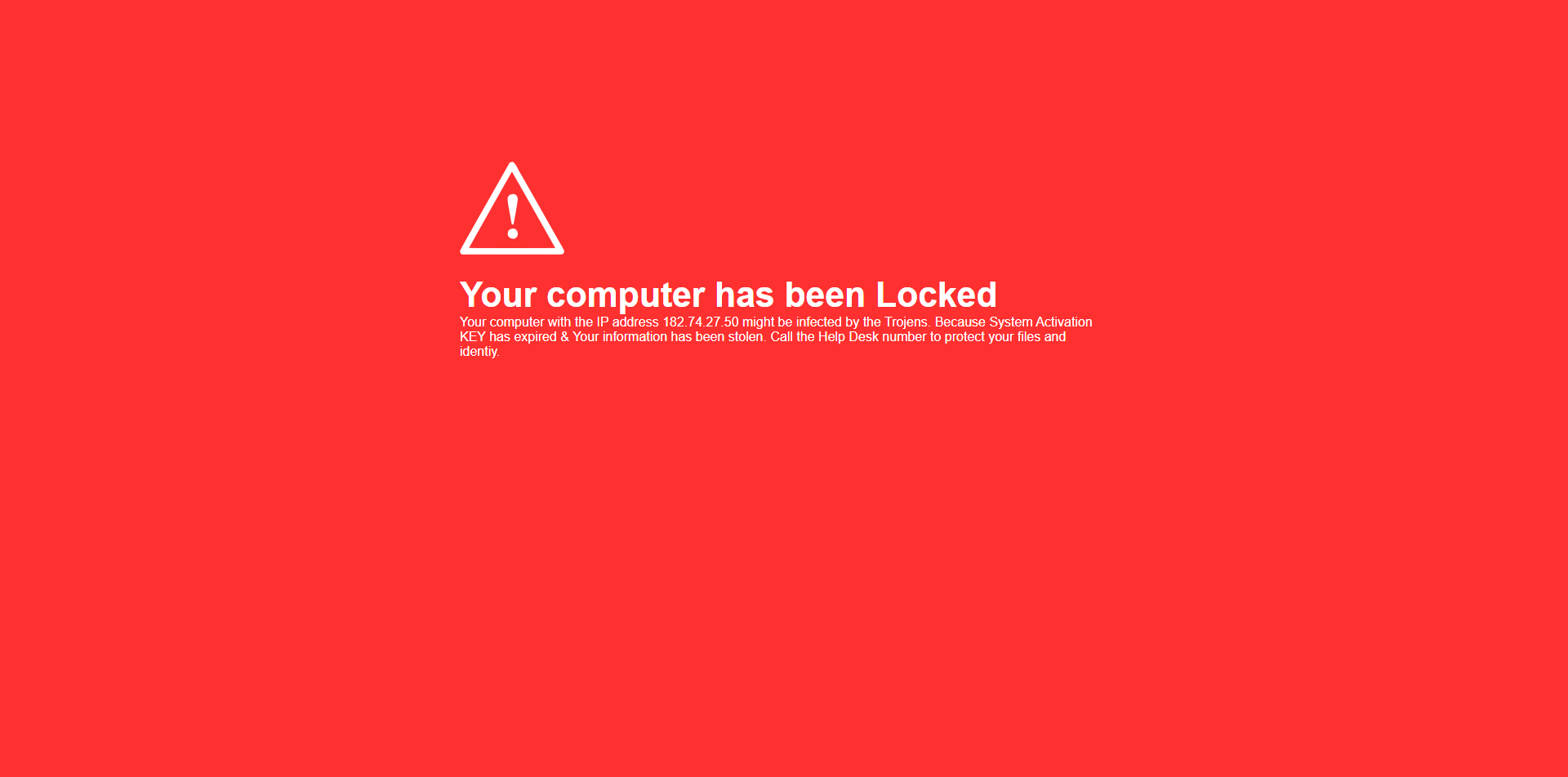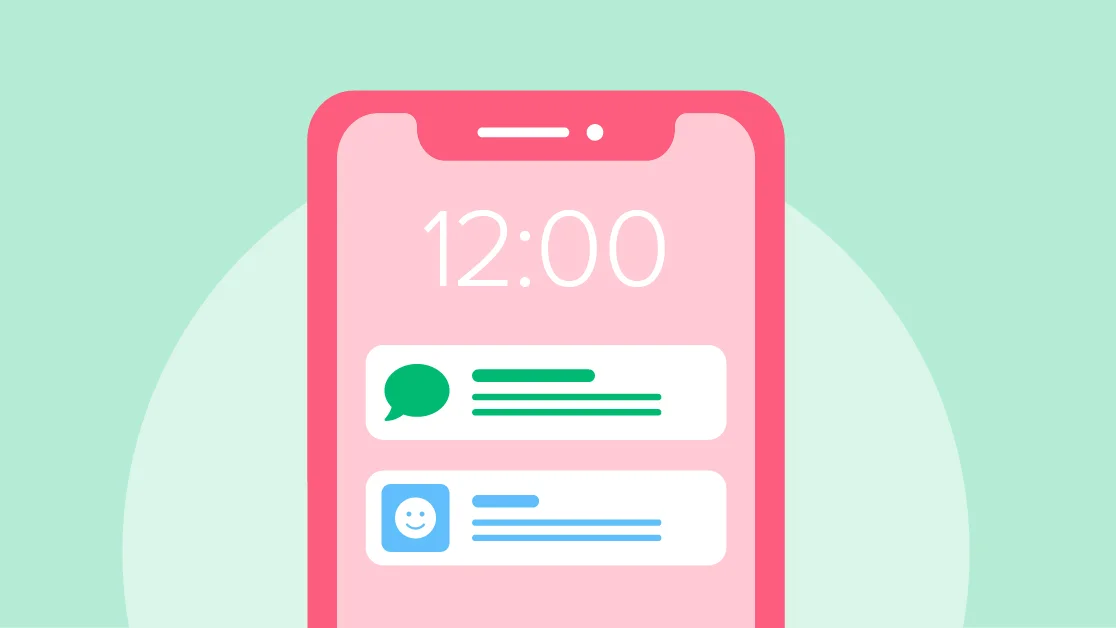In today’s digital age, staying secure online is more important than ever. The Internet is constantly evolving its security standards to protect personal information and ensure safe online communication. One of the latest updates involves requiring a security upgrade that may impact some of our customers, especially those using older Windows devices.
If you’re a PC Matic user, you might have heard about something called TLS 1.2, which is a part of a recent security update. But don’t worry—this blog post will break it down for you in simple terms and guide you through what steps you may need to take to stay protected.
What’s Changing and Why?
The Internet uses Transportation Layer Security (TLS) to keep your data safe when browsing websites, checking emails, or online shopping. Think of TLS as a digital lock that keeps hackers from stealing your information. The latest version of this lock, TLS 1.2, is now the minimum required standard for secure communication.
At PC Matic, we’ve updated our software to align with these new standards so that we can keep your data secure. However, if you’re using an older computer—especially one running Windows 7—you may need to update your system to ensure it can still communicate securely and continue to use PC Matic without any issues.
Who Is Affected by This Update?
This update primarily affects users who have older operating systems, particularly those running Windows 7 Service Pack 1 (SP1). Microsoft stopped supporting Windows 7 in January 2020, meaning they no longer provide updates or security patches. As a result, these older systems can have trouble meeting today’s internet security standards.
If your device has an outdated version of Windows 7, it may not automatically support the new security standard (TLS 1.2). But don’t worry—PC Matic has created a simple tool to help you make the necessary updates.
How to Check Which Version of Windows You Have
Before taking any action, it’s a good idea to check which version of Windows your computer is using. Here’s how:
1 – Press the Windows Key on your keyboard or click the Start Menu.
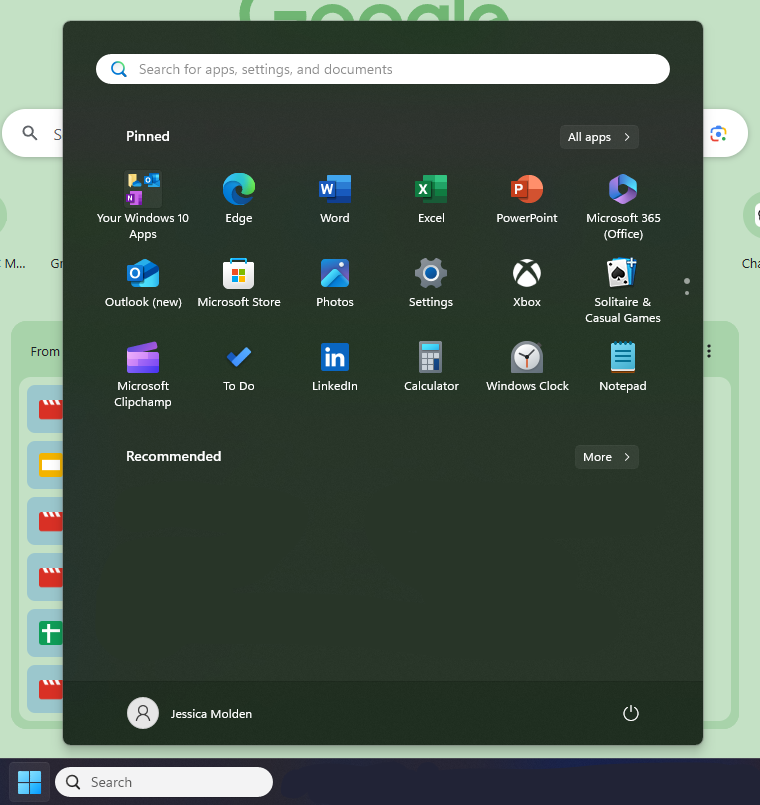
2 – Type “winver” into the search box and press Enter.
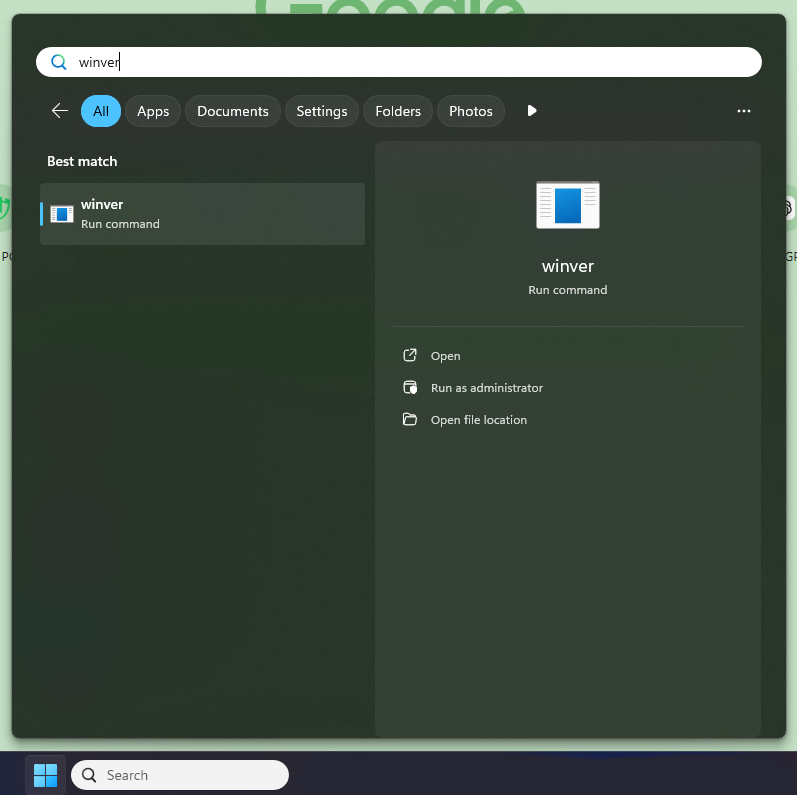
3 – A window will pop up showing your Windows version and build number.
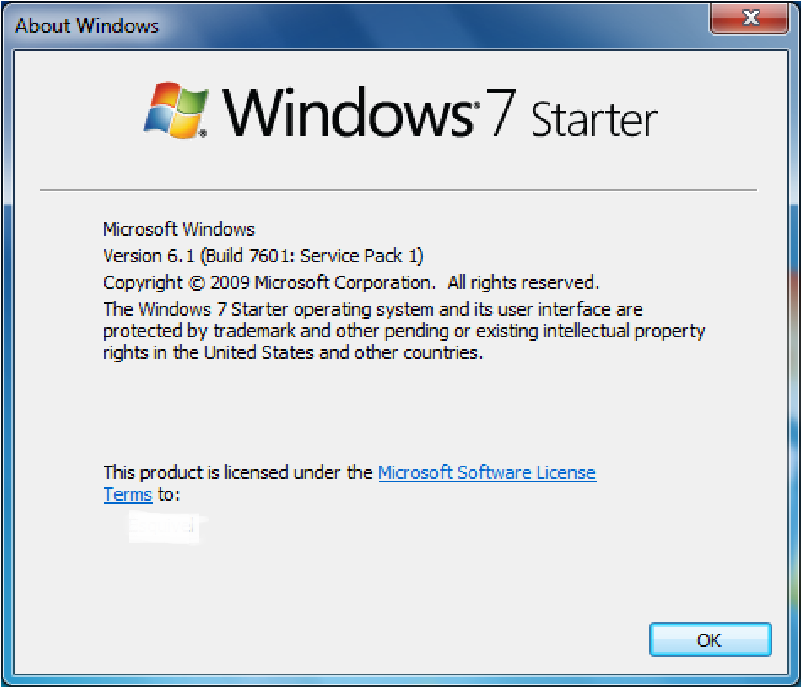
If it says Windows 7 SP1, you may need to make some updates to enhance your security when using PC Matic. If you’re using Windows 10 or a newer version, you’re already up to date and don’t need to take any action.
Next Steps: How to Update Your Windows 7 Device
If you’re still using Windows 7 SP1, you may need to enable the latest security features to update your protection and stay protected. Here’s how:
Download and Run the PC Matic TLS Update Tool
To make it easier, we’ve created a tool that automatically updates your system to support the latest security standards.
- Download the file and double-click it to run the update.
- Follow the on-screen instructions.
What to Do if the Tool Doesn’t Work
If the tool doesn’t fully update your system, you may need to upgrade to a newer version of Windows. Here are your options:
- Upgrade to Windows 7 SP2 (Convenience Rollup): This is an unofficial update that includes many of the security patches released after Windows 7 SP1.
- Consider upgrading to Windows 10: This will ensure your computer has the latest security updates and features.
How to Install Windows 7 SP2 (Convenience Rollup)
If you’d like to stay on Windows 7 a bit longer, you can upgrade to what’s known as SP2 (Service Pack 2):
1 – Check System Requirements:
- You are running Windows 7 SP1
- You have at least 5 GB of free space available on your system disk
- You have installed KB3020369 (download links below)
2 – Download:
Once the prerequisites are met, you can download the convenience update from the links below.
3 – Install:
When the download has finished, double-click the file, and follow the on-screen instructions. This is a large update, so the search and installation process may take a while. Please be patient.
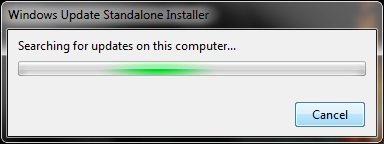
Note: Remember, since Microsoft isn’t calling this update a service pack, the version number listed in System Properties will remain Windows 7 SP1.
4 – Install other Windows Updates:
The convenience rollup only contains the updates released after Service Pack 1 and before April 2016. Any updates for Windows 7 that Microsoft has released since then will not be installed, so you should run Windows Update to install any other available updates.
After updating, run Windows Update to get the latest patches, Internet Explorer 11, and other essential updates.
What If I’m Still Having Issues?
Some customers have had success upgrading to Windows 7 SP2 followed by the automated tool, and reinstalling PC Matic. However, if these steps don’t work, upgrading to a newer version of Windows may be the best option for maintaining security.
Why It’s Important to Keep Your System Updated
Keeping your operating system up to date is more than just about having the latest features—it’s about protecting your data and ensuring your computer remains safe from cyber threats. As technology advances, so do the tactics used by hackers. By upgrading your system and using the latest security protocols, you’re taking an important step to protect your personal information.
At PC Matic, we’re here to help you stay secure. Don’t hesitate to email our support team if you have any questions.
Download Links Recap: