
Access Kindle Fire HD Files on Your PC
By Dave Taylor
The Question: It’s so frustrating! I just plugged my new Kindle Fire HD into my computer and… nothing. The device shows up on my Windows 7 system, but I can’t get to the files within. What am I doing wrong? I really want to drop some photos onto the device to share with friends…
Dave’s Answer:
If you’re not seeing a message on the Kindle about you possibly needing special software to access the files on the device then I’m guessing that your device is still locked and so, as you’d actually want if you think about it, there’s no way to actually see the contents of the Kindle Fire itself.
Of course, the question becomes “how do you set up your Kindle so it’s locked and requires a password”, and for that, I have an article with step-by-step details you should check out: enable a security password on your Kindle Fire HD. [link coming soon!]
To access the files, indeed to have the device truly show up on your Win7 system in all its remote drive glory, plug it in, then unlock it.
Otherwise, here’s what happens…
I plug in the Kindle Fire to my PC and it pops up a standard external drive addition window:
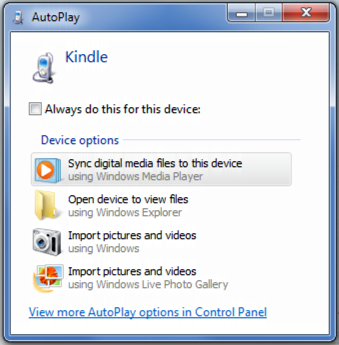
“Open device to view files” seems reasonable, but the screen’s blank, as if the device is empty. Yikes.
Go through “Computer” and file explorer and again, the Kindle shows up as expected:
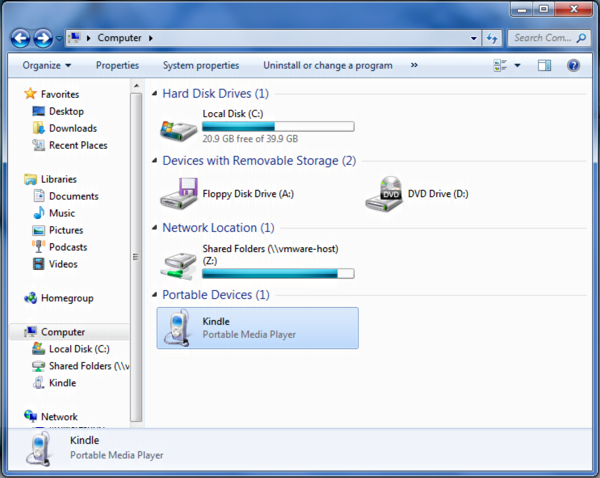
Steps Continued Here
This post is excerpted with permission from Dave Taylor.
Sign up for Dave’s emails about free tech support and special offers on books, seminars, workshops and more.



