![]()
By Rich Robinson for Windows Guides
Add Custom Icons To Your Drives In Explorer
Unfortunately, for those of us that have an OCD with changing icons, and tricking out our desktops, there’s never been an easy way to manually change the drive icons in ‘Computer’. There are plenty of programs out there that can do the job for us but I’m a believer, in doing things the hard way!
EDIT: Batu, a Windows Forums member has made a small portable application that will change them for you. Thanks Batu! 🙂
This guide will show you how to edit the registry so you can use your own icons for your drives in ‘Computer’ (Windows Explorer).
You’ll need to use an ICO icon image for this guide to work. PNG, GIF etc. will not work.
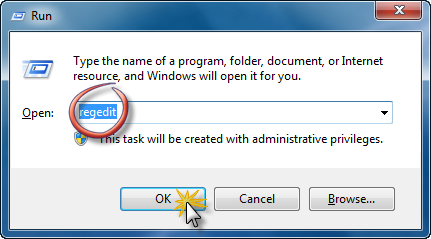
This does work for Vista & Windows 7
For those of you who aren’t that keen on delving deep into the bowels of the registry, here’s a simple file that will do the job for you. We’ll cover these files shortly.
As we’re going to be modifying the registry, please see here before proceeding.
Method 1.
Step 1.
Open regedit by pressing the WinKey+R, typing regedit & hitting OK.
![]()
![]()
Step 2.
In the left hand pane, navigate to HKCU\Software\Classes\Applications , expand Applications and look for Explorer.exe. (See figure 1.). If Explorer.exe doesn’t exist, create it by right clicking on Applications and selecting New > Key. (See figure 2.)
Step 3.
Expand Explorer.exe and look for Drives (Figure 3.). If Drives doesn’t exist, create it by right clicking on Explorer.exe and selecting New > Key. (See figure 2. for example)
![]()
This excerpt appears with the permission of Windows Guides.




