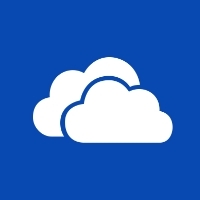How to determine if you are running Windows 10 32 bit or 64 bit.–PC Pitstop
Are You Running Win10 32 Bit or 64 Bit
By Dave Taylor
The Question:Hey Dave, How do I tell how many bits my Windows 10 op sys is, 32-bit or 64-bit?
Dave’s Answer:
For reasons that I’ve never really understood, Windows is the only operating system that makes you decide if you want the “32-bit” version or the “64-bit” version, without ever really explaining which is which or even having a recommendation based on your hardware and CPU configuration. Fact is, I expect most people are lucky that they have the OS pre-installed when they buy a laptop or desktop PC so they don’t have to worry about this question.
So what is the difference? Let’s see what Microsoft says: “The terms 32-bit and 64-bit refer to the way a computer’s processor (also called a CPU), handles information. The 64-bit version of Windows handles large amounts of random access memory (RAM) more effectively than a 32-bit system.”
Okay, so why would you ever run 32-bit Windows 10? According to Microsoft again: “Most of the performance gain in computers running a 64-bit version of Windows comes from this added memory, combined with a powerful 64-bit processor able to use that extra memory. But for most people who just keep a few programs running at a time, 4 GB or more of memory offers no tangible benefit over a computer with 2 GB of memory and a 32-bit version of Windows.”
The long and short of it: If you are getting a new or newer PC you should be running the 64-bit version of Windows.
Finding out what version you’re running turns out to be really easy, particularly on Windows 10