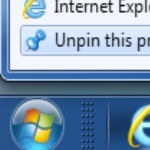
How to Customize Your Windows 7 Taskbar
By Dave Taylor
The Question: My friend has a Windows PC with a big screen and his taskbar is double height and full of icons for his favorite apps. Very cool. How can I customize my own Windows taskbar and change what programs or apps are shown?
Dave’s Answer:
It’s amazing that more people don’t know how to modify and customize their Win Taskbar, actually. You’re asking about something pretty basic, something that can really help you go much faster on your PC with every favorite program icon on-screen and ready to click. Still, it’s amazing how many people have the standard set of icons on their own taskbar, even as they’ve updated to newer browsers, different media players, and third-party apps like Photoshop or Sony Vegas to get their daily tasks done.
So how do you update the Taskbar? Well, the first step is to become more comfortable right clicking. Really. If you were to right-click on your taskbar, you’d be able to jump right into customization.
But let’s take this a step at a time. First off, here’s a typical default Taskbar:

Article Continued Here
This post is excerpted with permission from Dave Taylor.
Sign up for Dave’s emails about free tech support and special offers on books, seminars, workshops and more.



