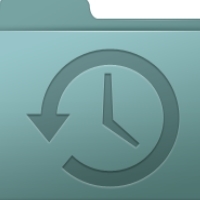By Leo Notenboom
I’m using Windows 7, 32-bit Home Premium on a computer with 64-bit hardware. Can I buy a copy of Windows 7 64-bit and install it on my system? I have 10 GB of RAM on a Gateway computer.
Yes, you can. And in fact, you’ll really want to in your case, for reasons which I’ll explain shortly.
Unfortunately, the path to get there from here isn’t nearly as easy as we might want.
There is no “upgrade”
The first and most important thing to realize about upgrading from 32-bit Windows to 64-bit Windows is that regardless of the flavors involved (XP/Vista/7, Home/Pro/Ultimate), there is no upgrade installation.
The only way to switch from 32-bits to 64-bits is with a clean install.
“64-bit versions are the only versions of Windows that have the ability to use more than 4 gigabytes of RAM.”
Unlike a Vista-to-7 upgrade, there is no path for the 32-to-64-bit upgrade, which preserves installed programs and settings. You must start from scratch.
“Upgrade” steps
A so-called “upgrade” from 32 to 64-bits is really a clean install from scratch. That boils down to these these steps:
Article Continued Here:
This post is excerpted with Leo’s permission from his blog.