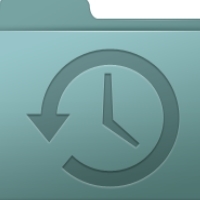By Leo Notenboom
My C: and D: drives have many gigabytes of .DAT files under “Documents and
Settings”. I’m trying to free up space on the C: drive. Can I delete any of
these files? I really don’t know what they are, how they got there, or why they
occupy so much space on my computer!
I don’t know.
Honestly, I have no idea either as to what they are, how they got there, or
why they occupy so much space. That’s the problem with “.dat” files – there’s
no way to know what they are without more information.
But I do have some ideas on how to determine if deleting them is ok, and
ways to do it safely. And those ideas apply to any file type, not just
“.dat”.
I’ll reiterate a very common response: there’s no way to know what a “.dat” file is without
knowing the application that created it. The file extension “.dat” is often
used to represent “data”, and as a result is used by many, many applications.
There’s no way to know what the file contains, or what to do with it without
which application created it.
So, how do you determine if a file – any file – matters?
Well, my first suggestion is perhaps the most important one:
Before you do anything, backup the files.
Copy them to CDs, copy them to another computer, just do something,
anything, such that if you discover that you really wanted that file
after all, you can get it back. You may find that the file was an important
part of some application that you rely on daily. Or worse, an application that
you only use once a month or so. If you simply delete the file, it’s gone
without reasonable hope of recovery. If you’ve backed it up somehow, you’ll not
only be able to remove from your system, but you’ll be able to put it back if
you discover that was a mistake.
that you really wanted that file after all, you can get it back.”
My next steps are fairly simple:
First, rename the file or files. Use your computer for a
while. Reboot. If an error occurs related to the now missing original file
name, you now know what the file was about, and can decide appropriately based
on the error you get. If you discover no errors, then you’re ready to move on
to the next step.
[This post is excerpted with Leo’s permission from his Ask Leo blog.]
Leo Notenboom has been involved in the tech industry for nearly 30 years. After retiring from an 18 year career as a Microsoft Software Engineer Leo went on to create Ask Leo!, a free web site where he answers real questions from ordinary computer users.
FaceBook URL: Leo’s Facebook
Twitter URL: http://twitter.com/askleo