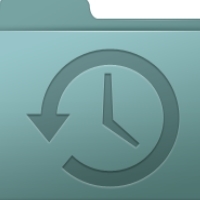By Leo Notenboom
My computer says that I need to be the administrator [to perform a task], but I already
am! Any ideas as to what is happening?
Sure.
You’re not the administrator. Not really.
Oh, sure, you may think that you’re the administrator. And Windows may have even lead you to believe that you’re the administrator.
But, as the result of a new security feature introduced in Windows Vista and
made less obnoxious in Windows 7, you’re not the real administrator by
default.
But you can be.
Administrator … But Not
UAC, or User Account Control, is an important security feature that, in
essence, makes the account that you’ve created to be the administrator not have
administrative privileges by default.
The reason is that most users run as administrator on their own
machine. That means that without this feature, any programs you run also
have full administrative privileges.
Including malware.
Whether you want it or not.
The solution is to think of your administrator account more like
“administrator capable”, rather than being the actual real-life administrator.
By administrator-capable, I mean that Windows will often ask you for
permission before performing tasks that require true administrative access and
you’ll just have to say yes or no.

Accounts which are not administrator-capable will have to supply the
administrator password to prove that the user has the authorization to do
something that requires administrative privileges.
Asking Versus Denying
Not all programs are written in such a way that they can ask and it’s not
always possible to ask in every situation. The best that can happen then is to deny whatever it is you’re attempting if it requires administrative access.
The solution is to run the program as administrator. Because your account is administrator-capable, you can run a program with full administrative privileges.
Many programs have this option, including the Windows Command Prompt, which is where I most often use this trick. I’ll use the more commonly used Windows Explorer as an example.
FaceBook URL: Leo’s Facebook
Twitter URL: http://twitter.com/askleo