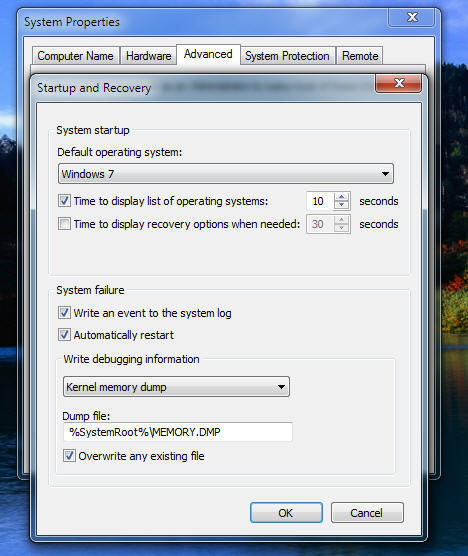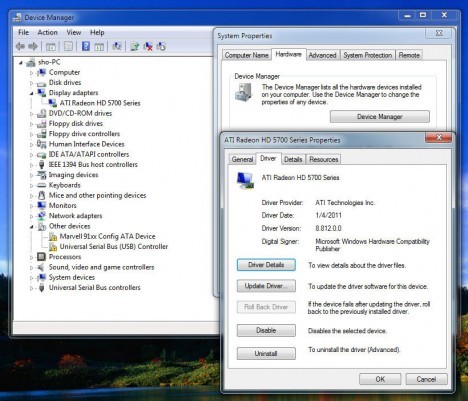It’s been a while since we last visited Ask The Pros. For a time we were giving double coverage with articles from me and Video responses from Chris Pirillo. That made for slim pickins in the unanswered questions department. Lately I’m seeing some more questions come in. This one arrived just a few days ago, let’s give it a look.
H. J. Asks: My computer will not RESTART automatically. Have you any ideas why this happens?
Answer:
That’s an easy one. Please go to Start/Control Panel/System/Advance System Settings/StartUp and Recovery/. You will see a listing with a checkbox. You can check or uncheck according to whether you want windows to restart automatically.
If you are going to use the [X] Automactically Restart, you will also want to be sure to check the [X] Write an event to the system log, option. This way you can see why your system crashed and acquire needed information to correct the issue. A crash and Blue Screen message can mean failing hardware or overheating, not something to ignore.
You may want to remember the location of System Properties. There are a lot of important and useful things to do here, starting with your computer name. Simply click on the Computer Name tab/Change/Enter the name/OK/Reboot.
Are you new enough to computing that you are unsure where to access your system’s drivers? You can do it through System Properties. Go to System Properties/Hardware/Device Manager/Click the Device/Click Driver/. From here you can update the driver, roll back the driver, or even uninstall the driver. Be careful here as drivers are what makes you hardware work. Click the wrong thing and you could loose your sound, keyboard, or Internet. They are all located here.
What happens if you do install an incorrect driver, loose your sound, and the Roll Back Driver function doesn’t work? What if in an attempt to clean things up you mess up your settings and can’t remember what you’ve done? Windows isn’t fool proof and neither are we. This is when the Windows System Restore can save your bacon. System Restore can mean the difference between starting all over with a costly reinstall or simply allowing a few minutes to let Windows fix itself up.
You can access Windows System Restore right here from the same System Properties. Click on the System Protection tab/ System Restore /Restore Files and Settings/Next/Pick a Date and follow the prompts. This is also the same area to create a new restore point or to reduce the amount of space alloted to system restore or even turn off System Restore.
Take the time to familiarize yourself with this area and you will feel much more confident in your ability to use your computer.
Thank you folks, see you next time!
SUBMIT A QUESTION HERE
Please note: we will not be able to respond to every question submitted. Selected questions will be answered in the Ask The Pros section of our Monthly Newsletter.
_____________________________________