
Another busy week for ASK THE PROS. Some interesting questions that cover a lot of ground so let’s get to it.
Q. K. Woods asks: How do I make a bootable disk with an ISO file?
A. Thanks K. Woods, You are correct, an ISO image or file is used to make a bootable disk. It’s a CD image file that instructs your system to give a prompt to boot to CD when installing operating systems or anything that needs a bootable disk. They are also commonly used for Games.
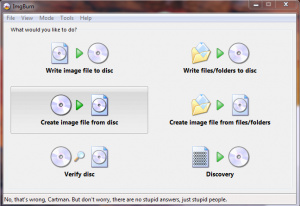
Once you’ve downloaded the ISO file you will need a burning program and a clean disk (CD/DVD). Windows Vista and Windows XP don’t supply software that will accomplish the task. I believe that’s why some people have a hard time figuring out how to burn a bootable disk. One of the better programs for this is IMGBurn. They have a free download and it’s very simple to follow. The first screen is for telling the program what you want to do. The second screen tells it where to find the file you want to burn. It’s simplicity at it’s finest and is what makes this program so popular.
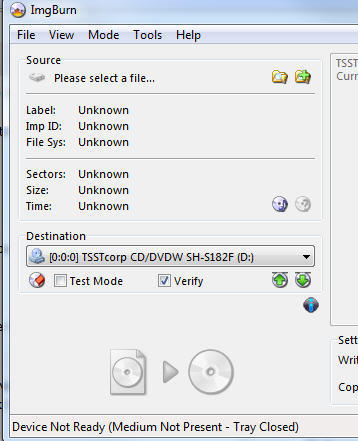
A nice improvements to Windows7 is the ability to burn an ISO File easily and without any additional software. Not sure why it took Microsoft such a long time, but finally some of the hoops are gone.
Q. Floyd asks: I have a SIS 741gx-mn v2.02 motherboard and cannot get it to boot. I don’t have a manual and cannot find one. Can you help on either problem?
A. Trouble shooting this problem needs to cover a lot of possibilities. I’m assuming your system has power and it’s not simply a matter of a bad power supply. Check to be sure your cooling fans and the fan in your power supply are spinning.
The next thing to consider is whether your monitor is powering up. Is the power light on and are you seeing any white text on the screen? If you find the monitor is getting power, proceed to the next level which it to bring up the Boot Options screen.
To do this you will need to reboot your computer while continuously taping the F8 or F5 key during the boot process. When you come to the Boot Options screen there will be several options available.
Once you arrive at the Options Screen my first choice is to boot into SafeMode With Networking. From there it is an easy matter to locate System Restore and restore to a time prior the problem. To access System Restore go to: Start /Rt. click My Computer/Properties/System Restore or Security/ System Restore/Read and follow the prompts to a time prior to the problem.
The optimist in me tells you to reboot and go about your business.
If the instructions above don’t work or if for some reason System Restore is not enabled, you can try “Last Known Good Configuration”. It’s strictly a matter of choosing this option and rebooting the system.
If you’re still reading after trying the above, you are in real trouble. Unless you have made bios changes, there is no reason to suspect a bios problem. If you have changed settings in your bios you can always pull the motherboard battery to reset the bios to default. Do not try this if you are uncomfortable working with the hardware of your computer. Making a mistake can leave you with a very large worthless steel box.

1. Unplug your computer.
2. Depress the power button to remove left over charge.
3. Remove the side and locate the battery.
4. Remove the battery. There is usually a catch that needs to be depressed. Do not use a metal tool to remove the battery. Avoid shorts.
5. Keep the battery out for 10 minutes.
6. Return the battery, plug in the system, power it on and cross your fingers.
You may want to go back into the bios to set up “Quick Boot” or the boot order of your drives or even remove the motherboard screen that flashes across during boot.
I certainly hope that is a help. You might try contacting Sis for help with this also. I’m not sure how long you’ve had the system but if you are thinking of returning the motherboard they will normally run you through some trouble shooting steps. Here’s a link to Silicon Integrated Systems, SiS, for some information and downloads.
That’s it for today. See you in May with a HOW TO on replacing a laptop hard drive.
__________________________________________________________
SUBMIT A QUESTION HERE
Please note: we will not be able to respond to every question submitted. Selected questions will be answered in the Ask The Pros section of our Monthly Newsletter.




