How to configure a Windows PC to automatically shut down at night.–PC Pitstop.
Automatically Shut Down Your PC at Night
By Vamsi Krishna for MakeTechEasier
Shutting down a Windows PC is as easy as clicking a couple of buttons. But if you have a habit of working late nights, then you might have the tendency to forget to shut down your computer after use. To avoid this, you can quickly configure your Windows computer to shut down automatically at night when it is not in use, i.e., if you are actually using the PC, the system won’t shut down. Here is how you can do so.
Configure Automatic Shutdown
To automatically shut down your Windows computer at night, we are going to use the regular “Task Scheduler.” To open the Task Scheduler, press the Start button and search for and click on the option “Task Scheduler.”
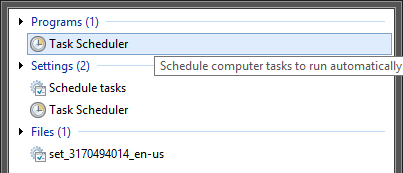
Once the “Task Scheduler” has been opened, select “Create Basic Task” from the “Actions” panel located on the right side.
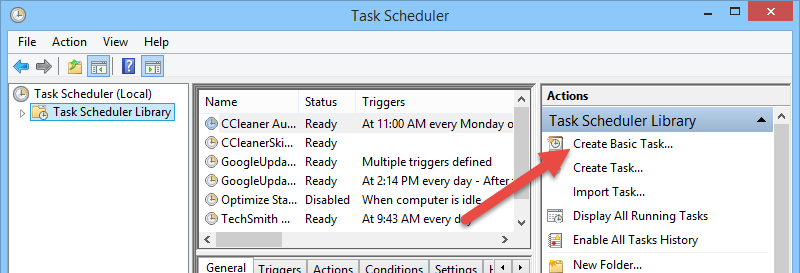
The above action will open the task creation wizard. Here enter a meaningful name and description of the task you are going to create, then click on the “Next” button. That way, you can easily find the task when needed.



