Potentially Unwanted Programs Are a Nuisance, Avoid Them Now
Potentially Unwanted Programs (PUPs) are a common inclusion on various downloadable programs. Often times, they are found in free programs and applications. Unfortunately, users do not take the time to disable these programs from installing in addition to the programs their intentionally installing. Users become, as I like to call, click-happy. Instead of reading the additional programs they’re giving permission to install, they click the “Next” button until the program is installed.
By default, these PUPs will download on the device, unless the user “unchecks” the box, to remove authorization for the program to download. This eventually leads to various PUPs being installed on the computer. This could lead to multiple issues. First, the PUPs take up memory space which could cause the device to slow down. Secondly, if users are not using the program, they’re less likely to keep it updated. Therefore, leaving the device exposed to unpatched security vulnerabilities.
A Potential Solution
Users are busy. They likely don’t have the time or desire to read through every single document or pop-up while installing a new program on their device. We get that. Although, there should be some middle ground. A program users may find helpful is Unchecky. This downloaded program automatically unchecks unrelated offers. By doing so, the program makes it less likely for a user to miss a checkbox of an unwanted offer or program. Also, installers often try to sneak additional programs as a natural part of the installation. Unchecky warns you when you try to accept a potentially unwanted offer, which makes it less likely to be accepted accidentally.
Installing Unchecky
To install Unchecky, go to https://unchecky.com/. Click the orange “Download” button in the middle of the screen. After doing so, the unchecky_setup.exe will execute. Then users must select “Install”, as seen below.
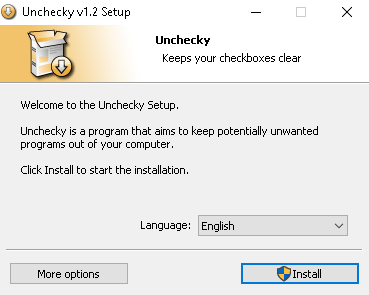
Follow the prompts to install.
Unchecky will automatically begin working when a new program is being downloaded on the device. Also, when a new version of the program is available, the user will be notified, ensuring the device has the most up-to-date version available.
Using Unchecky
Users do not have to have the program open for it to uncheck the boxes to prevent installing PUPs while installing other software. However, once installed, users will have a desktop icon for Unchecky. Upon opening the program, users will see the screen below.
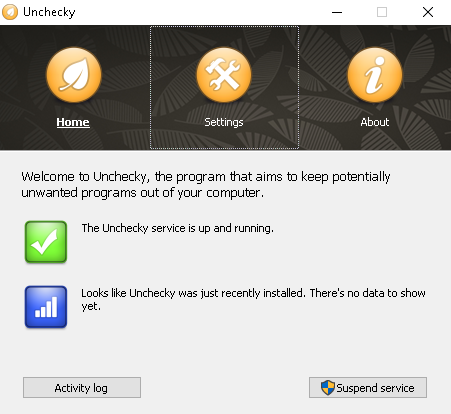
There will not be any activity within the “Activity log” until users download a program.
Disclosure
Using this program is entirely up to the device user. PC Matic is in no way endorsing this product. However, they do want users to explore options to enhance device security, at all aspects.
PC Matic would block any malicious program from installing or executing on the device. However, often times these are legitimate programs, which users are giving authorization to install on their devices during the installation process of another program.




