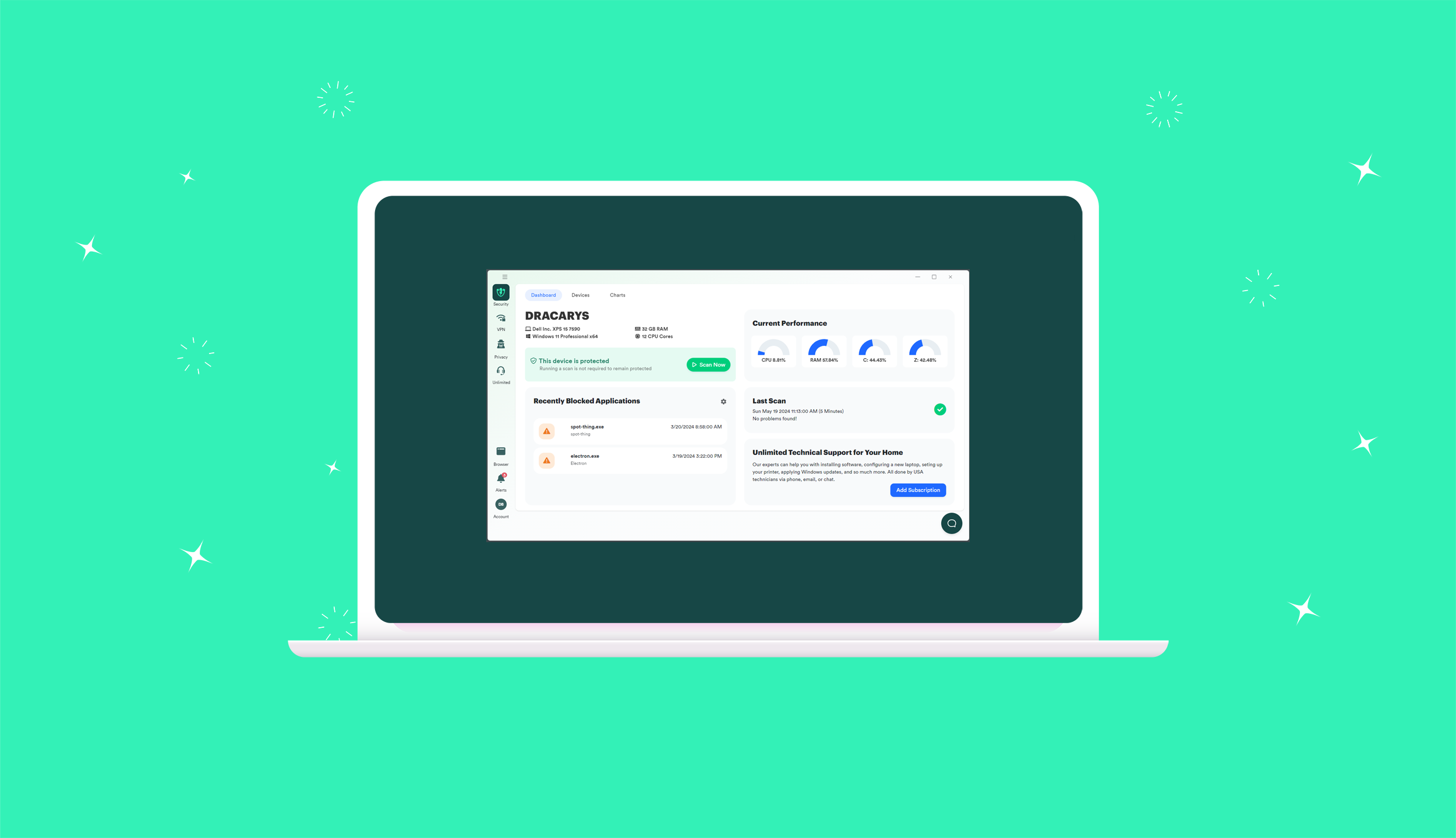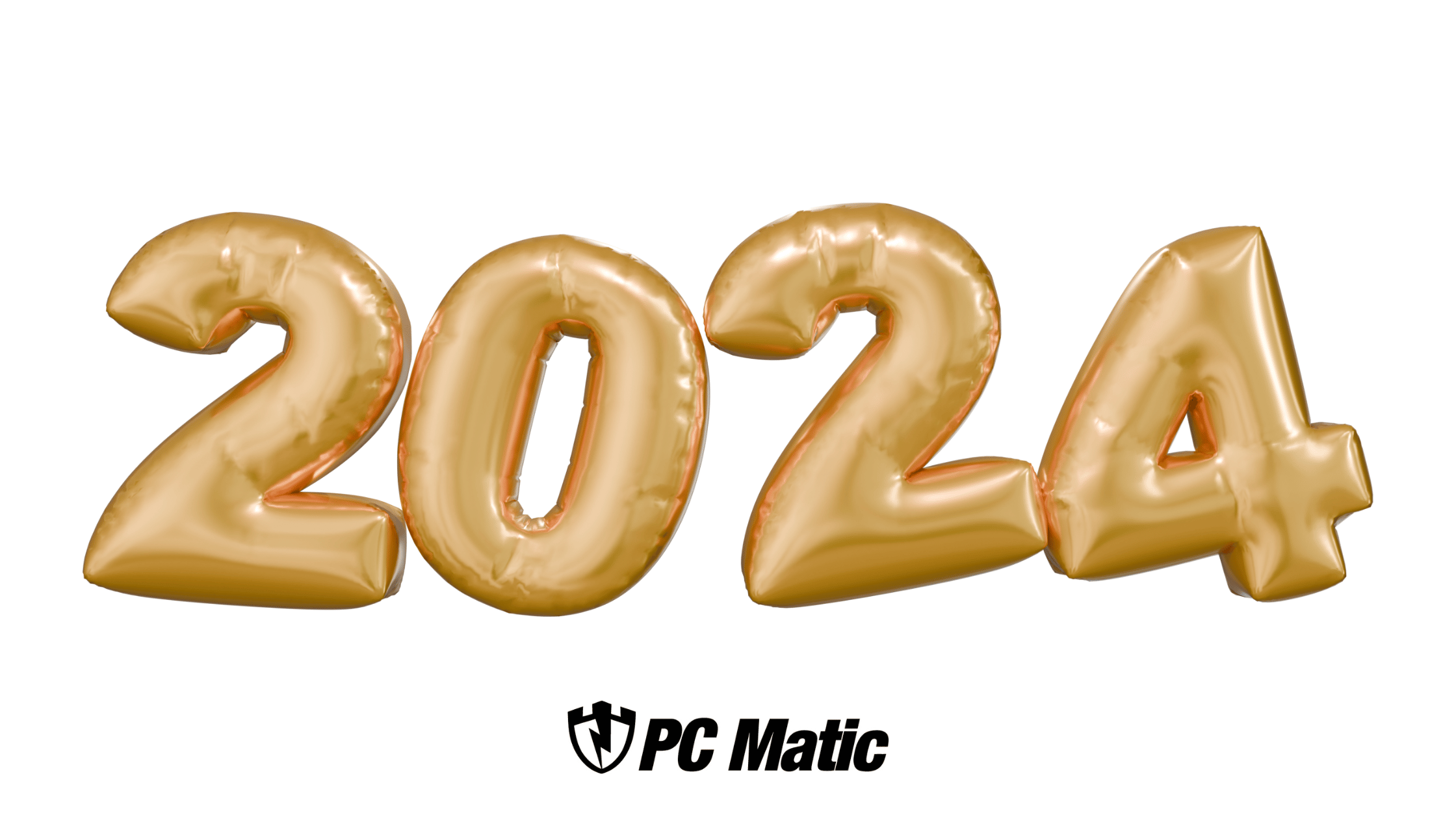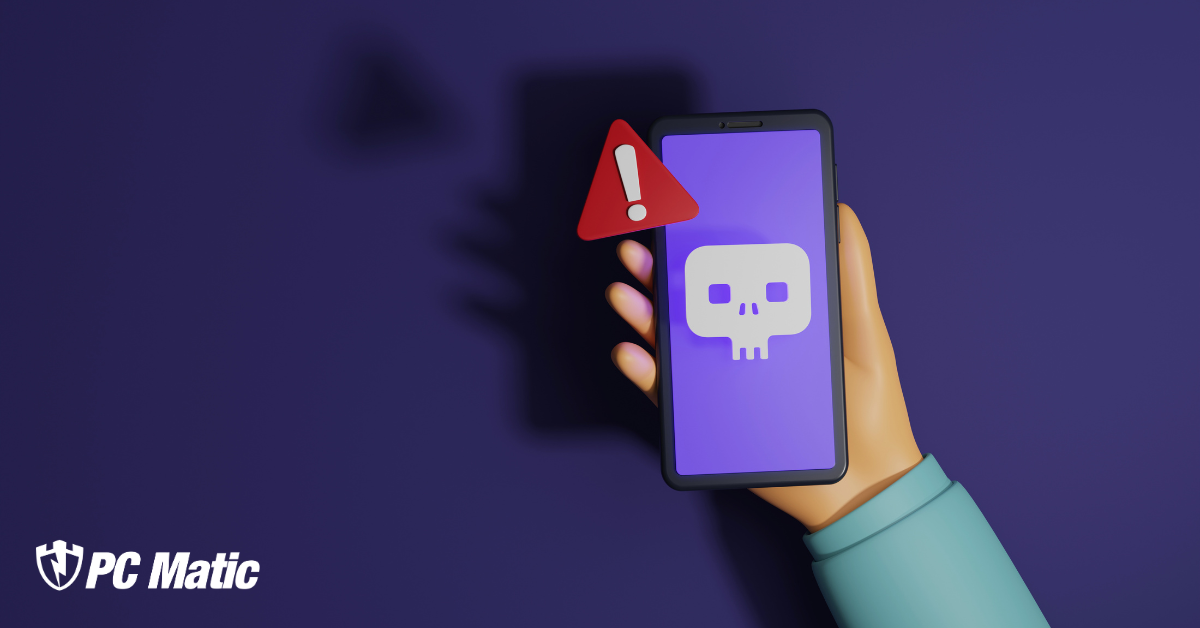Keeping your computer running smoothly and securely is essential, and PC Matic 5 makes it easier than ever. With the latest version, you can set up weekly or monthly scheduled scans to enhance your device’s performance and eliminate malware threats. When combined with SuperShield, PC Matic 5 ensures comprehensive protection, allowing you to relax without worries about your computer’s security.
Why Scheduled Scans Matter
Scheduled scans are a proactive way to maintain your computer’s health. They help identify and remove potential threats before they can cause significant damage. Regular scans also optimize your device’s performance by cleaning up unnecessary files and fixing issues that can slow it down.
How to Schedule Scans with PC Matic 5
PC Matic 5 offers flexibility in scheduling scans. You have two options:
Individual Device Scheduling:
Customize the scan schedule for each device independently.
Global Scheduling:
Set a unified scan schedule for all devices, ensuring consistency across your network.
Windows Schedule Scan
1. Open PC Matic by clicking on the SuperShield icon in the system tray (by the time/date) then click Launch PC Matic.

Or you can right-click the PC Matic desktop icon and run the app as an administrator.
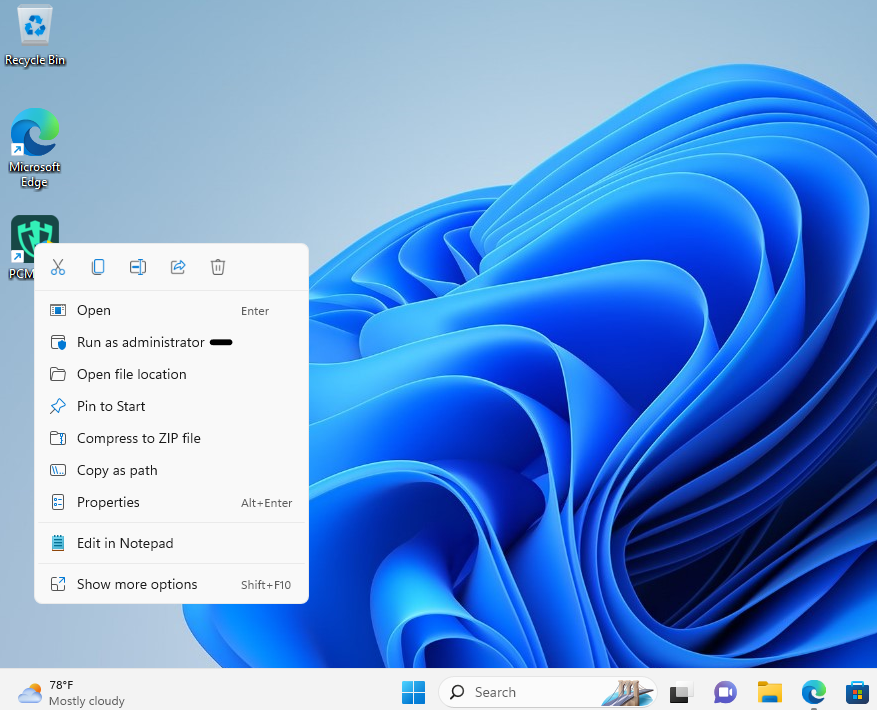
You can also search for PC Matic in the Search Bar. Then run PC Matic as an administrator.
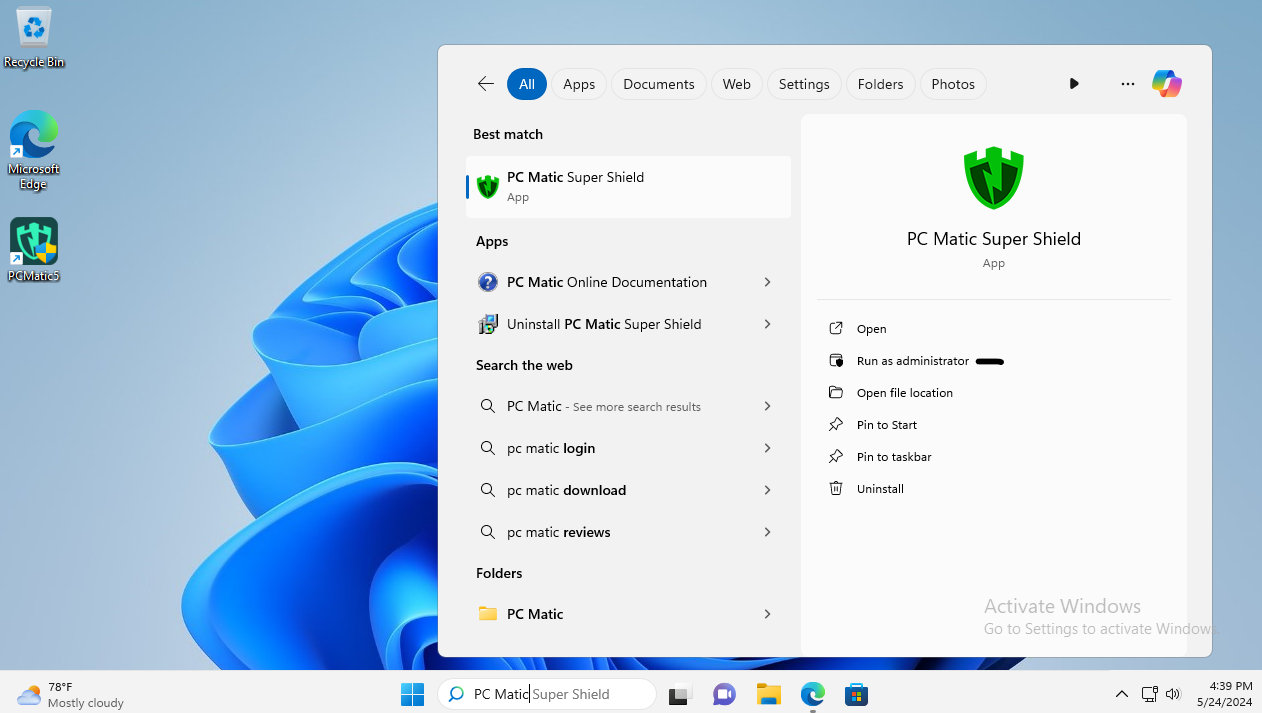
2. Once PC Matic launches click on devices.
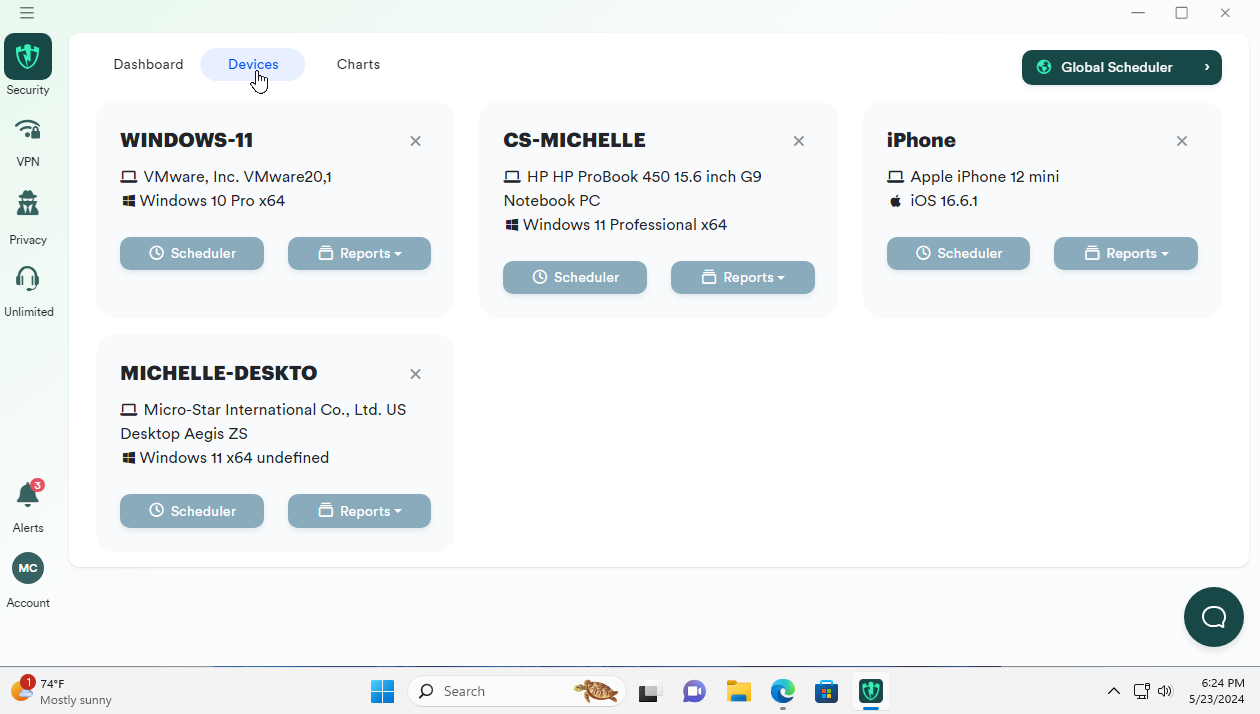
3. Click on Scheduler under the device you want to create a scheduled scan.
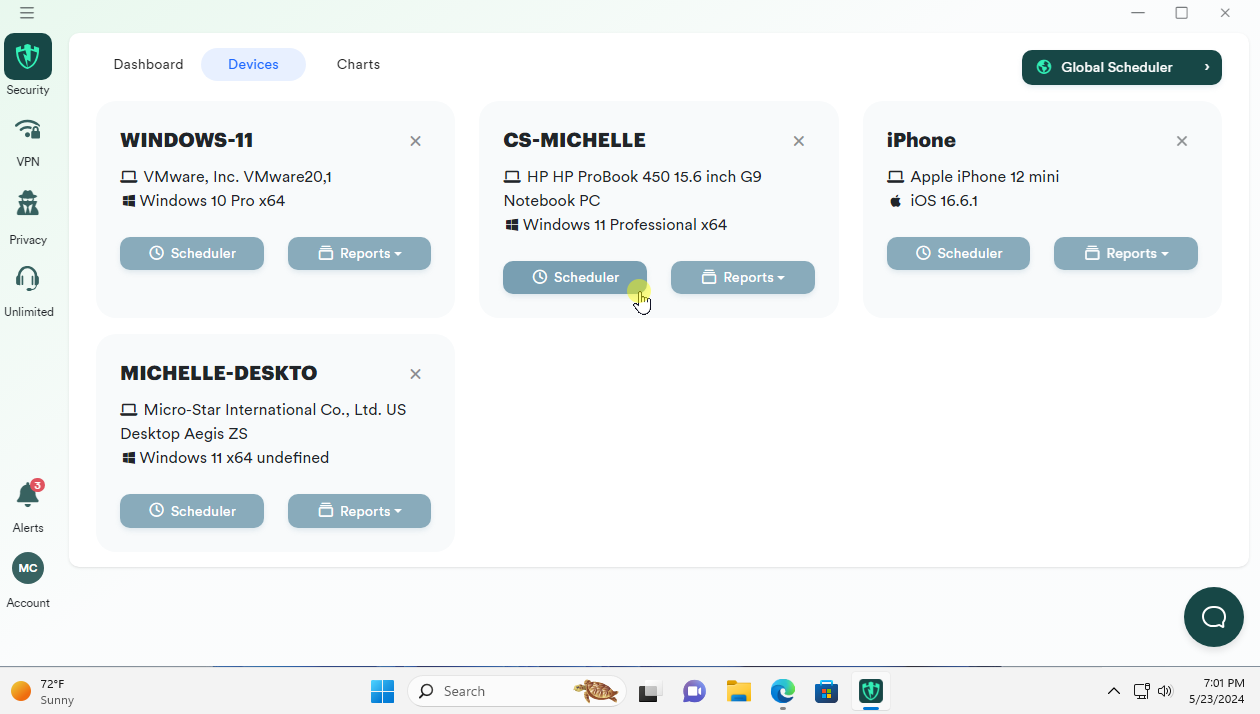
4. Click on Create Schedule.
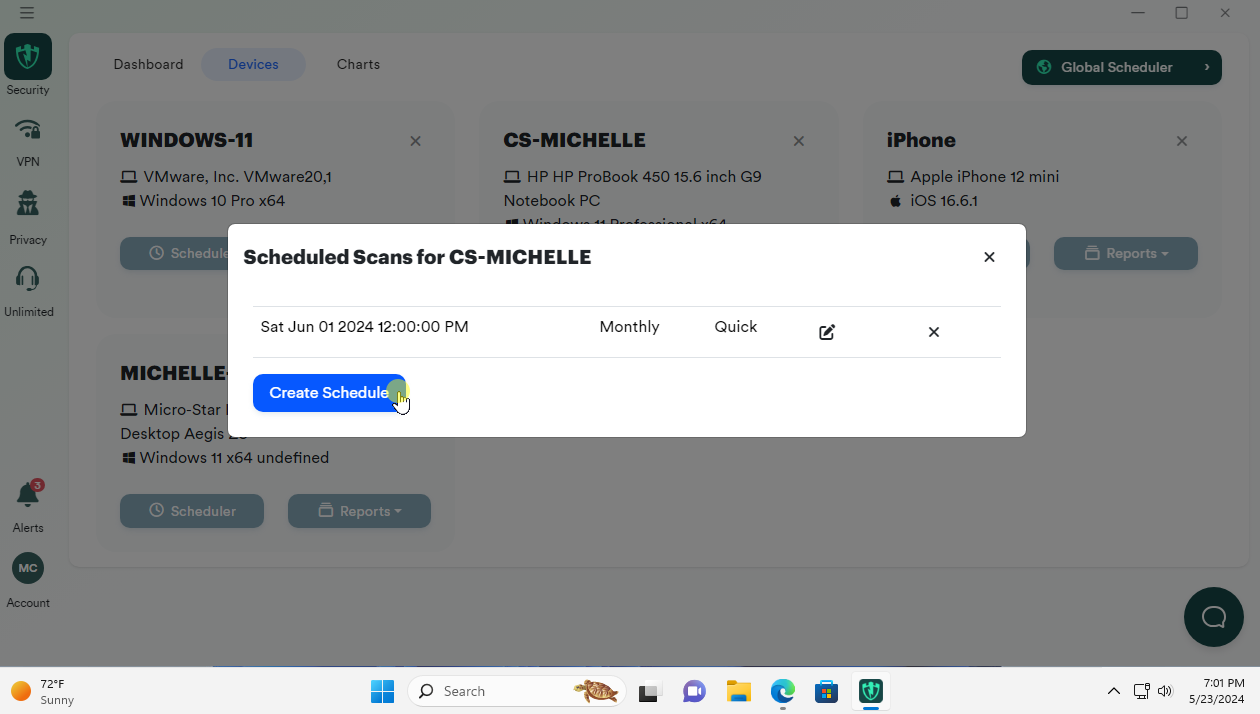
5. Configure your scan settings. You can also send reports to your account email.

6. Then click save. It will be added to your scheduler.
Or refer to the Schedule A Scan section in the PC Matic documentation.
Recommended Scan Frequency
PC Matic recommends the following scan routine:
Weekly Quick Malware Scan:
This is a fast scan that checks for common malware threats. Schedule it on a specific day each week, such as Friday.
Monthly Full Malware Scan:
This is a comprehensive scan that delves deeper into your system. Schedule it on a different day of the month, like Sunday, to avoid overlapping with the weekly scan.
Scheduling Tips
While PC Matic 5 does not allow for manual adjustment of the scanning date, you can set the schedule for your preferred day and time. The scan will typically start around the same time each week or month, though slight variations may occur due to the device’s status and internet connection. If a scan is missed, PC Matic’s scheduler will attempt to run it once the device is back online. Interrupted scans will also resume and be completed at a later time.
Stay Informed with Email Reports
After each scan, PC Matic sends an email report summarizing the results. This report provides a comprehensive overview, informing you about your device’s health and any actions taken to improve it.
Conclusion
PC Matic 5’s scheduled scans are valuable in maintaining your computer’s performance and security. Ensure your devices remain malware-free and run efficiently by setting up scheduled scans. PC Matic 5 gives you peace of mind knowing your computer is well-protected.
Stay ahead of potential threats and keep your device in top shape with PC Matic 5’s scheduled scans. Set up your schedule today and experience the benefits of proactive computer maintenance.