Bring Boring PowerPoint Slides to Life
By Ellen Finkelstein
PowerPoint expert Ellen Finkelstein explains how to use SmartArt to make your PowerPoint slides more visually attractive. –PC Pitstop
As you probably know, SmartArt (available since PowerPoint 2007) is a way of converting bulleted text to a diagram, or at least a visually attractive graphic.
When I work with presenters, I often see slides that have a lot of text on them. We go through several options:
But sometimes, there’s still a lot of text. Then I recommend converting it to SmartArt. PowerPoint offers many SmartArt layouts and configurations, but for a simple list, I was using the List layout, which turns bulleted text into simple rounded rectangles like this.
So, this looks better than…… this, right?
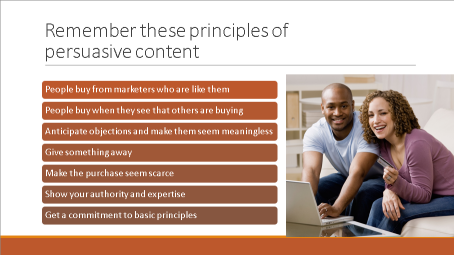
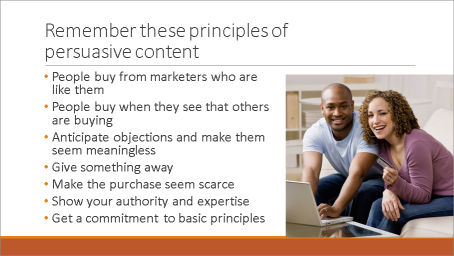
But after a while, those brown boxes (or whatever the color) get tiring. I just worked with an academic who was giving a 5-6 hour training course — it was over 250 slides. The content was extremely technical and there was a lot of text. There were lots of images, too, but still the SmartArt got tiring after a while.
We alternated with a lighter style, liked this.
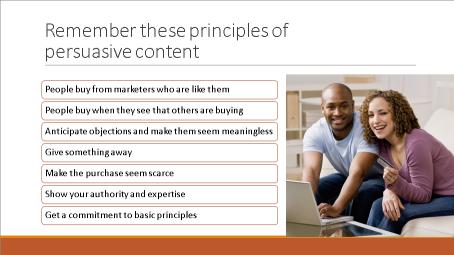
But is there a better option? — Article Continued Here
This post is excerpted with the permission of PowerPoint Tips.



