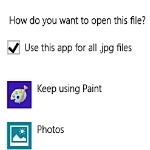
Change default app for pictures on Windows 8?
By Dave Taylor
The Question: I had someone make some changes to my computer so it would run faster. Now when I open a picture they always open in windows photo viewer. How can I make my ‘Microsoft picture it premium 10’ as my default again?
Dave’s Answer:
First off, thanks mucho for noticing the little buy dave a chai link that lets readers contribute to my beverage fund and keep me sufficiently caffeinated to keep writing these tech support Q&A articles week in and week out. It’s surely much appreciated!
But back to business (after you buy me that promised chai, if you’re so inclined 🙂
When IT experts are cleaning up a computer to improve its performance, it’s not uncommon for things to be reset as a step towards getting rid of the creep of tweaks and modifications, patches and downloads that slow down your computer to the point where it’s all overhead, no actual functionality. Not good. Add a virus or two and there are a lot of people poised and ready to toss their system out the window. And that ain’t a Microsoft window we’re talking about!
You’re lucky that you have someone to help you out, actually, as many of the queries we get here are from folk who have computers that run ever more slowly but don’t have any assistance. Eventually they just buy a new one, which is pretty amazing if you think about it. It’d be like a Kindle that, well, fills up, so you have to buy a new one. Or a fridge that you never empty so eventually you just need to buy a second fridge or simply toss the first one and replace it. Very inefficient!
Fortunately, whether you’re running the latest Windows 8 or an earlier version of Windows, it’s pretty darn easy to tweak what program is used when you double-click on an application. I’ll show you in Win8, but it’s the same basic process for all modern Windows versions.
To test it, I grabbed a .JPG image from the Internet. By simply hovering the cursor over the icon on the Desktop, a variety of useful information is displayed:
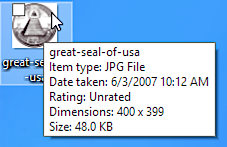
Article Continued Here
This post is excerpted with permission from Dave Taylor.
Sign up for Dave’s emails about free tech support and special offers on books, seminars, workshops and more.



