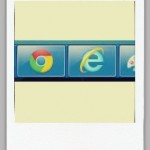
Combining Taskbar Buttons in Windows 7
By Dave Taylor
The Question: I was at BestBuy perusing their computers and saw that somehow they have the Windows 7 Taskbar configured differently to me: mine has big, wide buttons for every window I have open, and apps with multiple windows get multiple “grouped” buttons. Their computers, however, have just app icons and neatly stack them for apps with multiple windows. I want. How do I set that up on my Windows PC?
Dave’s Answer:
There ya go, another benefit to exploring stores that sell computers even if you aren’t actually in the market for one: stumbling upon apps and configuration changes that can make your own computer work better, look better, or help you be more efficient with your work or other activity. Smart.
Turns out that there are a bunch of different ways you can configure your Microsoft Windows 7 (aka “win7”) Taskbar depending on your preferences, where the buttons have text or not, and whether they “stack” or not.
It’s all done from the “Properties” option on the Taskbar menu that you can get by right-clicking anywhere on the Taskbar itself.
Well, let me show you…
This post is excerpted with permission from Dave Taylor.
Sign up for Dave’s emails about free tech support and special offers on books, seminars, workshops and more.



