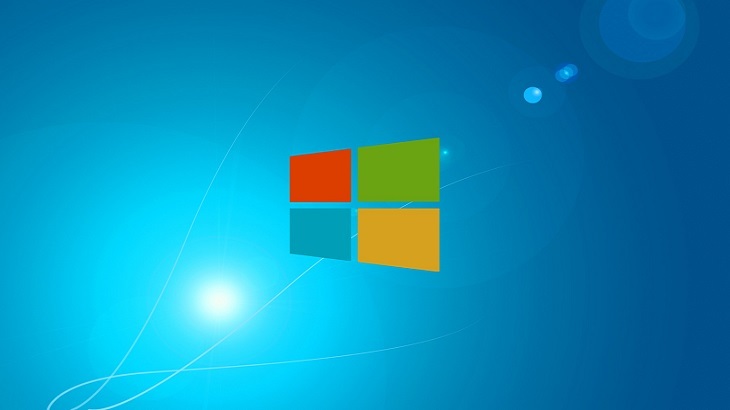Optimize Your Windows 10 Experience
Full disclosure, I had no idea 80% of these existed! I can’t speak for everyone, but who doesn’t love a new trick to make using your PC even easier?! BuzzFeed shared 22 tips and tricks to help navigate your Windows 10 PC. I am going to share my personal favorites, but you can view the full list here.
- The touch pad short cut. If you have a laptop, place three fingers on the touch pad. Navigate, using the image below. HOW COOL IS THIS?! Never knew!

- Creating and closing a virtual desktop. To create a new virtual desktop, press Ctrl+Windows Key+D. To close your current virtual desktop, press Ctrl+Windows Key+F4. You can navigate between virtual desktops by using the three-finger touch pad task view shortcut (three fingers on the touch pad and swipe up).
- Resize your start menu. Open your start menu, then hover the top outline, as shown below. Upon doing so, you will be able to slide the start menu up and down to customize the size you’d like.

- View your system’s storage. You can find a full list of what is taking up your system’s storage by going to Settings>Systems>Storage. From there you can click on the drive you’d like to view. You’ll be able to see how much storage your apps and games are using, how much you’re using with pictures, and so much more!