By Windows Guides
Creating a Windows Guest Account
If you share your PC with others or let friends use it when they come to visit, you may find that settings get changed, files deleted, programs installed etc. without your consent. I used to use a program called Windows Steady State, which provided a mode to allow access without setting complicated policies to protect your settings. Thankfully in Windows 7, Microsoft have made this level of protection much more readily accessible. Learn, in this guide how to set up a Guest account, which is available in all Windows 7 versions, for infrequent users of your PC.
Please note two things before getting started:
1. You should not use a guest account if you have parental controls set on your children’s accounts.
2. You cannot use Guest mode in an AD environment.
Set up Guest Mode in Windows 7
To set up Guest Mode in Windows 7:
1. Click the Start button, type account and click Add or remove user accounts.
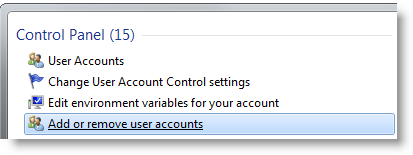
2. Click the Guest account.
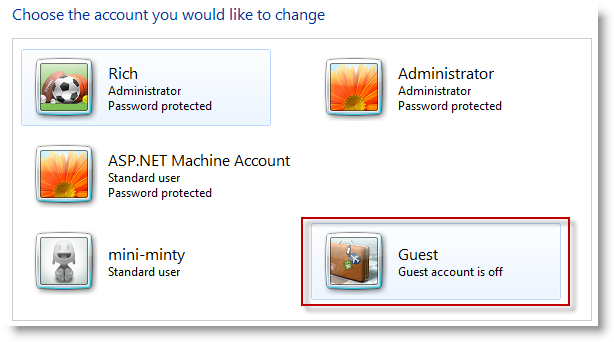
3. Click Turn On to enable the guest account.
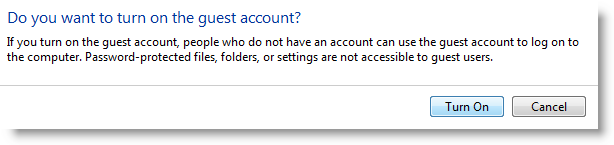
Use the Guest Account in Windows 7-Article continued here
This excerpt appears with the permission of Windows Guides.




