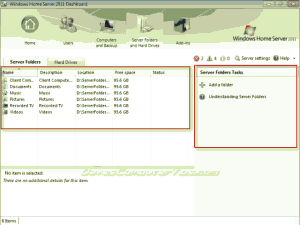by Dave Hartsock for Daves Computer Tips
If you’ve missed our past articles on Windows Home Server 2011 you can catch up by reading the previous articles covering installation of Windows Home Server 2011, installing the Connector software, the Dashboard Home tab, the Dashboard Users tab, and the Dashboard Computers and Backup tab. If you’ve been considering adding Windows Home Server to your home network you can find Windows Home Server 2011 for under $60.
Windows Home Server 2011 Dashboard: Server Folders and Hard Drives tab
The Dashboard is your one stop shop for functions and settings for Windows Home Server 2011. It is available from the server itself and since most home servers will live their lives in out of the way places the Dashboard is also available from each client computer that has the WHS Connecter installed.
Open the Dashboard and click on the Server Folders and Hard Drives tab. You should see the following screen. Just as with the other tabs we’re previously covered the screen is broken down into 2 main sections with information presented in the left pane and available actions presented in the right. The options listed in the right pane are default actions and change based upon selections in the left pane.
The left pane shows the name of the folder, a brief description, the location (path) to the folder, how much storage space is available for the folder, and any status messages. Selecting a folder in the left pane will change the right page and it will show all options available based on your choice.
Article continued here
This excerpt is shared with permission from davescomputertips.com.