By Anand Khanse for The Windows Club
Delete internet cache and cookies for specific domain only
To delete the Internet cache & Cookies, one normally uses the Disk Cleanup Utility, some 3rd-party junk cleaner or one can even do it via the Internet Explorer 10 menu, as follows. Settings> Safety Delete browsing history. Clicking on Delete Browsing History deletes temporary Internet files, Cookies, saved passwords and web form information.
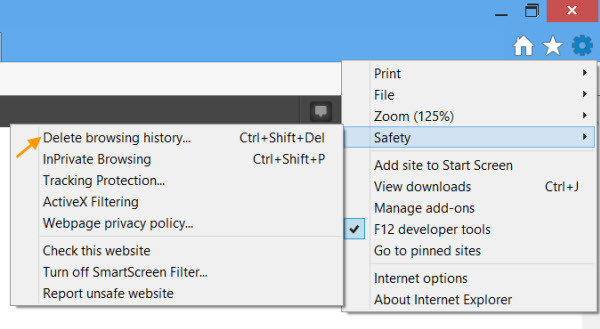
Delete Temporary Internet Files & Cookies for particular domain
But what if you want to delete the Temporary Internet Files Cache and Cookies for a particular website only, natively without using any 3rd-party tool which may include this functionality? The easy answer to this question is to use the Developer Tools in Internet Explorer 10.
First visit the website whose Cache you want to delete. Next, press F12 to open the Developer Tools in IE10. Having done that, you will see a panel open in the bottom of Internet Explorer 10. These are the Developer Tools. The Developer Tools enables Web site developers to quickly debug Microsoft JScript, investigate a behavior specific to Windows Internet Explorer, or iterate rapidly to prototype a new design or try solutions to a problem on-the-fly.
Delete internet cache and cookies for specific domain only–Article continued here
This excerpt appears with the permission of The Windows Club.



