
Deleting All Microsoft Word Tab Stops
By Allen Wyatt for Word.Tips.Net
Joan is looking for the quickest way to delete all of the tab stops in a Word document. She wonders, specifically, if there is a keyboard shortcut that will do it.
There is no keyboard shortcut to remove tab stops—you must use the Tabs dialog box to accomplish the task. While you can use the keyboard to call up the Tabs dialog box and make selections within it, doing so doesn’t technically count as a “keyboard shortcut.” Here is the quickest way to delete all tab stops:
1. Press Ctrl+A. This action selects the entire current document.
2. Display the Home tab of the ribbon.
3. Click the small icon at the bottom-right of the Paragraph group. Word displays the Paragraph dialog box.
4. Click the Tabs button at the bottom-left of the dialog box. Word displays the Tabs dialog box. (See Figure 1.)
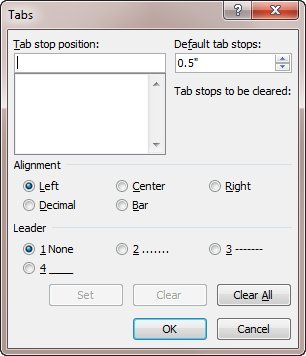
5. Click the Clear All button.
6. Click OK.
This post is excerpted with permission from Word.Tips.Net
Subscribe to the Free WordTips Newsletter with the links below
(for those using menu interface (Word 97, Word 2000, Word 2002, or Word 2003)


