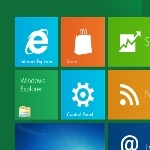
By Anand Khanse
Fix Windows 8 Metro Tiles that Are Not Responding
Some users, using Windows 8 are finding that their Tiles on the Start Screen, do not work or respond. One of the most common issues some of them have encountered, is when you try to click on a Metro tile nothing happens i.e. it won’t open any application. In this article I’ll suggest you few tips that would help resolve this problem.
Step 1:
According to lot of cases I have come across – in order for the Metro tiles to work, we need our screen resolution to be more than 1024×768. So make sure you have a display resolution on or over 1024×768. To change the resolution Right click on Desktop and click on Screen Resolution.
Step 2:
It’s been reported that if UAC is turned off completely then the Metro applications won’t work properly. So make sure you don’t disable UAC. To check it
- Click on Control Panel
- Scroll down and click on “More Settings
- Click on “User Accounts and Family Safety”
- Click on User Accounts
- Then click on “Turn On or Off User Account Control”
- Make sure the you have set the settings to “Default” as shown in the below picture.
This excerpt is shared with permission from The Windows Club









