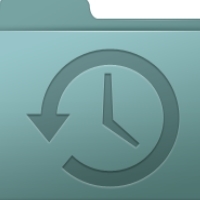Common troubleshooting steps for solving browser problems.–PC Pitstop.
Fixing Browser Problems
By Leo Notenboom
Actually, I talk about browser problems all the time. Particularly since people encounter browser problems all the time.
The problem, though, is that it’s never as simple as telling you “well, here’s what you do to stop ‘not responding’ problems”. There are so many possible causes, there’s no way to know which one might apply in your situation.
What I use instead is a more general approach to dealing with internet web browser problems that applies to all popular browsers – not only FireFox, but Chrome, Internet Explorer, and more.
Scan for malware
It’s certainly not the most common cause, but browser problems can be a sign of malware.
Start by running full scans, making sure that your security software and anti-malware tools are up-to-date. If malware is found, make sure it’s cleaned off.
If that makes your browser problems go away, then of course you’re done.
Clear the cache
This is such a common answer that until recently1 I actually had what I call a “stock answer” configured in the question-answering system used by my assistants and myself. A couple of keystrokes on our part provides this answer:
I’ll suggest that you begin by clearing your browser cache, as described in this article: What’s a browser cache, how do I “clear” it, and why would I want to? Sometimes a browser’s cache can become corrupt, or just somewhat confused, and can cause a variety of issues.
That answer is so common, and so applicable in so many situations, that we just got tired of typing it over and over and over again as applicable questions came in.
Needless to say, next to scanning for malware, clearing the cache is the first thing I recommend when dealing with just about any browser-related problem. It clears up a surprising number of issues. Visit What’s a browser cache, how do I “clear” it, and why would I want to? for instructions.