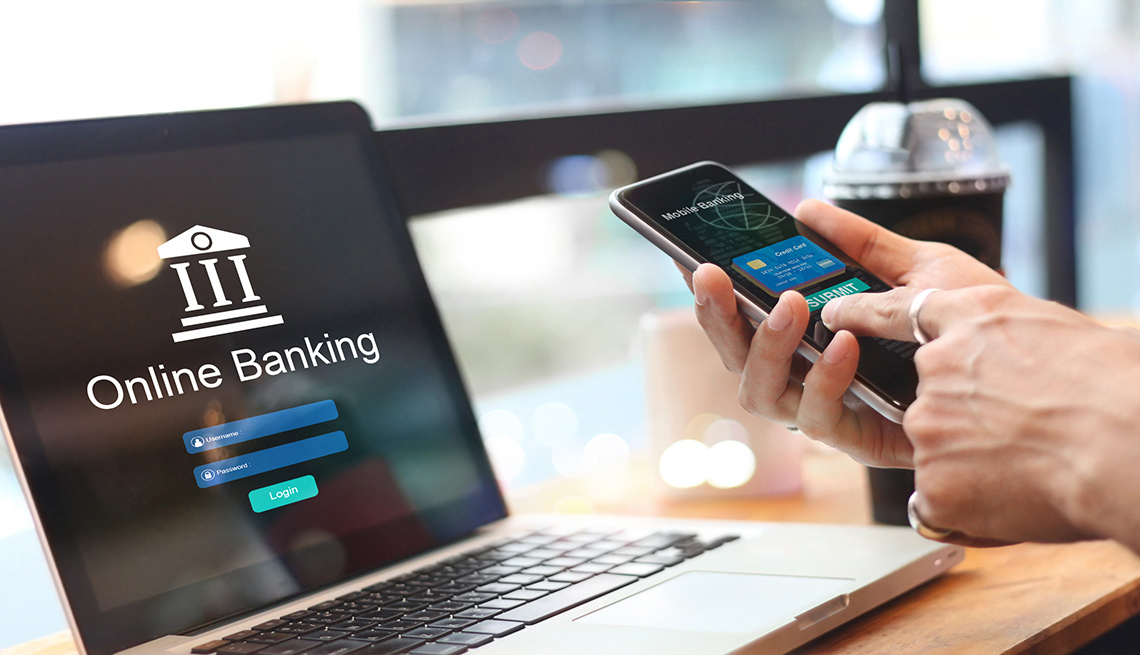What is RSS?
RSS (Real Simple Syndication) is a format for delivering regularly changing web content. PC Pitstop along with many other online publishers offer content through RSS feeds.
Benefits of RSS
RSS allows you to get the latest content & information from your favorite sites without having to visit the site.
What Do I Need to Read RSS
Step 1: Choose a RSS Program
To take advantage of RSS feeds offered by your favorite sites, you will need a RSS Feed Reader or RSS News Aggregator to ‘pull’ and display the feeds.
Some of the most popular RSS aggregators are built into many browsers, such as Internet Explorer or Mozilla Firefox
The most popular stand alone RSS applications include:
Step 2: Find a RSS feed
You can tell if a website has a RSS feed if it displays an orange RSS icon.
You will notice PC Pitstop’s Tech Talk blog includes a RSS orange icon in the upper right hand section of the page.
These are the links to the our RSS feed. RSS icons like these are usually found at the top of a site’s home page. Larger sites like ours, may have multiple RSS feeds for each section, such as separate feeds for Tips, Product Info, News and more. Some browsers are designed to automatically detect RSS feeds.
PC Pitstop Feeds
Step 3: Subscribe
Most browsers are designed to automatically detect RSS feeds.
For Internet Explorer, the RSS icon on the main toolbar will turn orange when the browser detects a web page that supports RSS. When the icon is orange, click it to go to the RSS page for that web site. On the following screen — click Subscribe to this feed.
![]()
When using the Firefox browser, a RSS icon will appear on the right side of the address bar when the browser detects a page that supports RSS. Click the RSS icon to visit the RSS page for that site. On the following page you will see a yellow box — from here you can choose an application to manage that feed. After selecting the application you would like to use, click Subscribe Now.
![]()
You can also subscribe to a RSS feed by copying its feed address into your RSS aggregator. Some aggregators will automatically subscribe to a feed and can simply left clicking on the orange RSS symbol.
Step 4: Manage
RSS management will vary with the application you chose to use in Step 1.
For example, with Internet Explorer 8 – simply click Favorites on your IE toolbar and choose Feeds. From there you will see a list of the RSS feeds you are currently subscribed to. Those feeds listed in bold – have new content that you have yet to read.