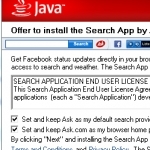How to use Microsoft’s OneNote to go paperless. OneNote is available as a part of the Office suite or as a free stand alone application.
–PC Pitstop.
Going Paperless with OneNote
By Richard Hay for Windows Observer
I have now been using OneNote for about 18 months ever since I attended a presentation on the software at the February 2013 MVP Summit.
Like most everyone else I had heard about OneNote and had a vague idea what it was for but I never took it any further. I was quite happy at that time to print out the 20-25 stories each week for the Observed Tech PODCAST and then toss that stack of paper into the recycle bin.
The workshop really showed me the capabilities of this software and prompted me to make the jump and go paperless with my podcast.
Turns out that was my starting point as I now use OneNote to do everything from sharing lists with my wife to keeping client notes about PC hardware and setups when I provide PC repair services.
When you add the synching abilities between OneDrive cloud storage and your Windows and Windows Phone devices you now have access to those notes on any of those devices. There are even OneNote apps for iOS and Android so that those users on other platforms can get access to their notes as well.
OneNote is also integrated into Windows and Windows Phone so that it enables you to share items from those devices directly to OneNote so that you can read/use the information later.
Like me you may be wondering how you get started with this transition to a paperless environment and Microsoft has a document that helps with that and explains how you can organize your notes in OneNote 2013.
This excerpt appears with permission from Windows Observer.