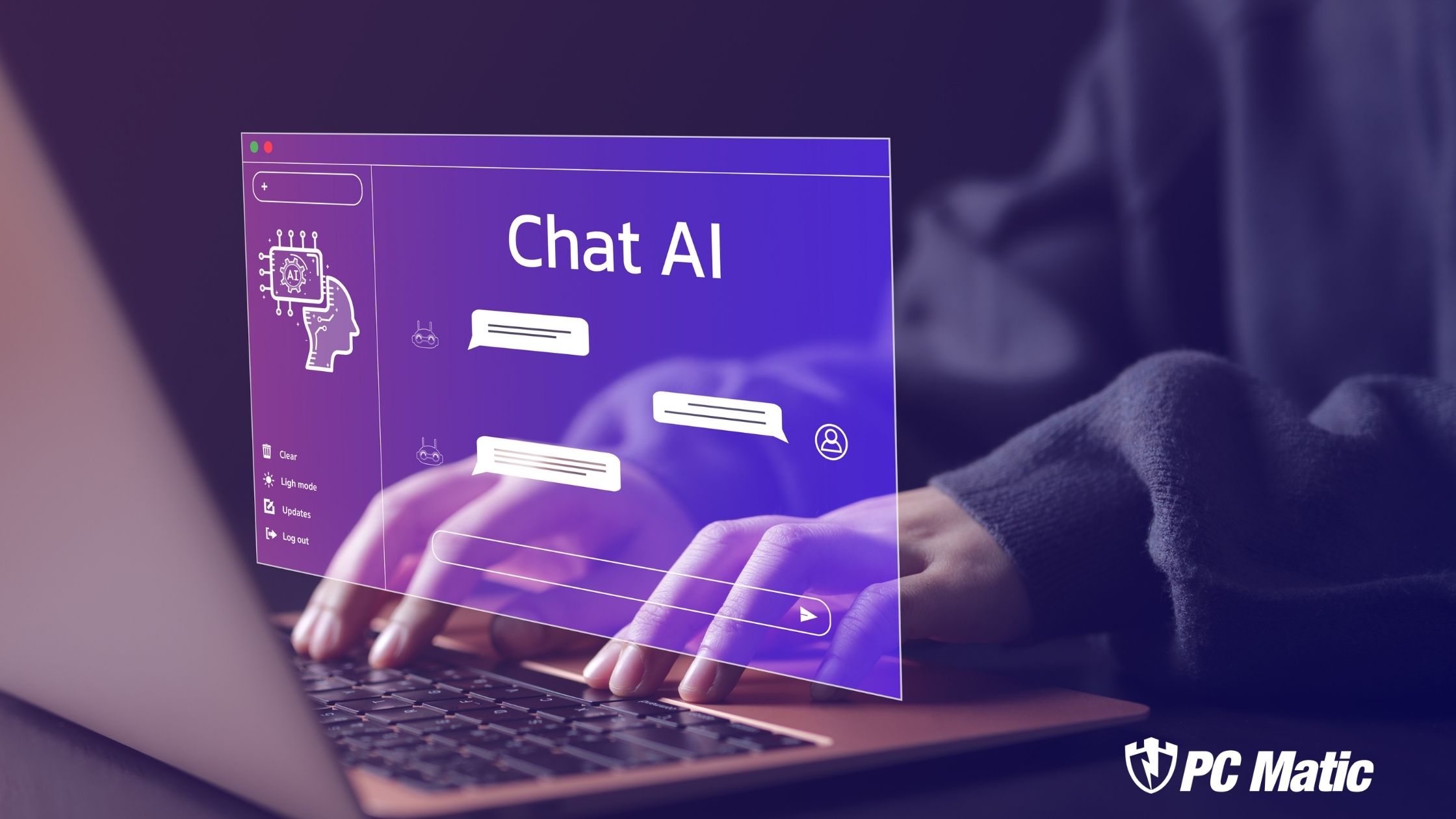It’s the year 2000 and I’m sitting at my brand new computer desk, on my brand new desk chair, and I’m starting to explore my very first computer. It has cool jungle sounds coming from it and it’s going to be the best, fastest, most exciting HP computer in the world. It’s loaded with cool programs (or so I thought) and it’s magical.
Fifteen minutes later I’m back to reality and after locking it up several times I call my friend Rick to get some help. He’s a computer nut; he even takes them apart and “over clocks” them. I ask him why my monitor keeps going black and that starts my introduction to computing.
His first instructions were how to set up my display, don’t use hibernate, and use this link for help. The link was www.pcpitstop.com. I then asked, “What’s hibernation?” His response, “some goofy thing for laptops, don’t use it. It slows down your machine.”
That’s been my attitude for the last 9 years and until this day I’ve never used it, not on my desktop and not on my laptop. Who knew that nine years later I’d be trying to figure out if hibernation is a worthwhile feature for most users.
The purpose of hibernation is to save laptop battery life. Hibernation takes a snapshot of what’s running on your computer and stores that as hiberfil.sys. Because the file is a record of everything running on your drive, it’s usually a big file. After taking this snapshot the computer powers off and when you power it back on it is exactly as you left it. The feature can be performed manually or you can set your system to hibernate automatically after a time of inactivity.
First and foremost if you have a desktop do not use hibernation. There is no battery and leaving your computer on doesn’t hurt anything. Rick was 100% correct. If for some odd reason you want to take a snapshot of your drive and use hibernation with a desktop you can turn Hibernate on manually by either choosing it when shutting down Vista or with XP you can click “Turn Off” and press the control/shift keys to bring up the hibernate option manually. But please don’t use it. It’s worthless on a desktop. If you want even more reason not to use it try this. I used the Hibernate option with my desktop and timed how long it took my desktop to wake-up. The time was 1 minute. The time for it to boot without using hibernation was 50 seconds. All it did was waste 10 seconds. Who needs that?
Recently, it’s been suggested that the larger amounts of memory in todays laptops increases the amount of time it takes to recover from hibernation. In fact, some think it’s long enough to prohibit or question the need for Hibernate. Extending battery life is a reasonable proposition for laptop owners but does Hibernate really do that? Let’s take a look
TEST SUBJECT
- Gateway MX8734 Laptop
- 1.6GHz Core Duo
- WD 5400rpm hard drive
For these tests I fitted the above laptop with 512MB, 1024 MB and 2048 MB of 667/5300 DDR2 memory for each run. The tests timed how long it took the laptop to recover from a state Hibernation and reach the active desktop with 0, 10, 20, and 30 programs open.
RESULTS
| Time To Boot From Hibernate | ||||||
| Amt Memory | 0 Programs | 10 Programs | 20 Programs | 30 Programs | ||
| 512mb | 1min 3sec | 1min 3sec | 1min 17sec | 1min 45sec | ||
| 1024mb | 1min 7sec | 1min 12sec | 1min 17sec | 1min 35sec | ||
| 2048mb | 1min | 1min 05 | 1min 25sec | 1min 55sec | ||
It’s clear from the results above that the only thing affecting recovery from hibernation is the number of programs left open when hibernation started. The results scaled perfectly and were repeatable with multiple runs.
I was unable to get scaling results based on the amount of memory used. I also tested using single and dual channel but saw no consistent or measurable difference for that either. I’m sure there is a difference but it’s insignificant compared to the effect of programs open.
To measure how long my laptop would last without using any of the battery saving features including Hibernate, I opened 15 programs after the testing was finished and left it to sit. It had an 80% charge. When I returned 4 hours later the screen was black, the power was off, and it wasn’t due to any of the power saving features. The battery was dead. Pushing the power button had no effect. I plugged it in and let it charge. I was able to turn it on and boot to Windows in a few minutes using AC power, but if I had been doing any work, it would have been lost. To me the results make it clear; hibernation can be useful for many users. As long as it auto-starts after a time of inactivity, it should prevent you from returning to lost work and a dead battery. Because the amount of memory used in the laptop doesn’t seem to control the amount of time needed to recover from hibernation, the feature is as useful as as ever. Of course you may want to close programs as you work when finished with them. The one thing that I did notice was the increased time after more than 20 programs were left open. Keeping the desktop tidy during operation may save you a few seconds when recovering from Hibernate.
HOW TO ENABLE
Configuring your laptop to use this feature is easy. Just takes a couple of clicks and you’re done. With XP go to: Start/Control Panel/ Power Options/ Hibernate/Enable Hibernate. Then go to: Start/ Control Panel/ Power Schemes/ System Hibernates After [__] min. With Vista go to: Start/ Control Panel/ Power Options/ Change when Vista sleeps/ Sleep/ Hibernate After/ On Battery/ [__] minute. Of course it’s possible to leave Hibernate disabled and use it manually each time you need it. For XP all you do is Click “Turn Off Computer” and when you given your options hit “Shift” and click the Hibernate option that appears. For Vista it’s even easier as it’s on the standard options that appear when turning off your computer. If you are one of the chosen ones and are unable to find Hibernate on your Vista installation, it is likely because you enabled something called Hybrid Sleep or possibly you used Disk Cleanup to delete the Hibernation File Cleaner. The fix is here
Hope that helps you get through the winter