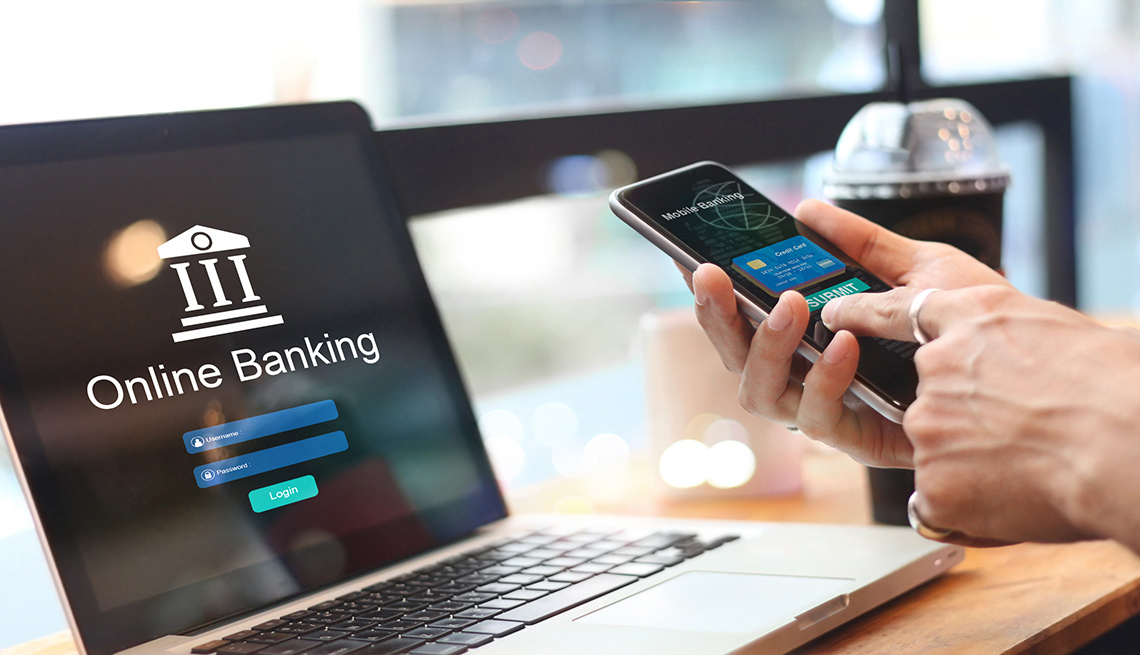We talk a lot here about the security of your devices, and for good reason. Smartphones and Computers are prime targets for malware, ransomware, and general mischievous cybercriminals looking to grab a buck. But a lot of us also have another version of ourselves that lives in the cloud among the various social media platforms. There are some good steps that can be taken to make sure your social media and various web accounts are as secure as possible.
Two-Factor Authentication
One of the quickest ways to add an additional layer of security to an online account is to turn on two-factor authentication. Even if someone gets access to your password through a data breach or other means, once they try to log in they’ll also need access to your two-factor method.
Typically all you need to set up two-factor on an account is a cell phone. The service will text you a unique code when you try to log in from a new device and you must enter that code from your phone. It’s good practice to turn this setting on where you can, and we’ll walk through the steps to accomplish it on Facebook below.
- Log in to your Facebook account.
- In the upper right corner of the page, click the downward facing arrow.
- Select Settings and navigate to the Security and Login section.
- In the Two-Factor Authentication section, turn the setting on.

Account Login Alerts
There are several websites that will allow you to set up account login alerts. If someone tries to login to your account from a new location or unrecognized device it will send you an email immediately to let you know. Some services, like Facebook, also let you deny the log in attempt if it wasn’t actually you. Even if that isn’t a possibility, this can obviously help you stay on top of unauthorized activity into your online accounts.
- Log in to your Facebook account.
- In the upper right corner of the page, click the downward facing arrow.
- Select Settings and navigate to the Security and Login section.
- Navigate to the section for Setting Up Extra Security.
- Edit that setting to make sure it is turned on. You have the option to receive them over email, push notification, or Facebook messenger.

Good Password Practices
Beyond setting up special settings on your web accounts like two-factor or login alerts, it’s great practice to use a few different strategies when it comes to passwords. Using simple passwords or reusing passwords for accounts is one of the largest security issues people have.
The easy piece of advice to help keep yourself safe is – don’t use simple passwords. Don’t use the same password on every single site. But that’s easier said than done. I probably have over 100 different accounts online and remembering unique passwords for every single site would be impossible, no matter how simple I kept them.
To make all of this Good Password Practice a little be it easier I would recommend checking out a Password Manager. Password Managers help you save all of your login details in one central
1Password
LastPass
So in the end, start to create a habit of checking out what other security features are available within your online accounts. It would take hours to do them all at once, but the next time you login to your bank’s website check out the settings area and look for an area on security. Every once in awhile you can spend a few minutes and increase your overall security across the web.