How to Identify a Facebook Photo
By Dave Taylor
The Question:I saw the most gorgeous hotel posted on Facebook, but the comment associated with it didn’t identify what hotel it was or where it was located in the world. I want to know. In fact, I sent you a link to the post. Can you figure out where the photo was taken and what hotel it is?
Dave’s Answer:
When I first saw this message I thought “sheesh, a bit obsessive?” but then when I saw the photo, yeah, I can totally understand. Absolutely gorgeous and somewhere I’d love to spend a week with nothing whatsoever to accomplish. A good friend, a good book and all the time in the world…
There are no tools on Facebook to help identify photos but it turns out that Google Image Search has all sorts of amazing capabilities, including the ability to find matches online for an image that you upload. The end result being that it’s a simple and effective way to identify photos in situations like this.
Trick is, you need to save the image onto your computer then upload it to Google’s search system for it to anaylze and match. Sound hard? Well, it’s not too bad…
Let’s start with that gorgeous photo and the original Facebook posting it’s from:
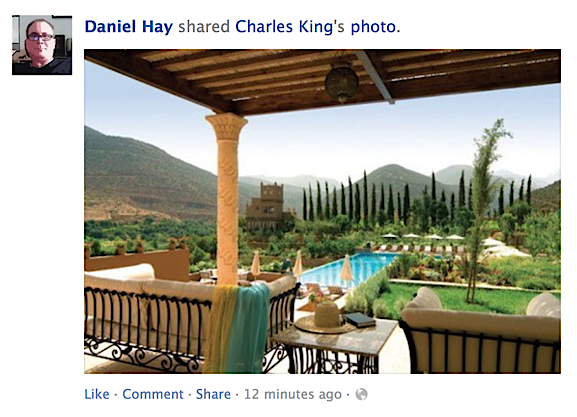
Actually, it’s not entirely clear that it is a hotel, it might just be the back patio and pool of an estate somewhere. For which I’ll have total estate envy: my yard definitely does not look like that!
You can see that there’s no information, which is why we’re left guessing. Daniel shared Charles’ photo, but neither of them added a caption telling us where it is. It happens.
To proceed, I recommend getting a larger version of the image, so click on it so the photo is shown in gallery view. Then use your favorite screen capture utility to grab a copy of the image and save it to your desktop (dragging it probably won’t work). On a Mac use Cmd-Shift-4 and then click and drag to define a region that’s the photo and nothing else. On a PC use Shift-PrtScrn then open Paint, paste the copied image, and save it as a new file).
Here’s what I ended up with:

This post is excerpted with permission from Dave Taylor.
Sign up for Dave’s emails about free tech support and special offers on books, seminars, workshops and more.



