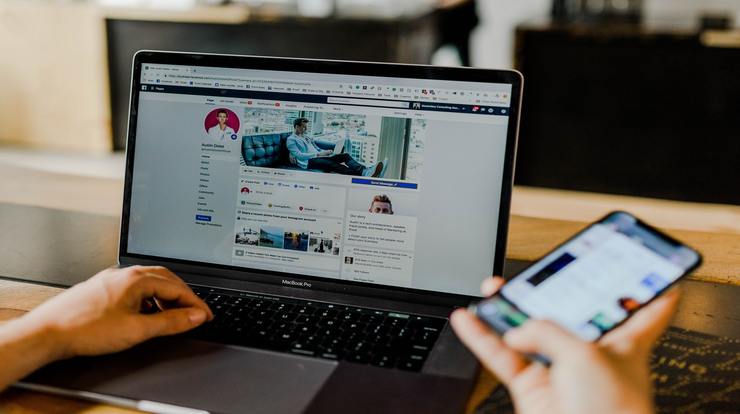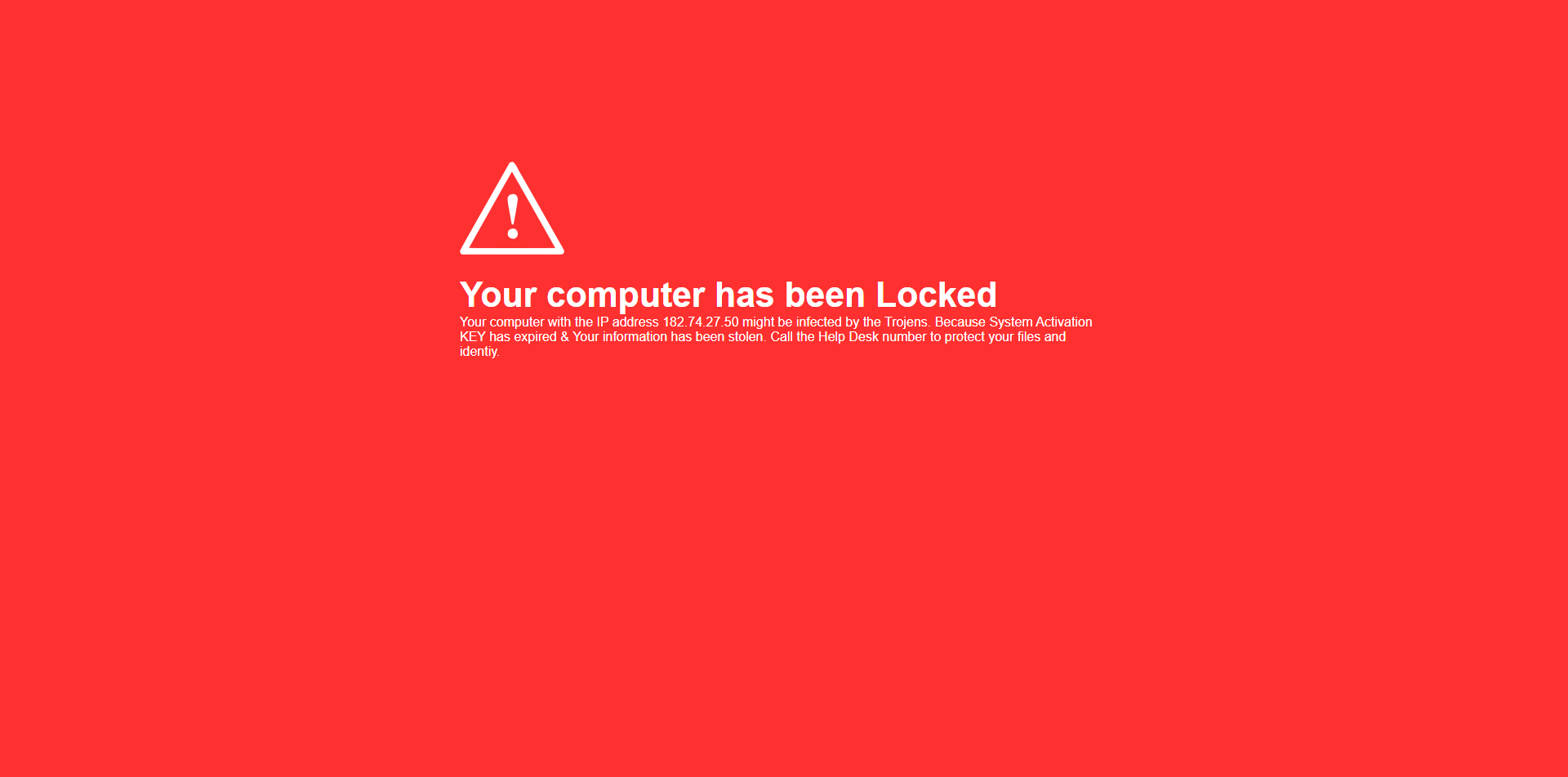Watch What You Share
We spent a lot of time talking in November about online privacy and security. I know people aren’t going to delete their Facebooks, but there are ways to make it more secure. In addition to the security measures below, there are some basic common sense tips.
Watch what you share. When I was younger and the internet was new, there was the general consensus that we shouldn’t be too open online. Our parents warned us about talking to strangers and giving out too much information. The plot of movies and TV crime shows revolved around the idea that the people hiding in the shadows of the web had nefarious intentions.
I’m not sure when the breakdown happened, but now everyone shares everything online. And I’m not just talking about younger people, I’m looking at you Gen Xers and Boomers. I’m constantly policing my older family members for the things they put out to the world.
The worst part, however, is that they share these things with little to no privacy measures. Just because someone isn’t your friend on Facebook doesn’t mean they can’t see what you share. Most people have no idea how much of their Facebook feed is public information.
Geotags
If you read that header and thought, “what’s a geotag,” then we need to talk. Most of us take photos now almost exclusively on our phones. I read a factoid a few years ago that globally we take more pictures every two minutes than were taken in the entirety of the 19th century. That’s a staggering statistic to think about.
We’re taking and sharing more images than ever in human history. Since most of those images are taken on smart devices, that means there are probably geotags attached to them. The same way your phone knows where you are so your map app can get you from point A to point B, it also knows where you are when you’re snapping that picture. There are iPhone albums specifically calibrated to show you the pictures you took in a certain location.
All of that information is collected on a geotag. There’s time, date, location, and other information embedded in the image that you don’t necessarily see. When you upload a picture to Facebook straight from your phone, you’re putting that geotag information on there as well. Luckily, there are a few ways to wipe a photo before sharing.
Removing Geotags
The longer way to remove a geotag is by downloading the photo onto your computer, right mouse clicking, and going to the Properties menu. From there you’ll click on Details. There’s a link that says Remove Properties and Personal Information.
That menu will allow you to either create a copy with all properties removed or to remove certain properties. Personally, I never bother with a copy. I already have the image on my phone, so why have two more on my computer?
Instead, I click the Remove the following properties from this file: option and hit Select All at the bottom. Click Ok and then bam. The photo is wiped clean. From there, you can upload the photo to wherever you like on the web.
But who has the time to do this? Especially if we’re out and about. If I want you to see the beautiful scenery I’m in or the great meal I’m having, I want you to see it now.
There are apps you can download to remove the geotags or you can disable them completely. Since each device is a little different in the Settings menu, a quick internet search will give you a step-by-step guide on disabling the geotagging feature on your device.
Whichever of those options you choose, it’s a good idea to make sure your photos are clean before sharing them online.
Locking Down Your Facebook
The next step is to lock down your Facebook wall. I think the three most important first steps to take are below.
- Go to Settings & Privacy > Settings > Privacy. Under Who Can See Your Posts, change Public to Friends, or another option.
- To make your Friends list private, go to Privacy > Who can see your friends list and select Friends or Only Me.
- To make your profile private, go to your profile page and select Edit Details. Toggle off any information you want to keep private.
You can also change the audience for previous posts in the Privacy screen. Look for an area labeled Limit the audience for posts you’ve shared with friends of friends or Public. Select Limit Past Posts, then select Limit Past Posts again.
There’s a way of keeping your profile out of search engines as well (yes, you read that right, your profile can show up on Google if someone types in your name.)
On the Privacy page select Do you want search engines outside of Facebook to link to your profile,select Edit andclear the check box that allows search engines to see you on Facebook.
Photo Albums
I know I’m harping on photos a bit in this post, but do you really want someone to know which park your grandkids play in? I’ve had to ask my mom more than once to take down a picture she’s shared of her grandkids because there was too much information. It’s just safer.
Editing your album privacy is fairly easy. You’ll go to your profile and click Photos. Then click More next to the album you want to edit and select Edit album. From there you can use the audience selector to set who can see the photos in that album.
Privacy Matters
It’s important to protect your privacy, yes, but it’s also important to protect the privacy of those you interact with online. We learned before that Facebook collects data on us even if it’s through our friends’ profiles. You aren’t just the gatekeeper of your own information, but also the information of your friends and family. That’s a big responsibility, and we should all rise to the challenge.
So whether you’re sharing a picture of your latest culinary creation or a family hiking trip, you’ll want to make sure it’s private. Criminals don’t need to use your Facebook profile like a virtual shopping catalogue. Lock it down, and, as always, stay safe out there.
Photo by Austin Distel on Unsplash