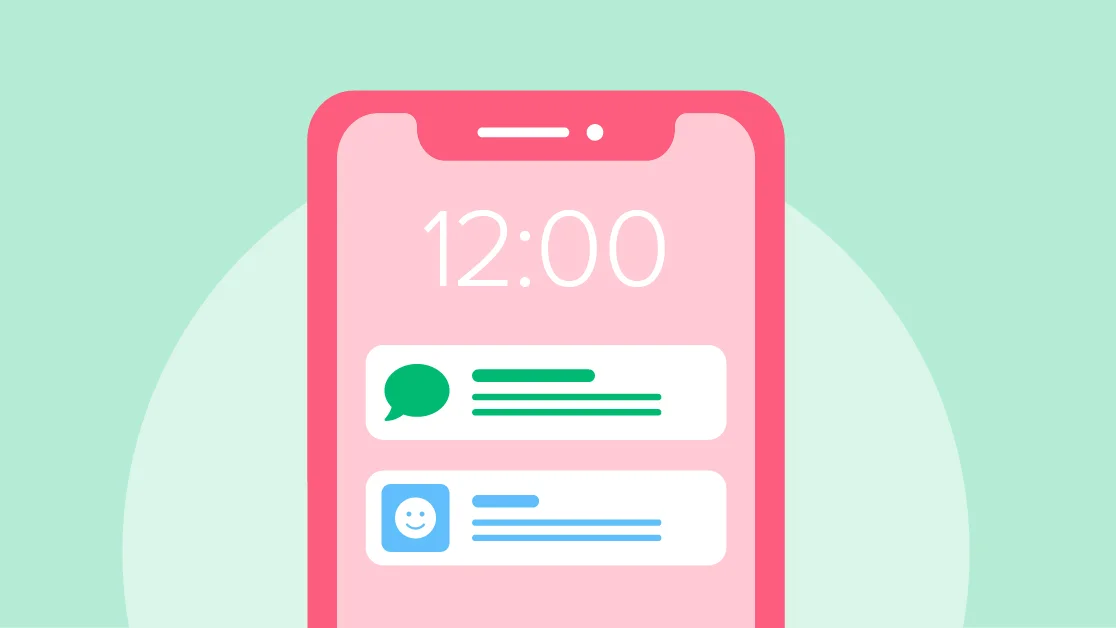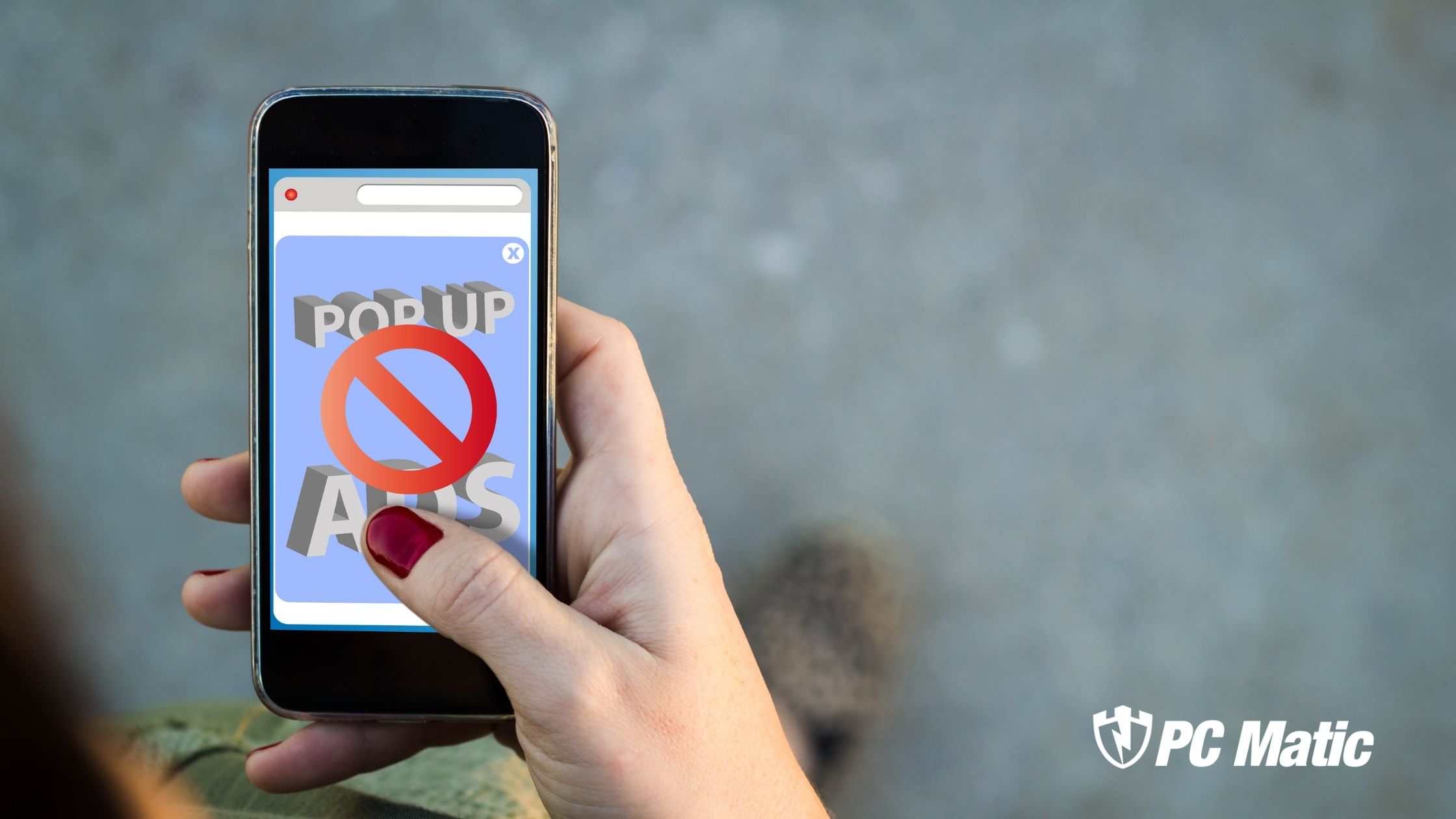Connecting with PC Matic is easier than ever with our SMS notification service. By opting in for text messages, you’ll receive timely updates on product news, security alerts, and more directly to your phone. Here’s a simple guide to help you opt-in for SMS notifications from PC Matic.
Step-by-Step Guide to Opt-In for SMS Notifications:
1 – Go to the Notification Preferences Page
Start by visiting the following link: https://cart.pcmatic.com/account?view=notifications.
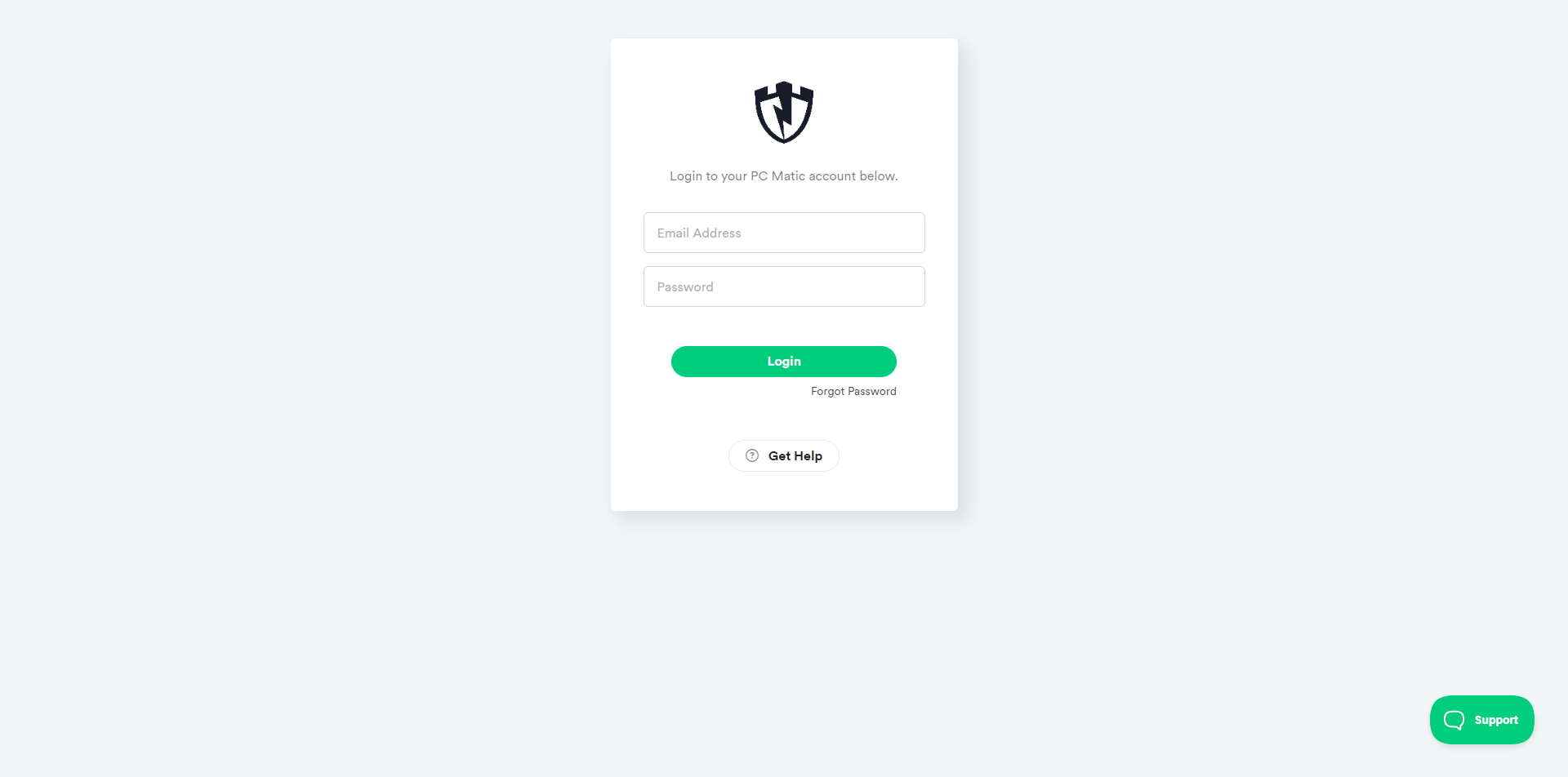
2 – Log In with Your PC Matic Account Information
Use your existing PC Matic account credentials to log in. You’ll need to create an account if you don’t have one.
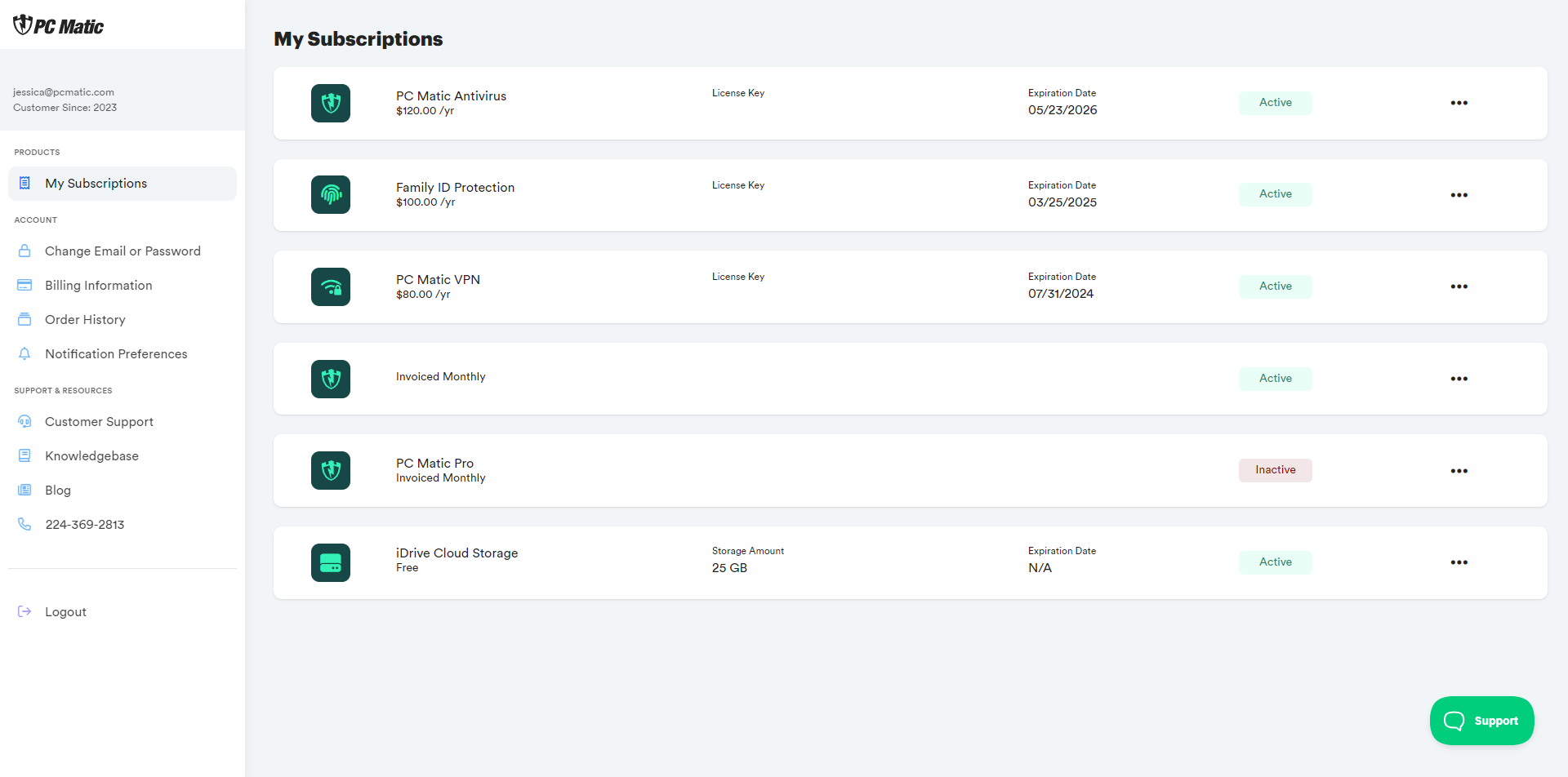
3 – Select Notification Preferences
Once logged in, locate the menu on the left-hand side of your screen. Click on the “Notification preferences” option.
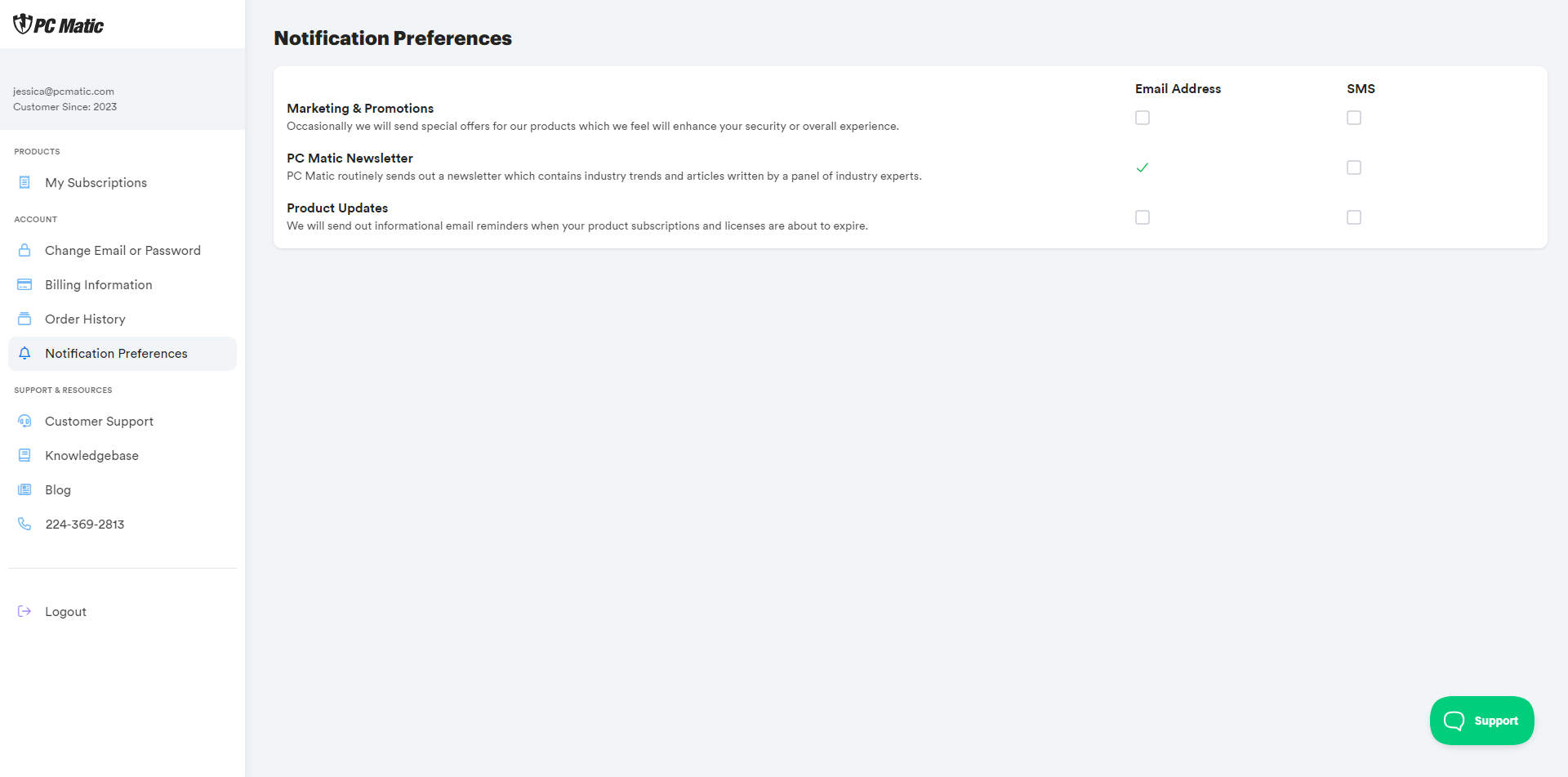
4 – Opt-In for SMS Notifications
Under the notification preferences, you’ll see an option to receive different types of communications via SMS. Check the SMS box next to each type of message you would like to receive. Your selection will be saved automatically.
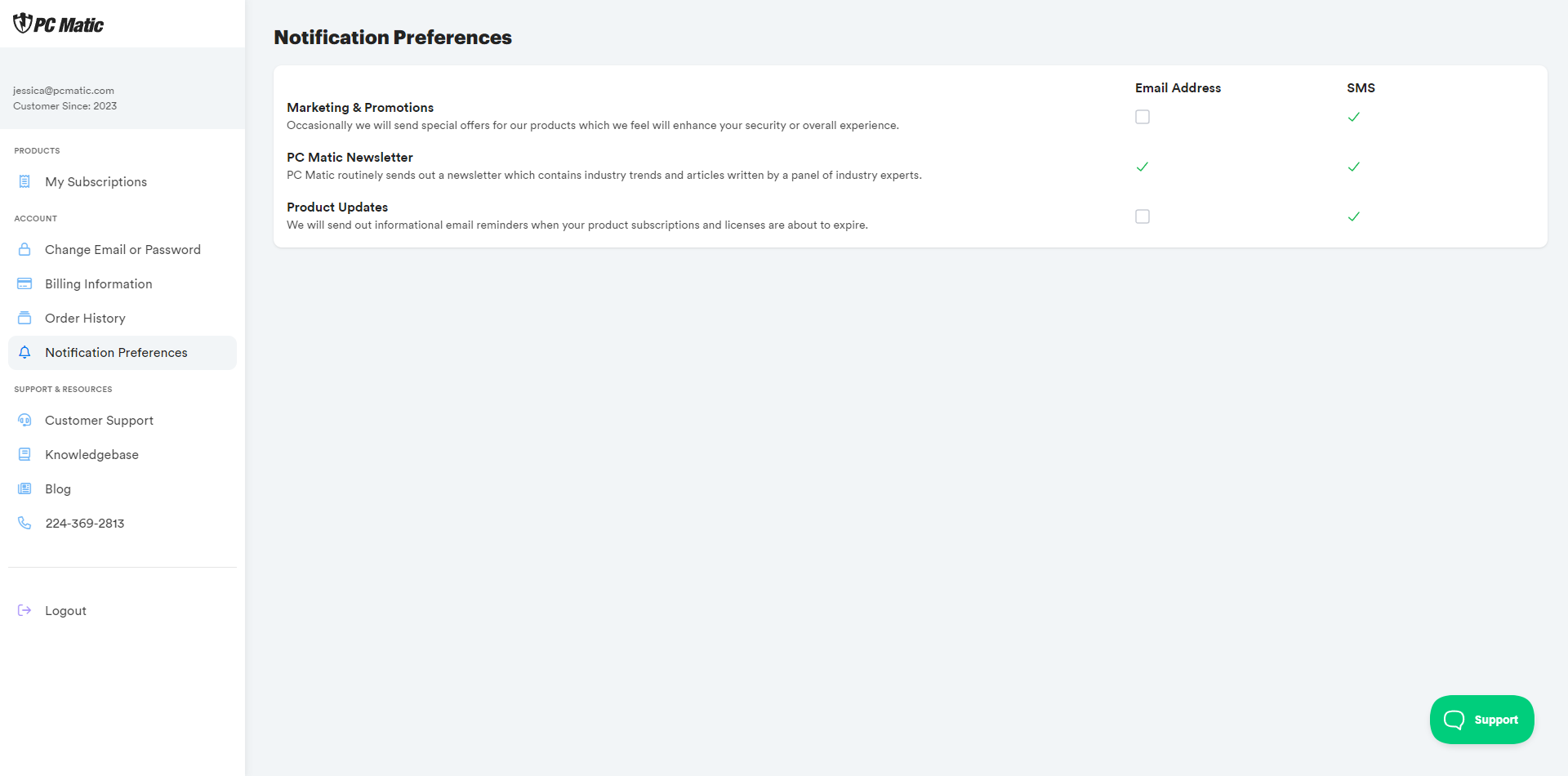
How to Opt-Out of SMS Notifications
If you decide not to receive SMS messages from PC Matic, opting out is simple. Just reply “STOP” to any text message you receive from us, and you will be unsubscribed from future communications.
Stay Informed!
By opting in for SMS notifications, you’ll stay informed about important updates related to your PC Matic software and cybersecurity. You’ll be notified immediately whether it’s new features, security tips, or important alerts.
For more information, please refer to our updated terms and conditions.
Stay connected and stay secure with PC Matic SMS notifications!