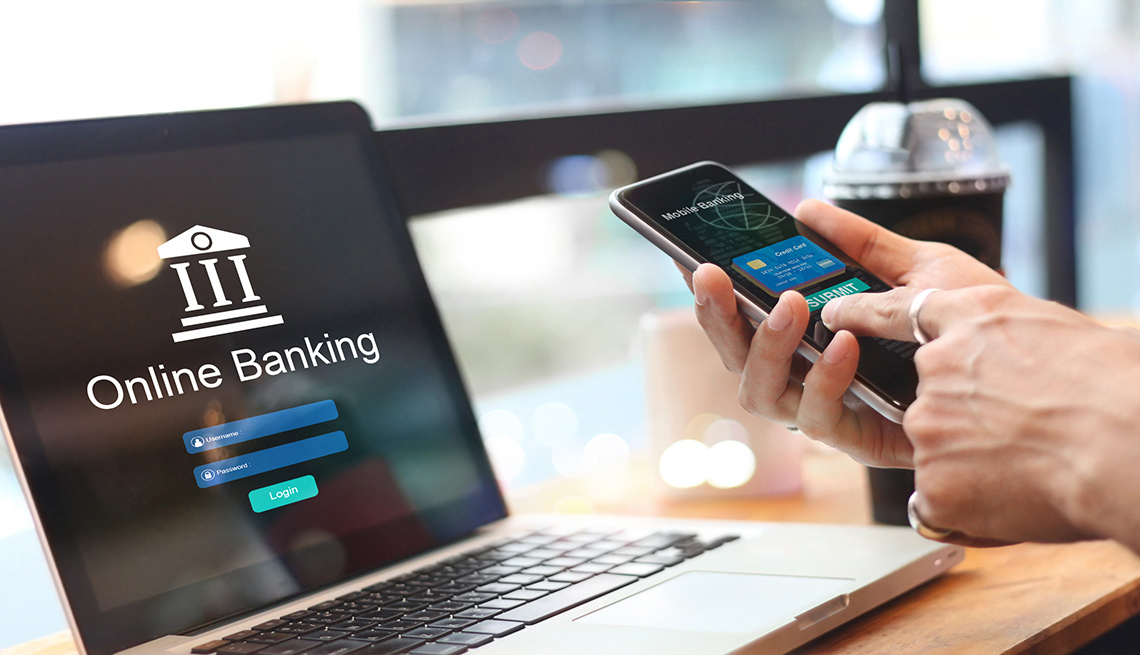You just bought a brand new computer, and you are so excited about getting it up and running. It hasn’t been in the news much, but new PC’s just keep getting slower and slower. It makes sense because the slower the PC is, the less time it will last, and hence the sooner you buy a new computer. That’s their plan.
Before you even open the box, there is a ton of stuff that has been put on your computer not for your benefit. In many cases, the computer manufacturers like Gateway, Dell and HP are receiving millions of dollars in payment from certain companies to stuff their software in front of you. Often times, they want you to ultimately buy something and so after a certain amount of time, the software goes into annoying and badgering mode. When that happens, your productivity goes in the tank until you figure out what to do about all the persistent popups. No, it’s not rogue security software but it might as well be. Let’s make it clear that your brand new PC is preinstalled with a bunch of special offers that by and large you will never need.
On top of that, the computer makers are receiving further payment from people that want something more important than your wallet. They want your eyeballs. So your PC is also chock full of software and tricks to steer you toward a particular search engine, or perhaps that e-Reader you never wanted.
There are three categories of crap that are being placed on new computers.
1. Start Up Processes. Start up processes as a rule are unnecessary. As stated before, they are a method of keeping a product in front of you. During the installation process, many programs create an icon on the task bar so it is always in your face. The problem with this is that it slows down reboot times and also takes up valuable memory that you need for watching videos and surfing the web. You need to be vigilant. Once you have your start up processes clean, you are still running risks. Every time you install a new program or plug in, they might take the liberty of invading your startup list.
Fortunately, there is a simple way of to monitor all of this. It is called MSCONFIG and is included with Windows. Just hit start, and in the search box, type, MSCONFIG. Look quickly through all of the startup processes. Virtually all of them can be disabled. Note: You are not disabling the program, and the program is still entirely functional after doing this. You are just disabling the program from loading an applet during boot.
2. Start Up Services. Since you are in MSCONFIG, you will also see a tab for startup services as well. You will be astounded on the number of services that are running on your computer! Services are similar to start up processes, but services have a more severe impact on performance. Not only do services slow boot times, and use up memory, services also run constantly in the background waiting to be triggered. If you have ever thought that your computer has a mind of its own, it is because a service has decided to do something without your knowledge. There are very few services that you really need. Using MSCONFIG, check Hide All Microsoft Services. What is left is by and large unnecessary.
There are a few exceptions. One example is BlueTooth. I don’t use BlueTooth, but if you are using BlueTooth service running so that when a BlueTooth device comes near, it is recognized. Those are the exceptions. In our testing, we have not seen any negative ramification from disabling the services. More importantly, the performance improvement can be astounding. You will literally feel like you bought a different computer. Everything seems faster when unnecessary services are disabled.
3. Unnecessary Applications. There are many applications that you should eliminate as soon as you get your computer. Fortunately, there is a simple way to get rid of them. Just go to Uninstall Programs in Control Panel, and you can analyze all the junk the computer manufacture left behind.
 MS Config is a great tool to remove all the junk placed on a new computer.
MS Config is a great tool to remove all the junk placed on a new computer.There are many, many types of junk that is placed on a brand new computer. Here are some of the more common forms of junk and gunk found on new computers.
Security Software. In the United States, almost every computer comes preloaded with some form of security software. The main culprits are McAfee and Symantec. Both of these companies have large and lucrative arrangements with the computer makers to preload their software. Their software is the most expensive and it is far from the best. Plus on top of that, there are plenty of free solutions from Microsoft, AVG, Malware Bytes, and many many more. You can see a comprehensive list of all free security solutions on our Free Software List.
The problem is that once the free trial is over, the security software is placed into annoying mode. Buy Me. Give Me Your Credit Card. Now. You will lose your identity to criminals. You will regret this decision the rest of your life. But the worse part is that they make it so hard to turn it off and just say No Thank You. It never happens at a good time, so the best thing is to take the brand new computer and uninstall the trial ware, and then install something of your liking.
Toolbars. I have a personal dislike for toolbars. Toolbars are little bars that is placed on the very top of your browser. The big problem with toolbars such as these is that they take up a lot of vertical space. I have literally seen computers that have 4-5 tools bars, and there is less than 1/2 of the screen is left to see the actual web pages. The problem is that if they take up 1/2 the web page, then you are doubling the amount of time you spend scrolling to read your web pages.
There are all kinds of tool bars, and I have yet to find one that serves a useful purpose. Everyone has them including reputable companies such as Microsoft, Google, Yahoo and so on.
Games. There is a company called Wild Tangent, and somehow they have managed to install their games on virtually every new PC. For virtually everyone I know, I recommend to uninstall it immediately. Best I can tell, they are trying to get you to buy their WildCoins so that when you get addicted to the game, then they bang on your credit card. Unfortunatley, they make it hard to uninstall. Frequently, they will have like 40 games on our computer, and they make your check each game individually. They also disguise their name. So rather than Wild Tangent, it can also say Dell Games or HP Games. For some reason, I get a strange satisfaction when I blow these thing off my hard drive.
PC Manufacturer software. You will also find a lot of software that the PC maker put on the hard drive. Some of it is good stuff. My Sony came with Roxio CD burning software and Adobe PhotoShop Element. These are good and useful programs. But a lot of the other stuff is total junk. I recently purchased a new Gateway and it comes with this crazy keyboard that has about 30 extra keys on it. I have no idea what they are for, but they have to have special software that knows what each cute key does.
Last But Not Least. Here is a rule of thumb. You should know everything that is running on your computer. In the example above, if your computer maker put something on the hard drive, and you are not sure of it, then maybe you should leave it. But if there is something and you have no idea, then it should probably go. If there is not a manufacturer, then it should go for sure. If you still don’t feel comfortable, then Google the name of the service. The key point is that you must be vigilant if you want a good performing computer.
Conclusion. It is certainly not easy to keep a computer running great. But in my view, it is worth it. You want your computer to last as long as possible, and the only way is to be vigilant. For me it is at least a day’s worth of work to transfer everything to a new computer and getting it tweaked so I am productive again.
This is a major initiative at PC Pitstop, and in the next few months, we will be introducing features in PC Matic that will make a new computer even faster. Stay Tuned.