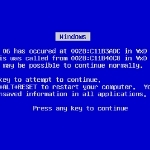By Windows Talk
How To Use Family Safety In Windows 8
October 2012 saw Microsoft release their latest incarnation of the desktop operating system, Windows 8. The new OS came retrofitted with an exhaustive range of new features and functionality. Microsoft have made an ambitious leap from Windows 7, it is the first OS available across multiple devices (Desktop, Phone & Tablet) coupled with integration of touch screen technology.
Too Much Too Soon?
The question is, have Microsoft gone too far too soon? The touch PC & tablet market is still in its formative stages with consumers yet to shift towards mass adoption, this could effectively render the Windows 8 touch functionality null and void (cue gigantic elephant in the room). That said, if Microsoft can convince the market touch screen PC’s are the future, then we may well see Microsoft leap ahead of Apple and Co and re-exert their dominance in the gadget and PC environment.
The Good The Bad And The Start Screen…
There are loads of great new features and functions in Windows 8, the sleek metro design and the introduction of the Windows App store are a welcome addition. New features such as Family Safety (which we will cover in the infographic), and ‘refresh and reset’ are smart innovative extras to give greater control and flexibility over how you utilise the system. But then there’s the ‘start screen’, people don’t like change and many were left unhappy and frustrated with the new feature, with a percentage wishing they could revert back to the old desktop view. With this came a million and one guides to reinstate the start screen to desktop, with individuals spending/wasting (depending on your personal perspective) more time learning how to go back, than it would to familiarise with the new feature and make use of it.
Let’s Talk Family Safety
Let’s get down to what this article is really all about, “Family Safety” in Windows 8. If you have young children or teenagers this feature is a powerful new addition. It’s now relatively easy to impose settings within the OS and exert greater control and protection your young ones. With the ability to set curfews for computer usage, access to inappropriate sites and the restriction of installing games with a red band rating, you can prevent your children being exposed to inappropriate content or staying up till the early hours on social networking sites etc.
Those clever folks over at Firebrand have put together this nifty little how-to guide and stuck it in an infographic, so check it out and learn all about how to implement Family Safety.