
By Allen Wyatt for Word.Tips.Net
How to Use Microsoft Word SmartArt
SmartArt is a new type of graphical tool included in the latest versions of Word. SmartArt is, basically, a way to make organized presentation art. (Some folks think that SmartArt was created as a tool primarily for PowerPoint.) It is suitable for “organizational” types of artwork, such as org charts and process lists.
To insert a piece of SmartArt into your document, display the Insert tab of the ribbon. In the Illustrations group, click the SmartArt tool. Word displays the Choose a SmartArt Graphic dialog box. (See Figure 1.)
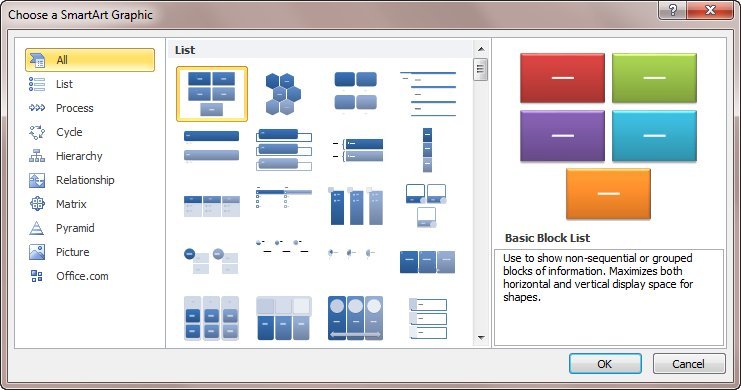
Notice that at the left side of the dialog box there are a number of different categories. Each category represents a number of different SmartArt layouts that you can choose from, based on the desired purpose of the graphic you want to create.
List. If you can present your information using a list (like a bulled list, let’s say), then you’ll want to choose this group.
Process. This category has layouts that are great for presenting information that describes a process toward a completion. For instance, a farmer may have processes such as tilling, planting, weeding, and harvesting. Each process is a portion of an entire season’s crop.
Cycle. If a process is cyclical (one that always comes around to the beginning after ending), then the layouts in this group are helpful. Truth be told, that example of the farmer in the Process group is applicable to the Cycle group.
This post is excerpted with permission from Word.Tips.Net
Subscribe to the Free WordTips Newsletter with the links below
(for those using menu interface (Word 97, Word 2000, Word 2002, or Word 2003)


