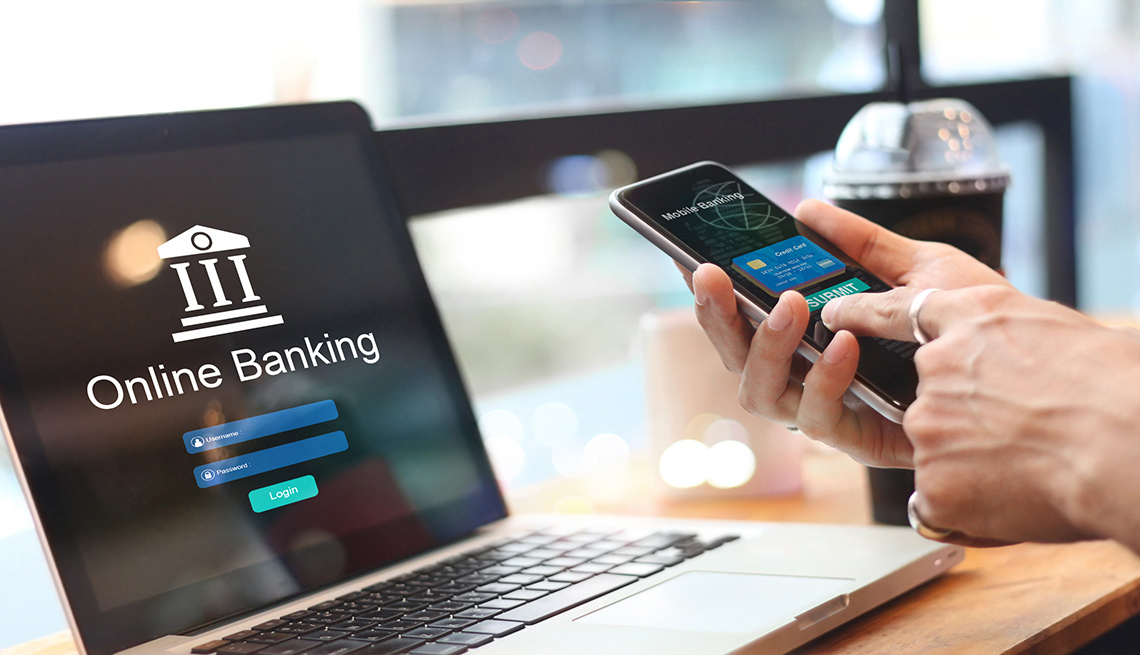The word “performance” usually means CPU, memory, disk, or video performance to most people. That’s usually what I mean by it too. But after several months of experience with one particular notebook, I’ve found a component that has destroyed performance more than any other: the keyboard.
When PC Pitstop did a bloatware survey last year, we had several notebook PCs that we couldn’t return. I took one of them, the Toshiba Satellite A135, to use as a Windows Vista test system. Initially, I tried leaving all the preinstalled crapware on the system to see how it would perform. After a few weeks of that, I couldn’t stand it anymore. At least the crapware situation can be fixed, though, unlike the keyboard.
I hate this keyboard.
Take a look at the pictures of this notebook. On the left side, next to the keyboard, are five bar-shaped buttons. One is the power button; the other four are media player buttons. You can launch Windows Media Player with a single dedicated button click! You can play, pause, stop, or skip songs! Throw away your IPods, lads and lasses, and put the Toshiba Satellite A135 in your pocket!

Somewhere inside Toshiba headquarters, a hardware designer was thinking, “What users really want is four buttons to the left of the keyboard that control the media player. Let’s put lots of space between those little buttons too, so they take up a lot of room and we can put hieroglyphic labels above them.” Never mind that Toshiba also ships crapware that runs and provides on-screen controls for that. No, Toshiba must have done some expensive market research that concluded users were rioting in the streets for those dedicated buttons.
Wide-screen notebooks offer an opportunity for a keyboard with normal key spacing. Toshiba decided that a scrunched-up keyboard was just fine. But hey, anyone can shrink keys to a tiny size and make them hard to press. Toshiba engineering kicked it up a notch and decided that the typical PC key layout needed some of the same attention they paid to designing media player controls. The Delete key is usually in the upper-right corner, but Toshiba moved it to the bottom right, near the space bar. To balance out the stupidity, they moved the tilde key to the bottom-left side of the space bar.

To compound the craziness, Toshiba decided to put the context menu key in the coveted spot vacated by Delete. Half of you are probably thinking, “Context menu key? What’s that?” It’s the key most keyboards have that will open the right-click menu when you press it, and it usually has a picture of a cursor and a menu on it. You can get the same functionality by pressing Shift-F10–or of course, by right-clicking. To keep the context menu key company, they squeezed the Windows key just to the left. I am totally mystified by this choice. On most full-sized keyboards the Windows and context menu keys are next to the space bar, but Toshiba swapped them for the Insert and Delete keys? What were they thinking?
I am a touch typist, so keyboard layouts make a huge difference in how quickly I can get my work done. Most of the time, I work on PCs with reasonable keyboard layouts. This makes the Toshiba Satellite A135 even more of a challenge to use. Every once in a while I need to use the Delete key. Reflexes send my hand up to the upper right, only to be foiled when a right-click menu appears on the screen. I also find myself pressing the hard plastic area just to the left of the stubby tab key, just above the all-important media player launch button.
I hate this keyboard. Oh, did I mention that already?
Oh, and I typed this on my old Gateway portable computer. It only has 384MB of RAM so it doesn’t run XP all that quickly, but the keyboard is a dream. Darn, I really miss those Toshiba media player buttons. NOT.