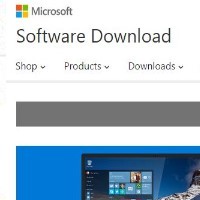By David Purcell, for PCTechBytes.com
Make Windows 8 Hurt Less
Never before has there been such a polarizing Operating System. Everyone hated Windows ME and Vista–but there are those that love Windows 8 and those that absolutely abhor it. This will likely be the new style of Windows going forward. While we expect Microsoft will tweak it and smooth some of the rough edges in Windows 9, they will not go backwards and adopt the old GUI format most of us are use to using.
This article focuses on a few ways to make your Windows 8 experience less painful. It is not a way to hack in the old Start menu or dress Windows 8 up to look and feel like Windows 7. Going forward, we cannot expect ourselves to hack the GUI to look like older versions of Windows. We need to move on. These tips and shortcuts attempt to address some of the annoying navigation issues users are complaining about in Windows 8.
Put A Start Menu Toolbar On The Task Bar
Probably the biggest hardship for users is the lack of a Start button in Windows 8. After a few months of using the new Operating System, I still find myself going down to the lower left hand corner of the screen to hit the Start button only to recall in dismay that it is no longer there. One way to help ease the pain is to add a Start Menu toolbar to the taskbar.
To do this you have to make sure you can see hidden files. Open file explorer, hit the view tab and check the Hidden items box.
Next, make sure you are on the Classic Desktop (not Metro) and then right-click the taskbar.
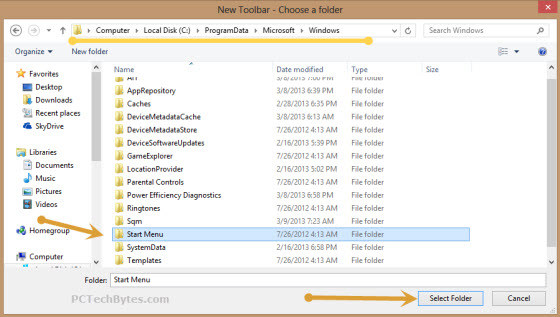
Select Toolbars>New Toolbar. Navigate to C:\Program Data\Microsoft\Windows and select the Start Menu folder to highlight it. Then click the Select Folder button. You will now see a start menu down by the clock while on the classic Desktop.
This post is excerpted with the permission of PCTechBytes.com