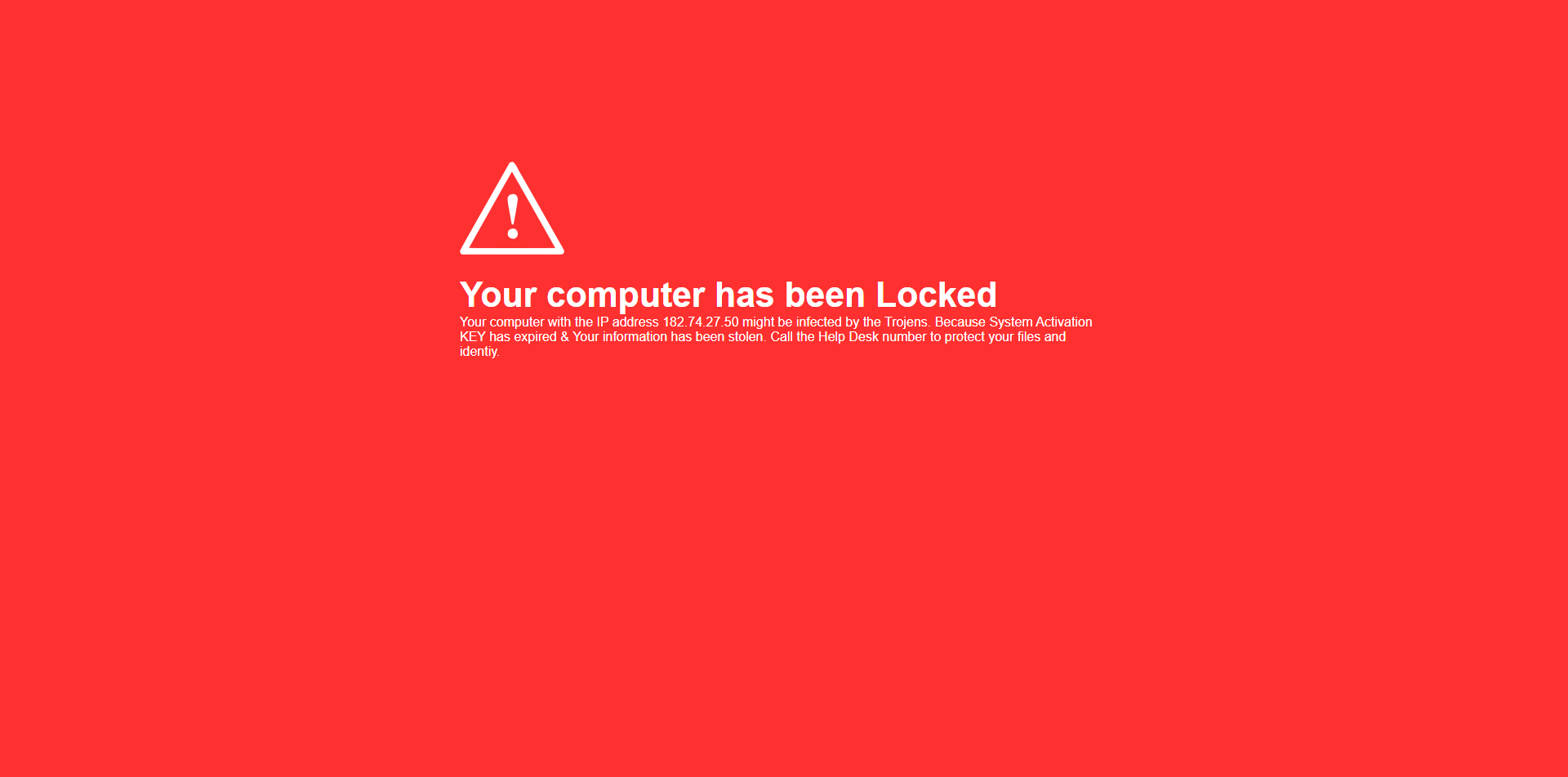Email has become a necessary tool for communication, both personally and professionally. However, with the rise of spam and phishing attempts, ensuring that legitimate emails reach your inbox can sometimes be challenging. If you’re finding PC Matic emails in your spam folder, fret not! Here’s a quick guide to help you ensure that important emails are delivered safely to your inbox.
A couple of important email domains from PC Mastic include [email protected] and [email protected].
Whitelisting PC Matic Email Addresses
One of the most effective ways to ensure that emails from PC Matic bypass your spam folder is whitelisting email addresses. Whitelisting tells your email provider that messages from specific senders are safe and should be delivered directly to your inbox. Here’s how you can whitelist PC Matic email addresses in some popular email clients:
Gmail
- Open an email from PC Matic.
- Click on the three dots menu (More), next to the reply button.
- Select “Filter messages like this.”
- In the next window, click “Create filter.”
- Check the box next to “Never send it to Spam.”
- Click “Create filter” again.
Outlook
- Open an email from PC Matic.
- Right-click on the email.
- Select “Junk” from the dropdown menu.
- Click on “Never Block Sender” or “Never Block Sender’s Domain.”
Yahoo Mail
- Open an email from PC Matic.
- Click on the three dots menu (More), next to the reply button.
- Select “Filter emails like this.”
- In the “From” field, enter PC Matic’s email address.
- Click on “Add Filter” and then “Save.”
Marking PC Matic Emails as “Not Spam”
If you find PC Matic emails in your spam folder, you can mark them as “Not Spam” to train your email provider’s spam filter to recognize them as legitimate. Here’s how you can do it in some popular email clients:
Gmail
- Open the email in your spam folder.
- Click on the “Not Spam” button at the top.
Outlook
- Open the email in your junk folder.
- Click on “It’s not junk” at the top of the email.
Yahoo Mail
- Open the email in your spam folder.
- Click on the “Not Spam” button at the top.
Adding Domains to Your Address Book
These steps will securely add important email domains to your address book, ready to provide essential updates, support, and peace of mind in safeguarding your digital world.
* Pictures shown are for Gmail.
1. Access Your Email Client
Open your email client, whether Gmail, Outlook, Yahoo or any other service you use to manage your emails.
2. Navigate to Contacts or Address Book
Look for the ‘Contacts’ or ‘Address Book’ option in your email client. It’s usually located in the menu bar or sidebar.
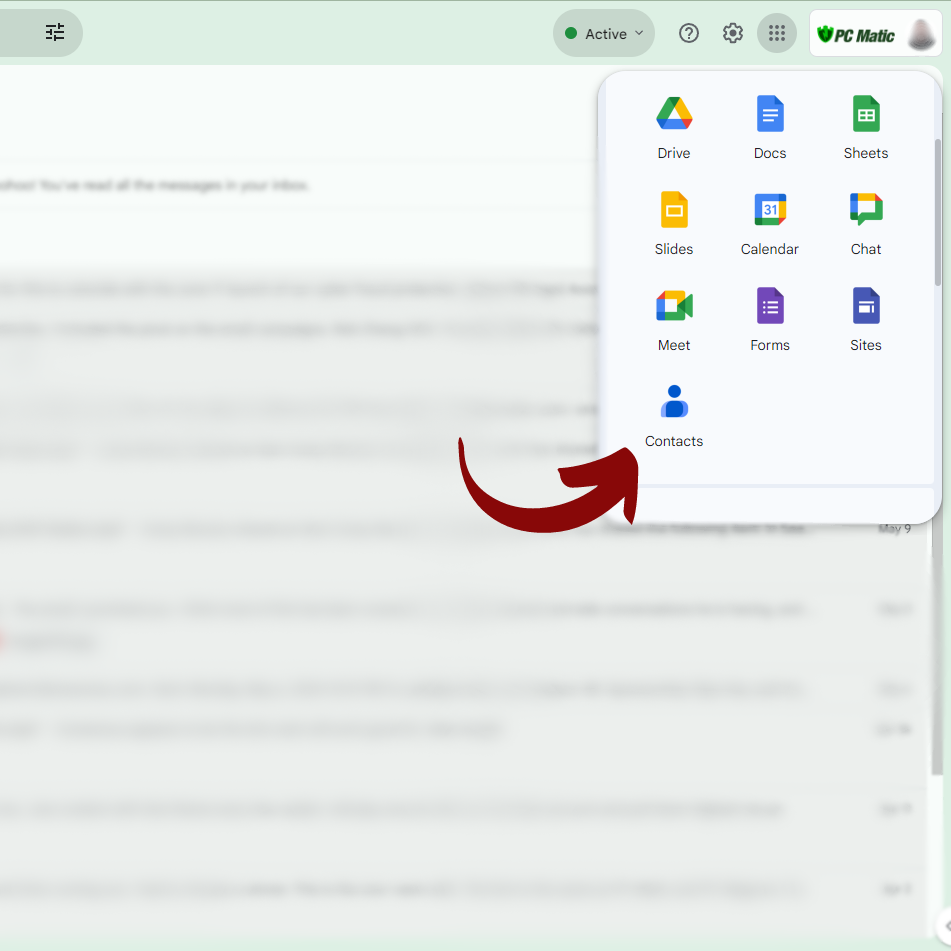
3. Choose to Add a New Contact
Once you’re in the Contacts or Address Book section, there should be an option to add a new contact. Click on this option.
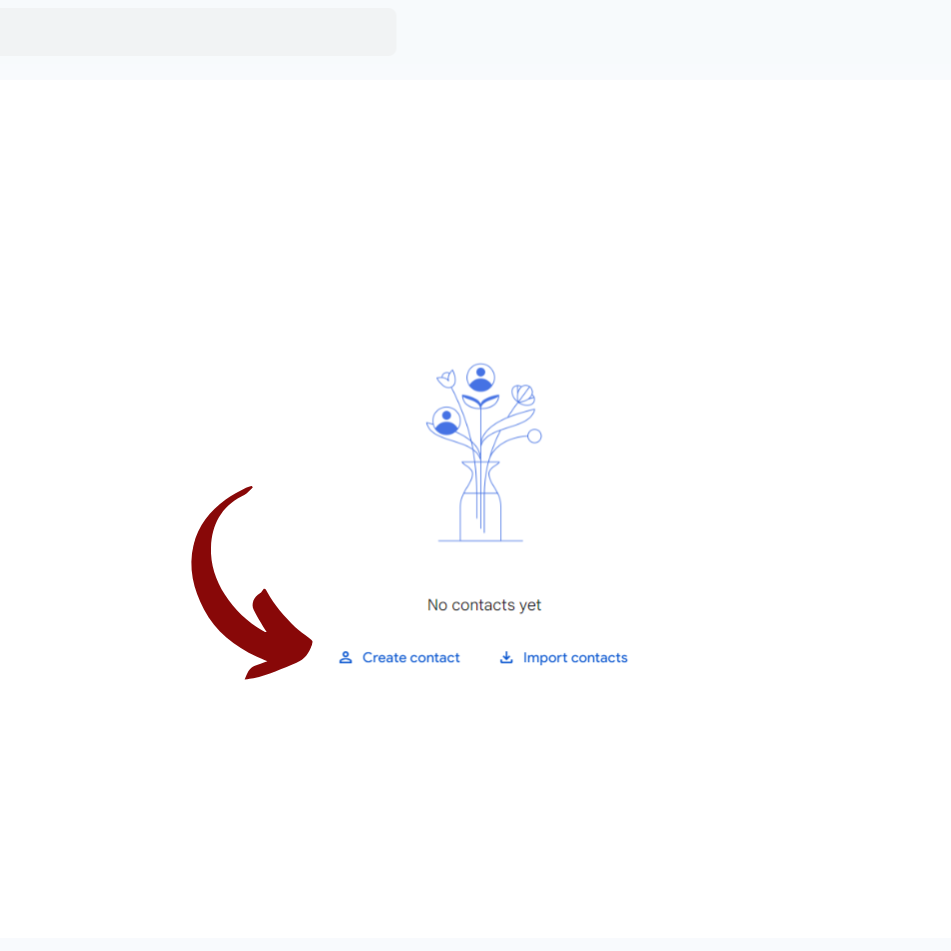
4. Enter the Email Address
A form or dialog box will appear where you can input the contact details. In this case, you’ll want to add both [email protected] and [email protected]. Enter each email address in the appropriate field.
5. Optional: Add Additional Information
You can add additional information if your email client allows, such as a name (e.g., PC Matic Support) or any notes you want to remember about these contacts.
6. Save the Contact
After entering the email addresses and any additional information, look for a ‘Save’ or ‘Add Contact’ button and click on it to save the new contacts to your address book.
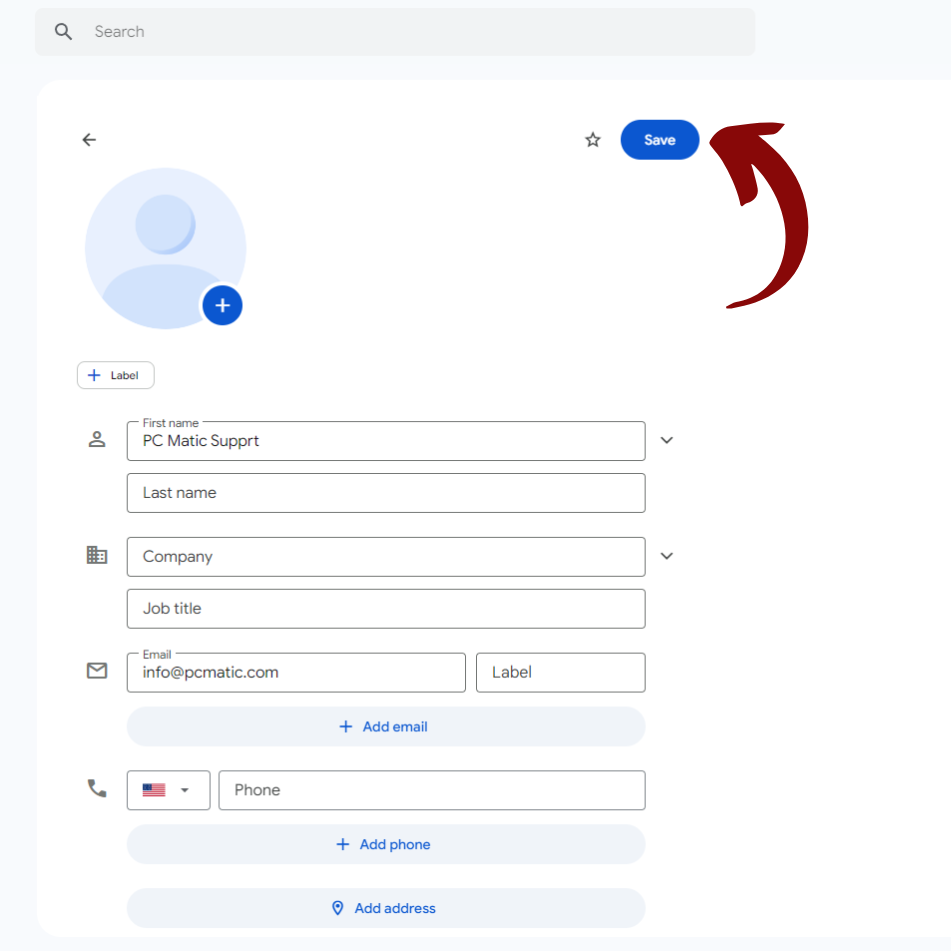
Checking Email Settings
Sometimes, emails may end up in the spam folder due to specific settings in your email account. Ensure that your email settings are not set to automatically filter out certain types of emails, especially those from unfamiliar senders or with specific keywords.
Contacting Support
If you’ve tried the above steps and are still experiencing issues with PC Matic emails ending up in your spam folder, don’t hesitate to email PC Matic’s customer support at [email protected]. They can provide further assistance and ensure you’re receiving important communications.
By following these steps, you can take control of your email inbox and ensure that important messages from PC Matic are always delivered safely. Whitelisting, marking emails as not spam, and checking your email settings are simple yet effective ways to prevent legitimate emails from getting lost in the spam folder.